Adobe After Effects User Manual
Page 332
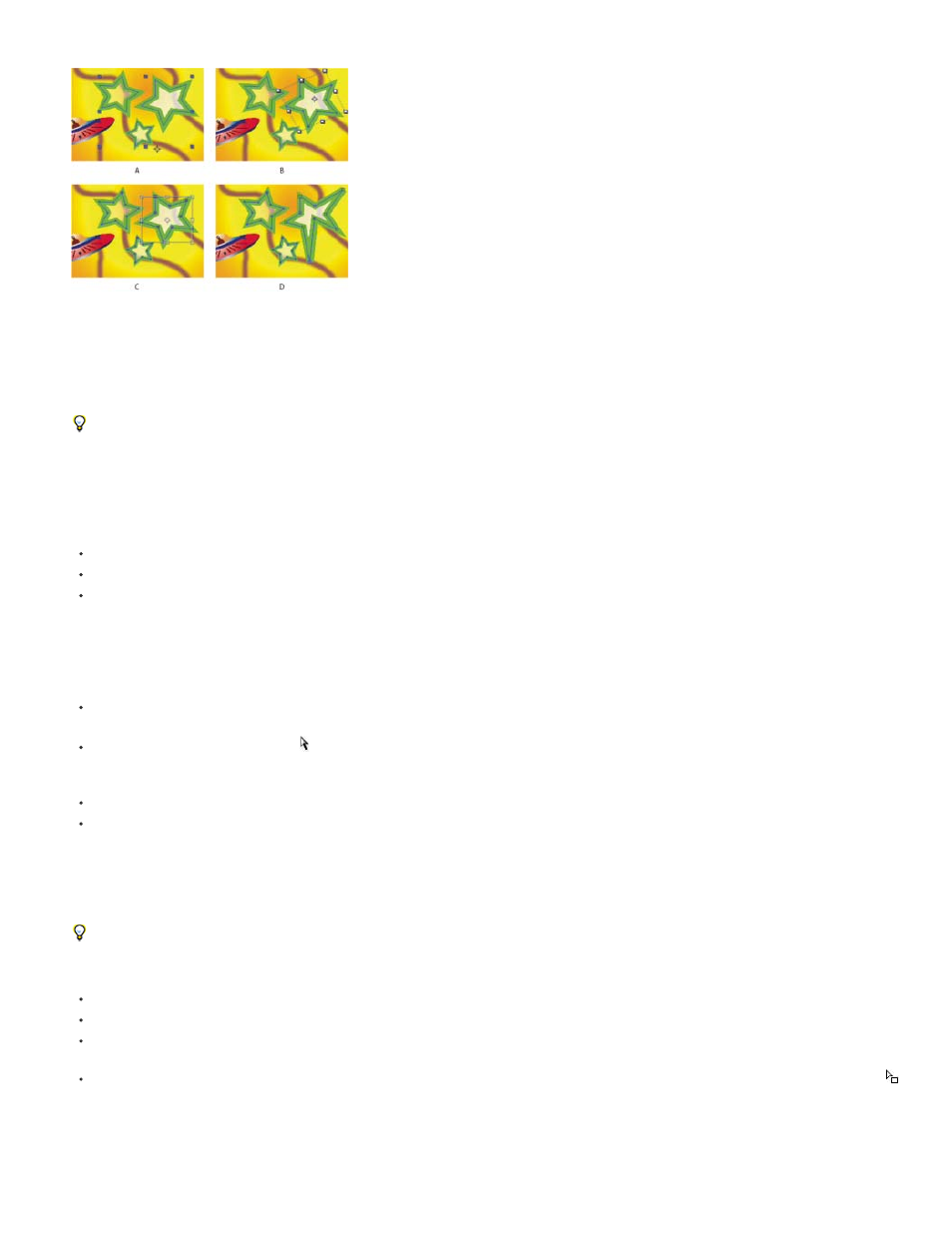
Selection modes for shapes on shape layers
A. Layer selection B. Group selection C. Free-transform D. Path editing
For information on selecting masks, see
Select masks, segments, and vertices
Press Ctrl+A (Windows) or Command+A (Mac OS) with a shape vertex selected to select all vertices on that path. Press again to select all
shapes. Press again to select all layers.
Select a shape layer
Click the layer name or layer duration bar in the Timeline panel.
Using the Selection tool, click within the layer bounds in the Composition panel.
To deselect all shapes on a layer but leave the shape layer selected, click within the layer bounds but outside all shape paths.
Select a shape group in group selection mode
Using the Selection tool, double-click a member of the group in the Composition panel. Each time that you double-click, you descend another
level in the group hierarchy.
To activate the Direct Selection tool , hold Ctrl (Windows) or Command (Mac OS) with the Selection tool selected. Click a shape in the
Composition panel with the Direct Selection tool to directly select that shape’s group, regardless of how deeply nested the shape is in the
group hierarchy.
To select a group that is contained within the same group as the group that is already selected, click the group to select.
To add a group to a selection, Shift-click it. You can combine the Shift key with double-clicking and with the Direct Selection tool to add more
deeply nested groups to the selection.
Select paths and vertices in path-editing mode
To specify the size of Bezier direction handles and vertices for masks and shapes, choose Edit > Preferences > General (Windows) or After
Effects > Preferences > General (Mac OS), and edit the Path Point Size value.
To select a vertex, click the vertex with the Selection tool. To add vertices to the selection, Shift-click them.
To select a path segment, click the segment with the Selection tool. To add segments to the selection, Shift-click them.
To select an entire path, Alt-click (Windows) or Option-click (Mac OS) a segment or vertex of the path with the Selection tool, or select any
portion of the path and press Ctrl+A (Windows) or Command+A (Mac OS).
To select vertices by dragging, select a path or portion of a path to enter path-editing mode, and then drag with the marquee-selection tool
to draw a marquee-selection box around the vertices to select. To add vertices to the selection, hold down the Shift key as you draw
additional marquee-selection boxes.
328
