Adobe After Effects User Manual
Page 530
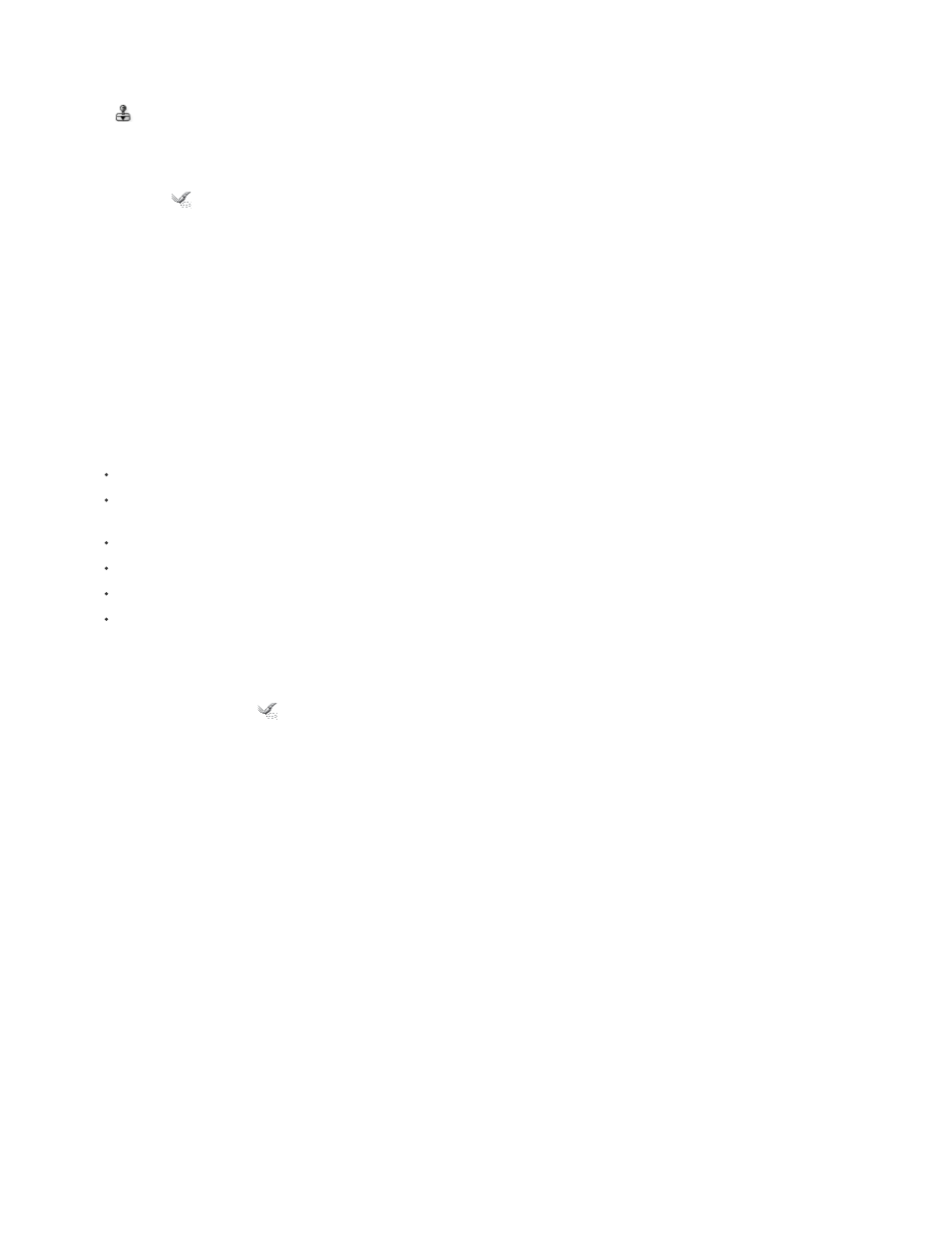
Reflection
Clone
Reconstruction
Revert
Displace
Amplitwist
Affine
Copies pixels to the brush area.
Copies the distortions from around a source location to the current mouse location. Set the source location by Alt-clicking (Windows) or Option-
clicking (Mac OS) the source point.
Reverses distortions or applies them in different ways.
Distort an image with the Liquify effect
1. Select the layer, and choose Effect > Distort > Liquify.
2. In the Layer panel, create a mask to freeze areas of the image, and then set mask properties.
3. In the Effect Controls panel do the following:
Choose the mask you created from the Freeze Area Mask pop-up menu.
Specify a brush size and brush pressure. A low brush pressure makes changes occur more slowly, so it’s easier to stop them at exactly
the right moment.
Specify a turbulent jitter to control how tightly the Turbulence tool scrambles pixels.
Select View Mesh under the View Options control.
Set a distortion mesh offset if desired.
Drag the Distortion Percentage slider to specify the amount of distortion.
4. Use the tools to distort the preview of the image.
5. Use the Reconstruction tool
to fully or partially reverse the distortions or to change the image in new ways.
Undo distortions with the Liquify effect
Use the Reconstruction tool and its modes to reverse distortions or redo them in new ways.
1. Select the Reconstruction tool, and then choose a mode from the Reconstruction Mode pop-up menu:
Changes unfrozen areas back to their predistorted state.
Reconstructs unfrozen areas to match the displacement at the starting point for the reconstruction. You can use Displace to move
all or part of the preview image to a different location.
Reconstructs unfrozen areas to match the displacement, rotation, and overall scaling that exist at the starting point.
Reconstructs unfrozen areas to match all local distortions that exist at the starting point, including displacement, rotation, horizontal
and vertical scaling, and skew.
2. Drag the area to restore. The restoration occurs more quickly at the brush center.
526
