Working with after effects and other applications – Adobe After Effects User Manual
Page 37
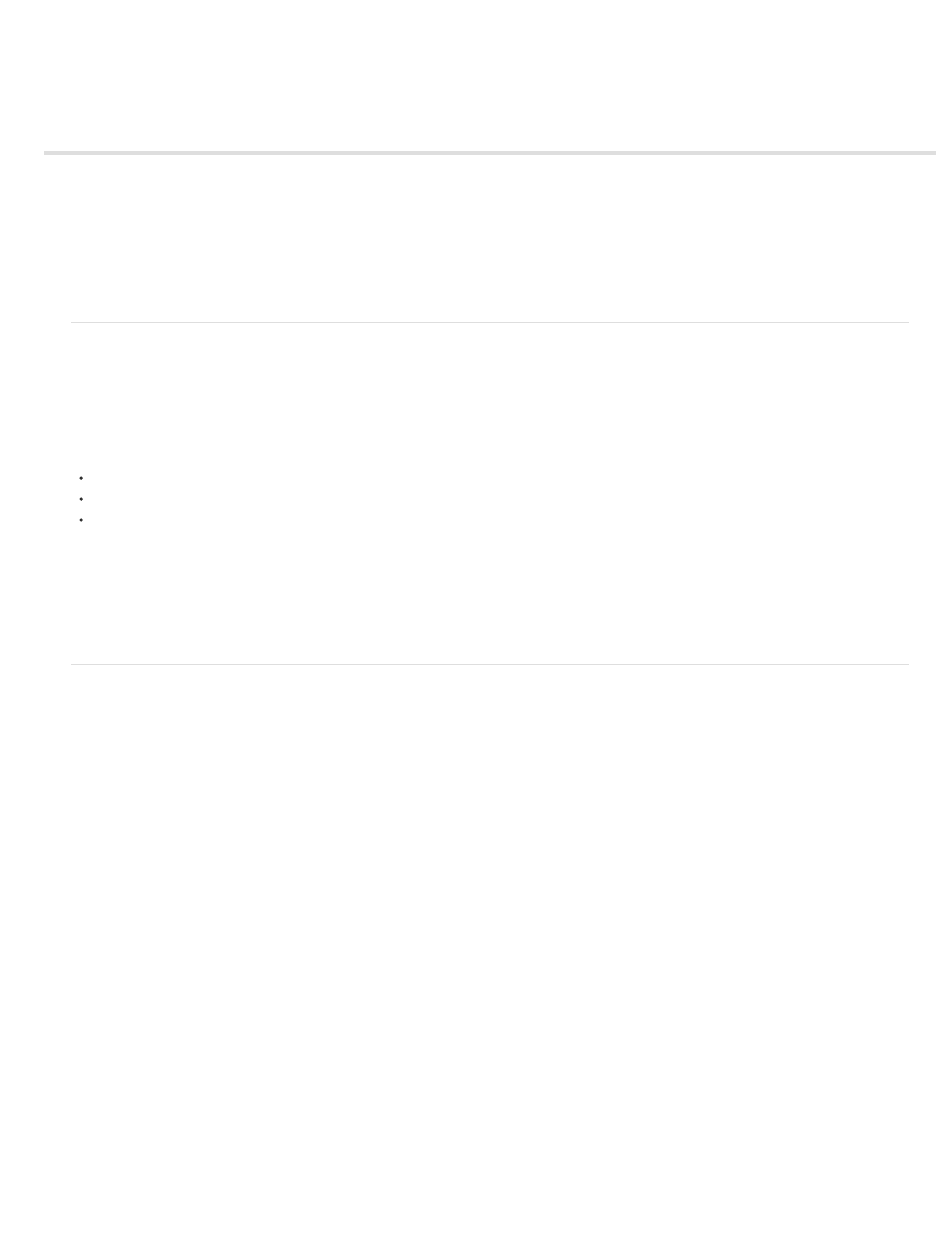
Working with After Effects and other applications
Working with Adobe Bridge and After Effects
Working with Photoshop and After Effects
Working with Flash and After Effects
Working with Adobe Premiere Pro and After Effects
Working with Adobe Encore and After Effects
Edit in Adobe Audition
Working with Adobe Bridge and After Effects
Adobe Bridge is the control center for Adobe Creative Suite software. Use Adobe Bridge to browse for project templates and animation presets;
run cross-product workflow automation scripts; view and manage files and folders; organize your files by assigning keywords, labels, and ratings to
them; search for files and folders; and view, edit, and add metadata.
To open Adobe Bridge from After Effects, choose File > Browse In Bridge.
To reveal a file in Adobe Bridge, select a file in the Project panel and choose File > Reveal In Bridge.
To use Adobe Bridge to browse for animation presets, choose Animation > Browse Presets.
Adobe Bridge is part of the Creative Cloud suite of applications and can be downloaded and installed through Creative Cloud. See the
the
page for more information.
See
get an overview of Adobe Bridge CC.
Working with Photoshop and After Effects
If you use Photoshop to create still images, you can use After Effects to bring those still images together and make them move and change. In
After Effects, you can animate an entire Photoshop image or any of its layers. You can even animate individual properties of Photoshop images,
such as the properties of a layer style. If you use After Effects to create movies, you can use Photoshop to refine the individual frames of those
movies.
Comparative advantages for specific tasks
The strengths of After Effects are in its animation and automation features. This means that After Effects excels at tasks that can be automated
from one frame to another. For example, you can use the motion tracking features of After Effects to track the motion of a microphone boom, and
then automatically apply that same motion to a stroke made with the Clone Stamp tool. In this manner, you can remove the microphone from
every frame of a shot, without having to paint the microphone out by hand on each frame.
In contrast, Photoshop has excellent tools for painting and drawing.
Deciding which application to use for painting depends on the task. Paint strokes in Photoshop directly affect the pixels of the layer. Paint strokes
in After Effects are elements of an effect, each of which can be turned on or off or modified at any time. If you want to have complete control of
each paint stroke after you’ve applied it, or if you want to animate the paint strokes themselves, use the After Effects paint tools. If the purpose of
applying a paint stroke is to permanently modify a still image, use the Photoshop paint tools. If you are applying several paint strokes by hand to
get rid of dust, consider using the Photoshop paint tools.
The animation and video features in Photoshop Extended include simple keyframe-based animation. After Effects uses a similar interface, though
the breadth and flexibility of its animation features are far greater.
After Effects can also automatically create 3D layers to mimic the planes created by the Photoshop Vanishing Point feature.
33
