Adobe After Effects User Manual
Page 97
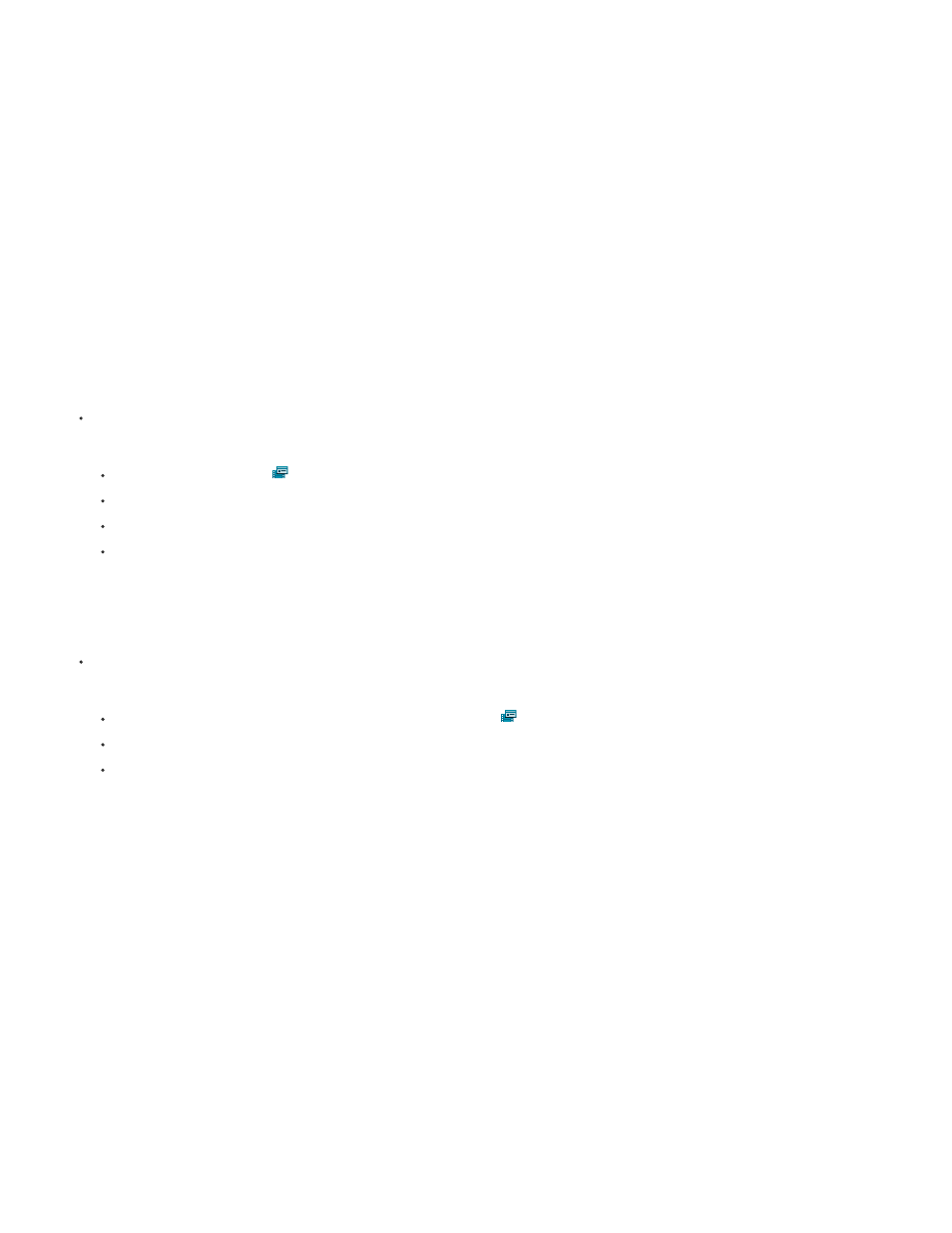
Note:
Note:
In all of these cases, the information is used to make decisions about how to interpret data in the imported footage item—to tell After
Effects about the input footage. The interpretation settings in the Interpret Footage dialog box should match the settings used to create the source
footage file. Do not use the interpretation settings to try to specify settings for your final rendered output.
Generally, you don’t need to change interpretation settings. However, if a footage item isn’t of a common kind, After Effects may need additional
information from you to interpret it correctly.
You can use the controls in the Color Management section of the Interpret Footage dialog box to tell After Effects how to interpret the color
information in a footage item. This step is usually only necessary when the footage item does not contain an embedded color profile.
When you preview in the Footage panel, you see the results of the footage interpretation operations.
Jeff Almasol provides a script on his
that you can use to make guessing the 3:2 pulldown, 24Pa pulldown, or alpha channel
interpretation more convenient.
Select Preview in the Interpret Footage dialog box to preview the results of the settings made in this dialog box before you accept the
changes.
Interpret a single footage item using the Interpret Footage dialog box
Select a footage item in the Project panel and do one of the following:
Click the Interpret Footage
button at the bottom of the Project panel.
Drag the footage item to the Interpret Footage button.
Choose File > Interpret Footage > Main.
Press Ctrl+Alt+G (Windows) or Command+Option+G (Mac OS).
Interpret a proxy using the Interpret Footage dialog box
Select the original footage item in the Project panel and do one of the following:
Alt-click (Windows) or Option-click (Mac OS) the Interpret Footage
button at the bottom of the Project panel.
Alt-drag (Windows) or Option-drag (Mac OS) the footage item to the Interpret Footage button.
Choose File > Interpret Footage > Proxy.
Apply Interpret Footage settings to multiple footage items
You can ensure that different footage items use the same settings by copying interpretation settings from one item and applying them to others.
1. In the Project panel, select the item with the interpretation settings that you want to apply.
2. Choose File > Interpret Footage > Remember Interpretation.
3. Select one or more footage items in the Project panel.
4. Choose File > Interpret Footage > Apply Interpretation.
Edit interpretation rules for all items of a specific kind
93
