Adobe After Effects User Manual
Page 591
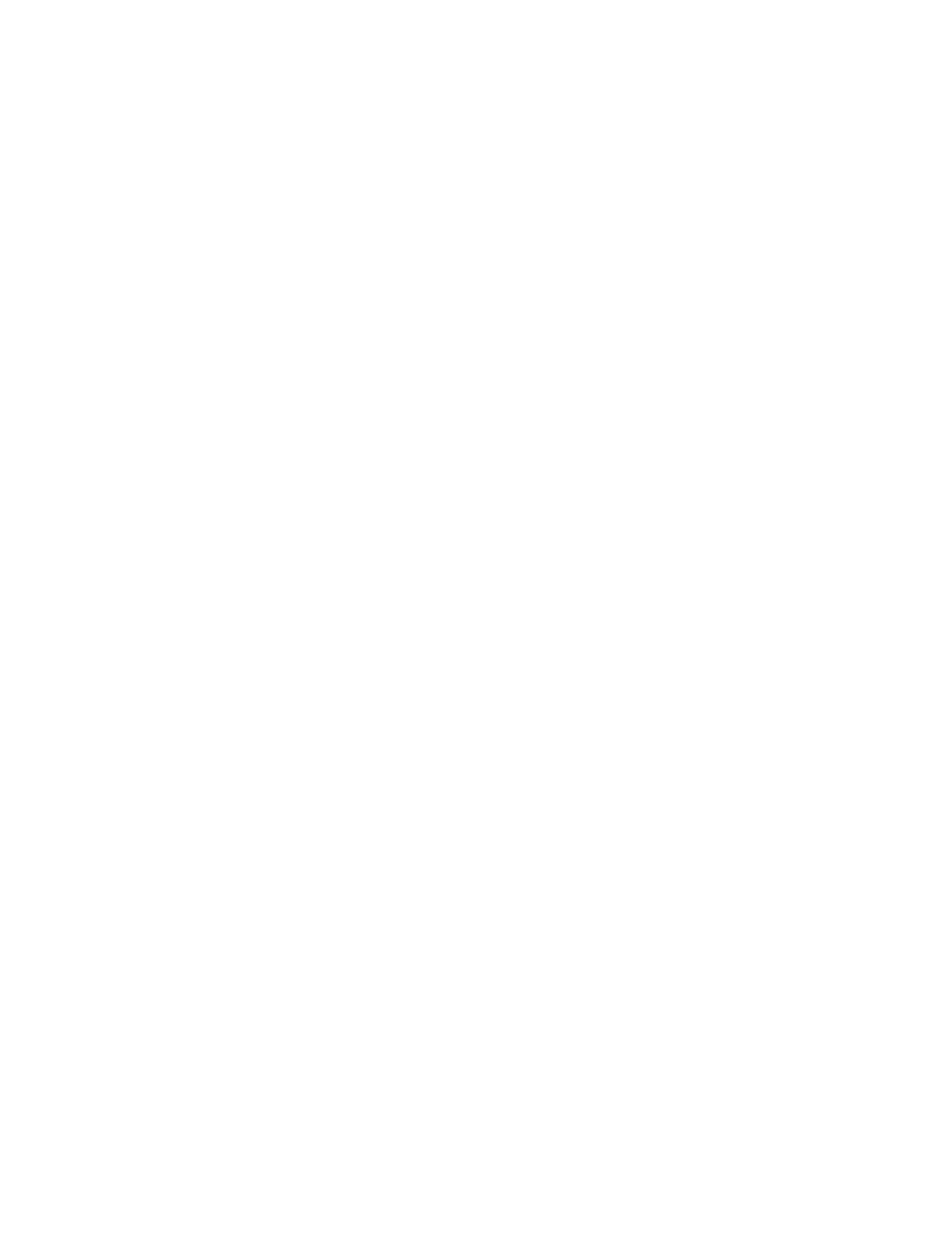
Vertical Writing
Rotate Roman Characters
Horizontal Shear
Horizontal Scale, Vertical Scale
Alignment
Left
Right
Center
Force
Left Margin, Right Margin
Line Spacing
Baseline Shift
Visible Characters
Note:
Fade Time
Rotates each character so it’s vertical along the path.
Rotates Roman characters vertically along the path; if Rotate Roman Characters isn’t selected, only non-
Roman characters are rotated.
Slants characters left or right, similar to italics. The slant is based on the point where the character intersects the path. To slant
characters from their centers, set Baseline Shift to make the path go through the centers of the characters.
Resize the characters by the specified percentage in the horizontal and vertical directions. Text is scaled from
the initial rasterization size, specified for Size. Setting the scaling percentage greater than 100 may result in blurred edges. For best results, set
Size to a point size that doesn’t require scaling beyond 100% to achieve the largest desired text size. For example, to increase the text size from
44 to 88 points, set Size to 88 and specify a starting value for both Vertical and Horizontal Scale at 50%; then increase both scale values to 100%
if you want the text displayed at 88 points.
Paragraph controls
Specifies the horizontal alignment of the text on the specified path.
Places the first character at the position specified by Left Margin; all other characters are drawn relative to it. Right Margin is ignored.
Places the last character at the position specified by Right Margin; all other characters are drawn relative to it. Left Margin is
ignored.
Centers the text between Left Margin and Right Margin.
Places the first character at the position specified by Left Margin and the last character at the position specified by Right Margin,
spacing all other characters evenly between. Tracking is ignored.
Specify the margins. Left Margin specifies the position of the first character in pixels, relative to the starting point; Right
Margin specifies the position of the last character, relative to the ending point. In path shapes, the starting point for Bezier curves and lines is
Vertex 1, and the starting point for circles and loops is Tangent 1. The ending point for Bezier curves and lines is Vertex 2, and the ending point
for circles and loops is Tangent 1. To move text across the path shape that you’ve defined, create keyframes or expressions for the Left or Right
margins (depending on the specified alignment). Positive values move the text to the right; negative values move it to the left.
Specifies the space between lines of characters.
Specifies the distance in pixels between the path and the bottom of the characters. Depending on the path shape, text may appear
to be better spaced if the path passes through the centers of the characters. You can set Baseline Shift to a negative value so that the centers of
characters lie on the path.
Advanced controls
The number of characters that appear at the current time. Animate Visible Characters to display one or more characters at a
time to create the appearance of typing characters. Positive values specify the number of visible characters from the beginning of the text to the
end. Negative values specify the number of visible characters from the end of the text to the beginning. Remember that spaces are characters,
too.
You can also use this control with Fade Time to fade in characters. When Fade Time is 0, the next character appears when the value of Visible
Characters is halfway to the next whole number. For example, the second character appears when the value of Visible Characters is 1.5, the third
character appears when the value is 2.5, and so on. A Fade Time value of 0 produces the appearance of typing characters.
Visible Characters doesn’t alter the positions of characters defined by the path and other controls.
Specifies a range of time over which a particular character is partially visible. Fade Time works in conjunction with Visible Characters.
If Fade Time is 0, each letter appears fully opaque at the appropriate Visible Characters value. If Fade Time is 100%, a particular character is
587
