Adobe After Effects User Manual
Page 169
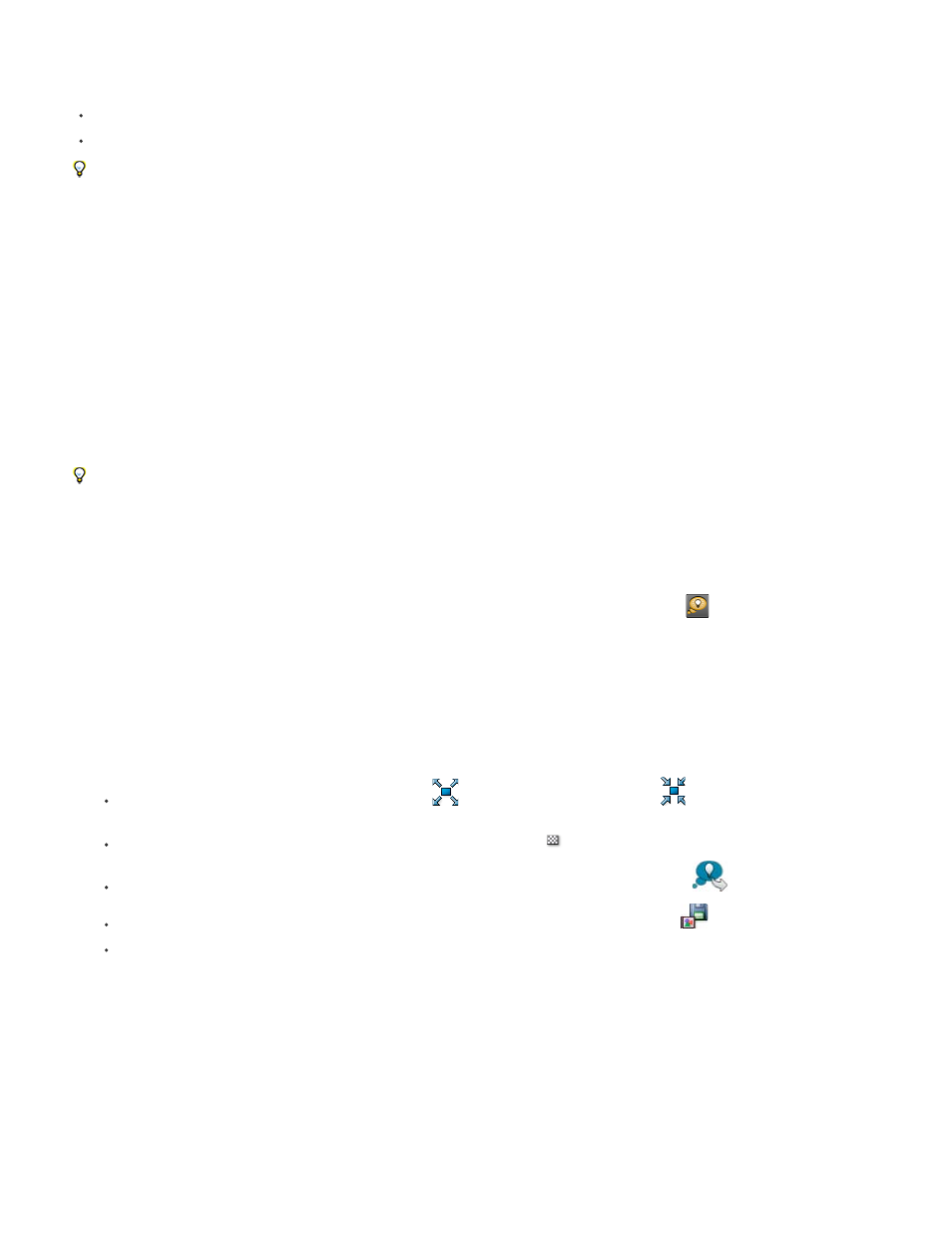
With Brainstorm, you can rapidly accomplish the following:
Compare the results of multiple values for a single property so that you can find the value that works best.
Explore the results of randomly modifying any number of properties to achieve a creative result.
Open a template project or apply an animation preset to a layer, select some properties (or entire property groups), and then use Brainstorm to
quickly modify these properties. Starting from such complete material, you can use Brainstorm to very quickly create your own projects and
animations.
You can use Brainstorm on any number of properties and property groups, from one or more layers in the same composition. For example, you
can use Brainstorm to refine the single Stroke Width property for a star on a shape layer; or you can select the entire Contents property group and
use Brainstorm to explore the entire space of properties for all shapes on the layer.
You can use Brainstorm on any property that has numeric values or options in a pop-up menu in the Timeline panel. Examples of properties on
which you can’t use Brainstorm are Source Text, Mask Path, and the Histogram property for the Levels effect; however, you can use Brainstorm
on the properties of the Levels (Individual Controls) effect.
Brainstorm operates on all selected keyframes. For a property with no keyframes, Brainstorm operates on the global, constant value.
If you use Brainstorm on a single one-dimensional property (such as Opacity, but not Position), the Randomness value that controls the amount of
variation (mutation) is replaced by a Spread value. The variants that are presented in the Brainstorm dialog box are then not random, but
represent a range of values around the central value. The original composition appears in the center tile of the dialog box, and you can only select
one variant on which to base the next Brainstorm operation.
Though you can’t directly use Brainstorm on expressions, you can use Brainstorm on the properties of Expression Control effects, to which
expressions can refer.
1. Set a work area and region of interest for the duration and spatial area of the composition that you want to preview during the Brainstorm
session. (See Work area and Region of interest (ROI).)
2. Select one or more properties or property groups in the Timeline panel, and click the Brainstorm button
at the top of the Timeline panel.
The variant compositions all play in the Brainstorm dialog box simultaneously. Controls for each variant are only visible when the pointer is
over it. Use the playback controls at the bottom of the Brainstorm dialog box to play, pause, or rewind the previews.
3. In the Brainstorm dialog box, do any of the following:
To get a better look at a variant, click its Maximize Tile
button. Click the Restore Tile Size
button to return to the grid view of all
variants.
To show or hide the transparency grid, click the Toggle Transparency Grid
button at the bottom of the Brainstorm dialog box.
To mark a variant for inclusion in the next Brainstorm operation, click the Include In Next Brainstorm
button for that variant.
To save a variant as a new composition in the current project, click the Save As New Composition
button for that variant.
To increase the randomness or spread for the next generation, adjust the Randomness or Spread value at the bottom of the Brainstorm
dialog box. Make this number small for precision work; make it larger for experimentation and exploration.
4. (Optional) To create another generation of variants from the variants marked for inclusion in the next Brainstorm operation, click Brainstorm
at the bottom of the Brainstorm dialog box and return to step 2. If you click Brainstorm without marking any variants for inclusion, the
Brainstorm operation is repeated using the same input as the current generation.
If the Brainstorm operation uses Randomness, the variants marked for input into the next generation are included unchanged into the next
generation, and remain in their positions in the dialog box. If the Brainstorm operation uses Spread, only one variant is carried into the next
generation, and it appears in the center tile.
Repeat this cycle until you have found the variant that you want to save as the current composition.
165
