Duplicate a shape group while transforming – Adobe After Effects User Manual
Page 328
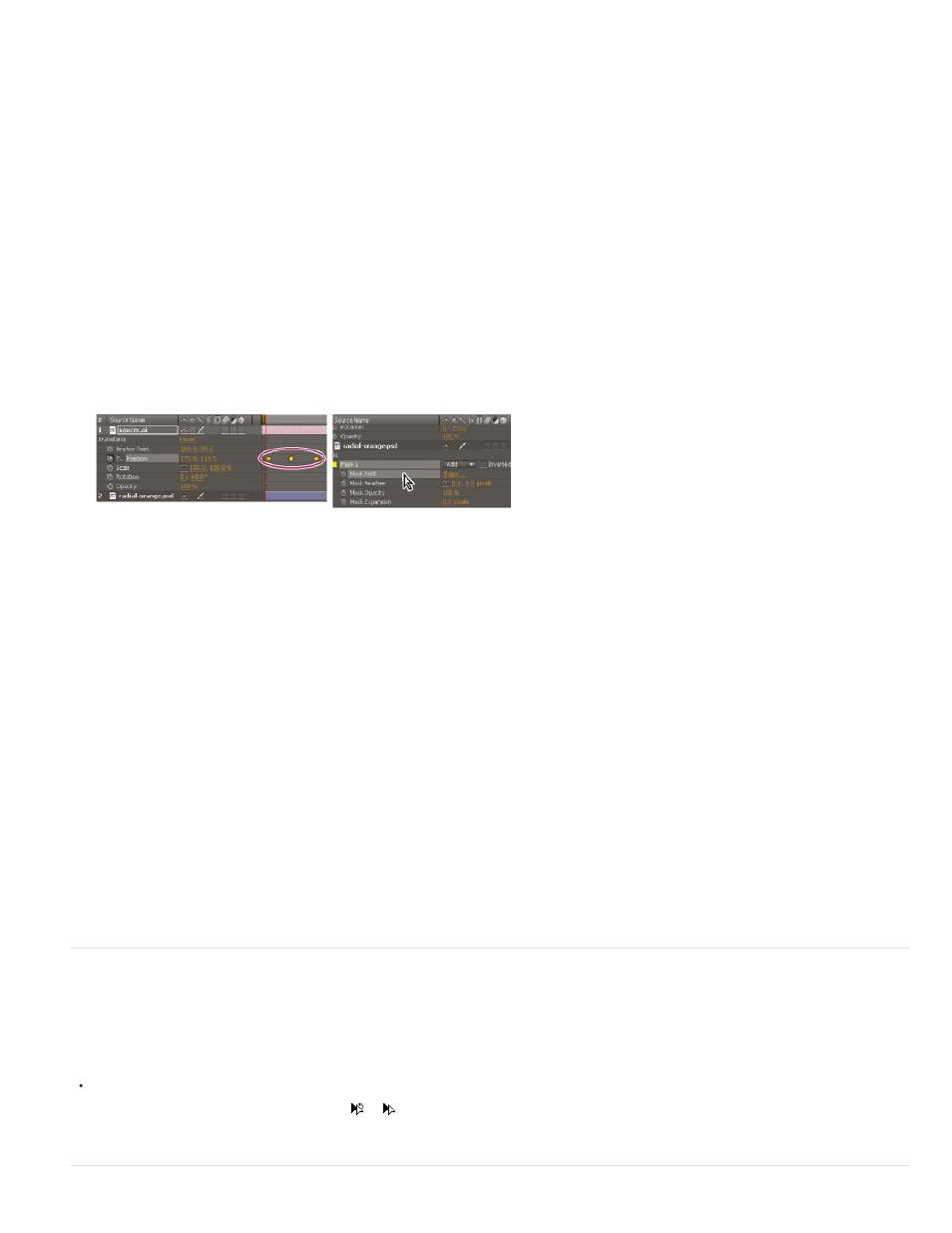
difference may cause the pasted path to be offset, requiring you to reposition the path after pasting it. (See
Create a mask path from a motion path
1. In the Timeline panel, click the name of the Position property or Anchor Point property from which you want to copy the motion path. (This
selects all keyframes. To select only some of the keyframes of a motion path, Shift-click them.)
2. Choose Edit > Copy.
3. To create a new mask, select the layer on which to create the mask, and choose Layer > Mask > New Mask.
4. In the Timeline panel, click the name of the Mask Path property for the mask into which to paste the keyframes from the motion path.
5. Choose Edit > Paste.
Selecting and copying Position keyframes (left); then pasting them in the selected Mask Path property (right)
Create a shape path from a motion path
1. In the Timeline panel, click the name of the Position property or Anchor Point property from which you want to copy the motion path. (This
selects all keyframes. To select only some of the keyframes of a motion path, Shift-click them.)
2. Choose Edit > Copy.
3. To create a new shape layer, press F2 to deselect all layers, then click in the Composition panel with the Pen tool to create a single-point
Bezier path.
4. Press SS to reveal the Path property for the shape. Click the name of the Path property into which to paste the keyframes from the motion
path.
5. Choose Edit > Paste.
Duplicate a shape group while transforming
When a shape group is selected in group selection mode, you can duplicate the group while moving, rotating, or scaling it in the Composition
panel.
Hold the Alt (Windows) or Option (Mac OS) key as you drag to transform a group.
The pointer changes to a duplication pointer (
or
) as you hold the key and place the pointer near the group transform box.
324
