Broadcast-safe colors – Adobe After Effects User Manual
Page 301
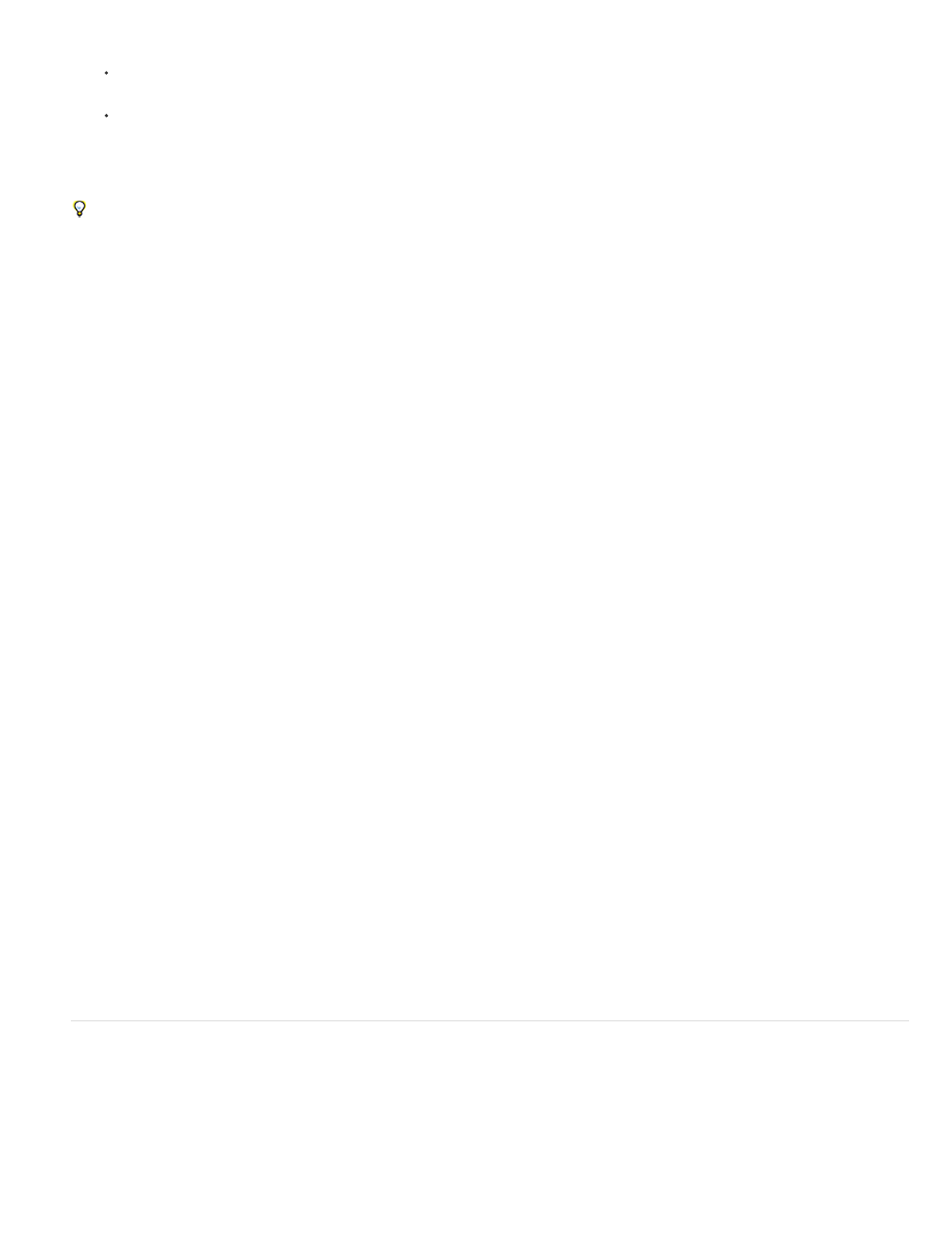
Input Profile
Output Profile
Intent
Input Profile
Output Profile
Intent
and Simulation Profile.
To preview how a movie will look if you output the movie to one device and then view it on another, color-managed device, use different
values for Output Profile and Simulation Profile, and deselect Preserve RGB.
To preview how a movie will look if you output the movie to one device and view it on another device, use different values for Output
Profile and Simulation Profile, and select Preserve RGB.
You can choose an output simulation preset for each view. Custom output simulation settings are shared between all views.
To toggle between no output simulation and the most recently used output simulation, click the Show Channel And Color Management Settings
button at the bottom of the viewer and choose Simulate Output.
Simulate an output type in a movie rendered for final output
Color management for output simulation is only for previews, but you can render a movie with a look that simulates a particular output type. For
example, you can render a movie for HDTV that simulates a film appearance, which is especially useful for creating dailies when doing film work.
1. Choose Layer > New > Adjustment Layer to create a new adjustment layer at the top of your composition.
2. Choose Effect > Utility > Color Profile Converter to apply the Color Profile Converter to the adjustment layer.
3. Choose Edit > Duplicate to duplicate the effect.
4. In the Effect Controls panel, set the following options for the first instance of the effect:
Project Working Space
The type of output to simulate; for example, a film printing density profile, such as Kodak 5218/7218 Printing Density
Absolute Colorimetric
5. In the Effect Controls panel, set the following options for the second instance of the effect:
The type of playback to simulate; for example, a theater preview profile
The color space of the output medium; for example HDTV (Rec. 709)
Relative Colorimetric
To enable and disable this type of output simulation, you can turn the adjustment layer on and off by selecting and deselecting its Video switch in
the Timeline panel.
Broadcast-safe colors
Analog video signal amplitude is expressed in IRE units (or volts in PAL video). Values between 7.5 and 100 IRE units are considered broadcast-
safe; colors in this range do not cause undesired artifacts such as audio noise and color smearing. (In practice, some spikes over 100 IRE are
legal, but for simplicity 100 IRE is considered the legal maximum here.) This range of 7.5-100 IRE is equivalent to a range from black to white of
64-940 in 10-bpc values for Y' in Y'CbCr, which corresponds to 16-235 in 8-bpc values. Therefore, many common video devices and software
systems interpret 16 as black and 235 as white, instead of 0 and 255. These numbers don’t directly correspond to RGB values.
297
