Adobe After Effects User Manual
Page 302
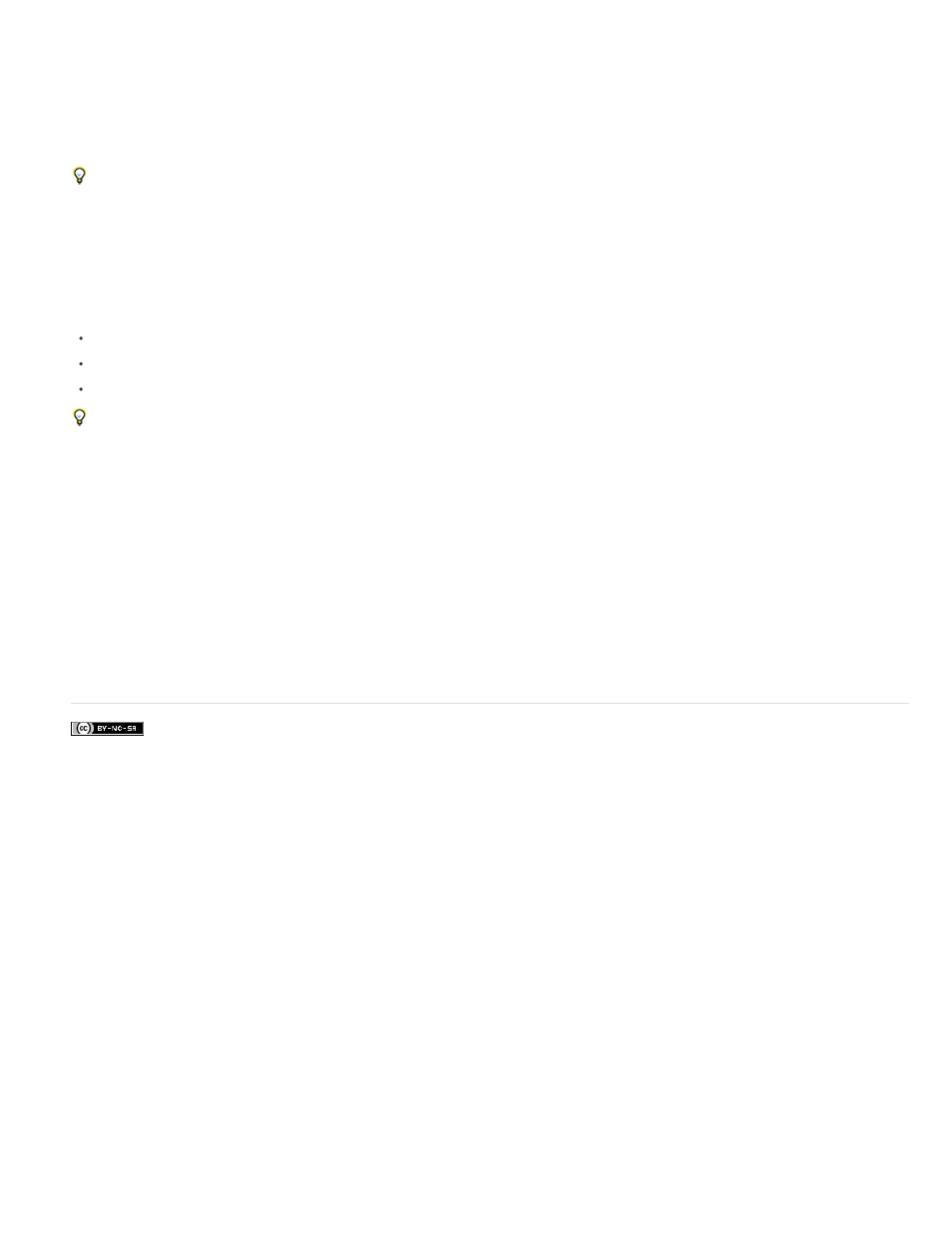
Facebook posts are not covered under the terms of Creative Commons.
Note:
Note:
If you notice that colors of imported footage look wrong—blacks don’t look black enough, and whites don’t look white enough—make sure that
you’ve assigned the correct input color profile. The common video color profiles included with After Effects include variants that account for these
limited ranges, such as the HDTV (Rec. 709) 16-235 color profile, which interprets 16 as black and 235 as white.
Some video cards and encoders assume that output is in the range 0-255, so limiting colors in your composition and rendered movie may
be redundant and lead to an undesired compression of the color range. If colors of your output movie look dull, try assigning an output color profile
that uses the full range of colors.
If colors look washed out, apply the Levels effect and look at the histogram to see if the lowest and highest color values are at or near 16 and
235. If so, then this footage should be interpreted using one of the 16-235 input color profiles.
You can use the Broadcast Colors effect to reduce luminance or saturation to a safe level, but the best way to limit output colors to the broadcast-
safe range is to create your composition to not use colors out of this range. (See Broadcast Colors effect.)
Keep in mind the following guidelines:
Avoid pure black and pure white values.
Avoid using highly saturated colors.
Render a test movie and play it on a video monitor to ensure that colors are represented accurately.
Rather than using the Broadcast Colors effect to reduce the luminance or saturation of colors, you can use this effect with the Key Out Unsafe
or Key Out Safe option. Apply the effect to an adjustment layer at the top of the layer stack to show which parts of the image are outside the
broadcast-safe range.
The Color Finesse plug-in included with After Effects includes excellent tools that can help you keep your colors within the broadcast-safe range.
For more information, see the Color Finesse documentation in the folder containing the Color Finesse plug-in. (See Color correction, color grading,
and color adjustment.)
After Effects 7.0 had an Expand ITU-R 601 Luma Levels option in the Interpret Footage dialog box. When opened in After Effects CS3 or
later, footage items in projects created with this option are assigned a corresponding profile.
Trish and Chris Meyer provide details about broadcast-safe colors in an article on the
Adobe also recommends
298
