Align or distribute layers in 2d space, Trim, extend, or slip-edit a layer – Adobe After Effects User Manual
Page 149
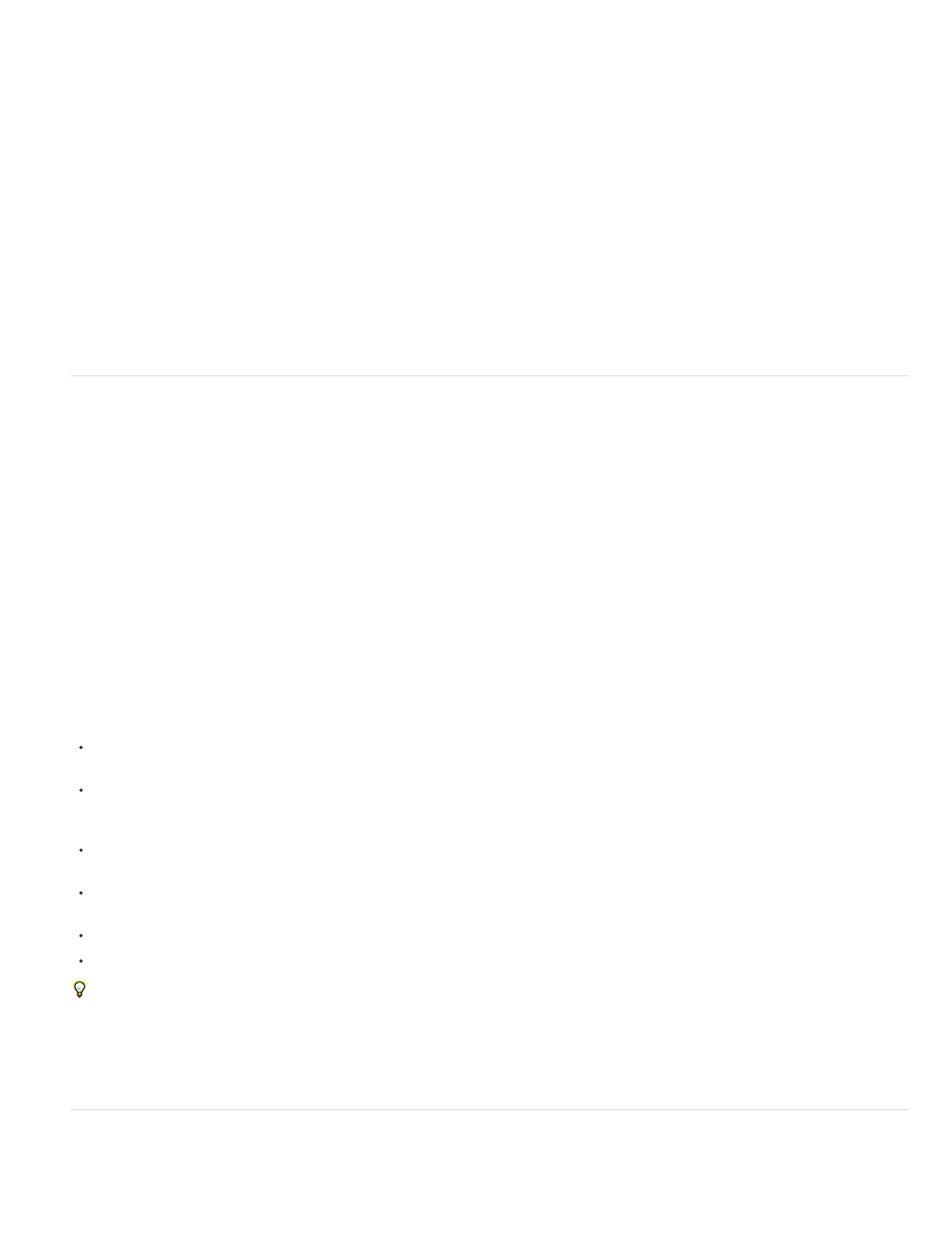
Note:
Selection
Composition
lost, because the multiple Bezier curves used to represent the individual components are collapsed into a single Bezier curve at each keyframe.
When you separate dimensions, some information about speed is lost, but the motion path does not change. You should work with separate
dimensions or without separate dimensions for each property for an entire project, rather than toggling back and forth.
The decision of whether to work with separate dimensions depends on what you’re trying to accomplish. Using one property for position has the
advantage of providing smooth motion more easily. Also, using a single property for position enables the use of roving keyframes, which provides
uniform speed. Working with separate dimensions for position sacrifices some of this automatic smoothing to gain greater control of spatial
animation. Working with separate dimensions also makes some simulations easier, especially in cases in which the simulated forces acting on a
layer are orthogonal (perpendicular) to one another.
For example, if you are animating a ball flying horizontally and bouncing vertically, you can do so more easily by separating dimensions. The X
Position property can be animated with two keyframes, one for the start position and one for the end position. This horizontal animation represents
the speed of the throw. The Y Position property can be animated with a single expression that simulates the acceleration due to gravity and the
vertical bouncing from the floor. A similar example is a boat drifting down a river in a variable crosswind.
After Effects CS3 included a Separate XYZ Position animation preset that accomplished something similar to the Separate Dimensions
feature, though the animation preset is not as robust.
Align or distribute layers in 2D space
Use the Align panel to line up or evenly space selected layers. You can align or distribute layers vertically or horizontally.
1. Select the layers to align or distribute.
2. Choose Selection or Composition from the Align Layers To menu.
Aligns selected layers according to the layer boundaries of the selected layers.
Aligns selected layers according to the boundaries of the composition frame.
3. In the Align panel, click the button representing the desired type of alignment or distribution.
To distribute, you must select three or more layers. When Selection is chosen in the Align Layers To menu, you must select two or more
layers to align. When Composition is chosen in the Align Layers To menu, you must select one or more layers to align.
When Selection is chosen in the Align Layers To menu, each alignment option aligns selected layers to the layer that most closely
represents the new alignment. For example, for right-edge alignment, all selected layers align to the selected layer with the edge that is
farthest to the right.
A distribution option evenly spaces selected layers between the two most extreme layers. For example, for a vertical distribution option, the
selected layers are distributed between the topmost and bottommost selected layers.
When you distribute layers of different sizes, the spaces between layers may not be uniform. For example, distributing layers by their centers
creates equal space between the centers—but different-sized layers extend by different amounts into the space between layers.
Alignment or distribution options cannot move locked layers.
The Align panel does not affect alignment of characters within a text layer.
To move selected layers so that their anchor points are at the center in the current view, choose Layer > Transform > Center In View or press
Ctrl+Home (Windows) or Command+Home (Mac OS).
Charles Bordenave (nab) provides a script on the
, with which you can distribute layers in 3D space.
Trim, extend, or slip-edit a layer
145
