Adobe After Effects User Manual
Page 300
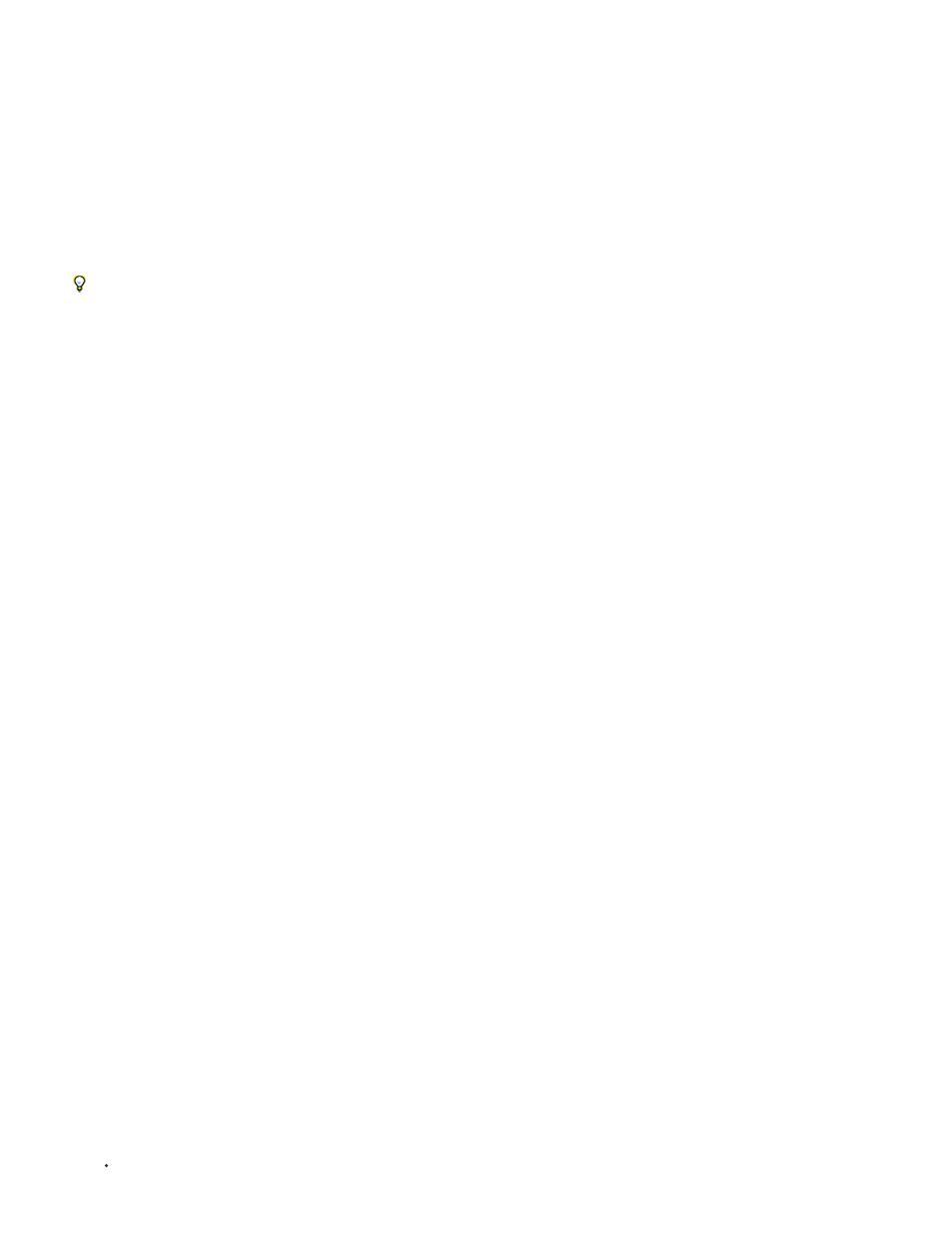
Note:
3. Colors are converted from color space of simulated playback device to color space of your monitor.
Note:
Note:
No Output Simulation
Legacy Macintosh RGB (Gamma 1.8)
Internet Standard RGB (sRGB)
Kodak 5218 To Kodak 2383
Note:
Custom
simulated device also performs color management and will convert colors for display. Color appearance is preserved; RGB numbers are not
preserved.
If Preserve RGB is selected, the color values are not converted in this step. Instead, the numeric RGB color values are preserved and are re-
interpreted to be in the color space of the simulated device. One use of this simulation is to see how a movie will look when played back on a
device other than the one for which it was intended or a device that does not perform color management.
Use Preserve RGB when simulating the combination of a capture film stock and a print film stock.
Colors are converted from the
presentation device color space to the color space of your computer monitor using the monitor profile.
When you create an output simulation preset, you can choose a profile to use for each of these steps.
Even if you’re using a preset output simulation, you can choose the Custom option in the View > Simulate Output menu after selecting the
preset to see a representation of which color conversions and reinterpretations are occurring for that simulation type.
Output simulation applies only to a specific viewer (Composition, Layer, or Footage panel) and works only for previews. Color conversions for
output simulation are performed when values are sent to the display. Actual color numbers in the project are not changed.
As with all color space conversions, simulating output decreases performance somewhat, so you may not want to simulate output when performing
tasks that require real-time interaction.
Merely applying the correct profiles can’t compensate for different color gamuts for different devices. For example, common LCD monitors
for personal computers do not have the gamut necessary to fully simulate HDTV output.
You can press Shift+/ (on the numeric keypad) to turn display color management on or off. Turning display color management off also turns off
output simulation. Simulation settings (including No Output Simulation) are remembered when display color management is off.
Simulate output for previews
1. Activate a Composition, Layer, or Footage panel.
2. Choose View > Simulate Output, and choose an output type to simulate.
Output simulation relies on display color management, which is on by default. If display color management is off, choose View > Use
Display Color Management.
Display color management is on, but no conversion is performed to simulate an output type.
Show how colors will appear when displayed by a non–color managed application on a Macintosh
computer with a gamma of 1.8—the value used by Mac OS before Mac OS X 10.6. This option is not available if Linearize Working Space is
selected.
Show how colors will appear when displayed by a non–color managed application with a gamma of 2.2.
This option is not available if Linearize Working Space is selected.
Show how colors will appear when output to the Kodak 5218 negative film stock and then projected from
Kodak 2383 positive film stock in a theater environment.
The DPX Theater Preview and DPX Standard Camera profiles provided by After Effects 7.0 for use with the Proof Colors command
have been replaced by the Kodak 2383 and Kodak 5218 profiles used with the Simulate Output command.
If you don’t see an entry for the output type that you want to simulate, you can create your own output simulation preset by
choosing Custom. You can specify a profile to use for each of the conversion or reinterpretation steps.
To preview how a movie will look if you output the movie to a device and view it on that device, use the same value for Output Profile
296
