Persistent disk cache, Cache work area in background – Adobe After Effects User Manual
Page 664
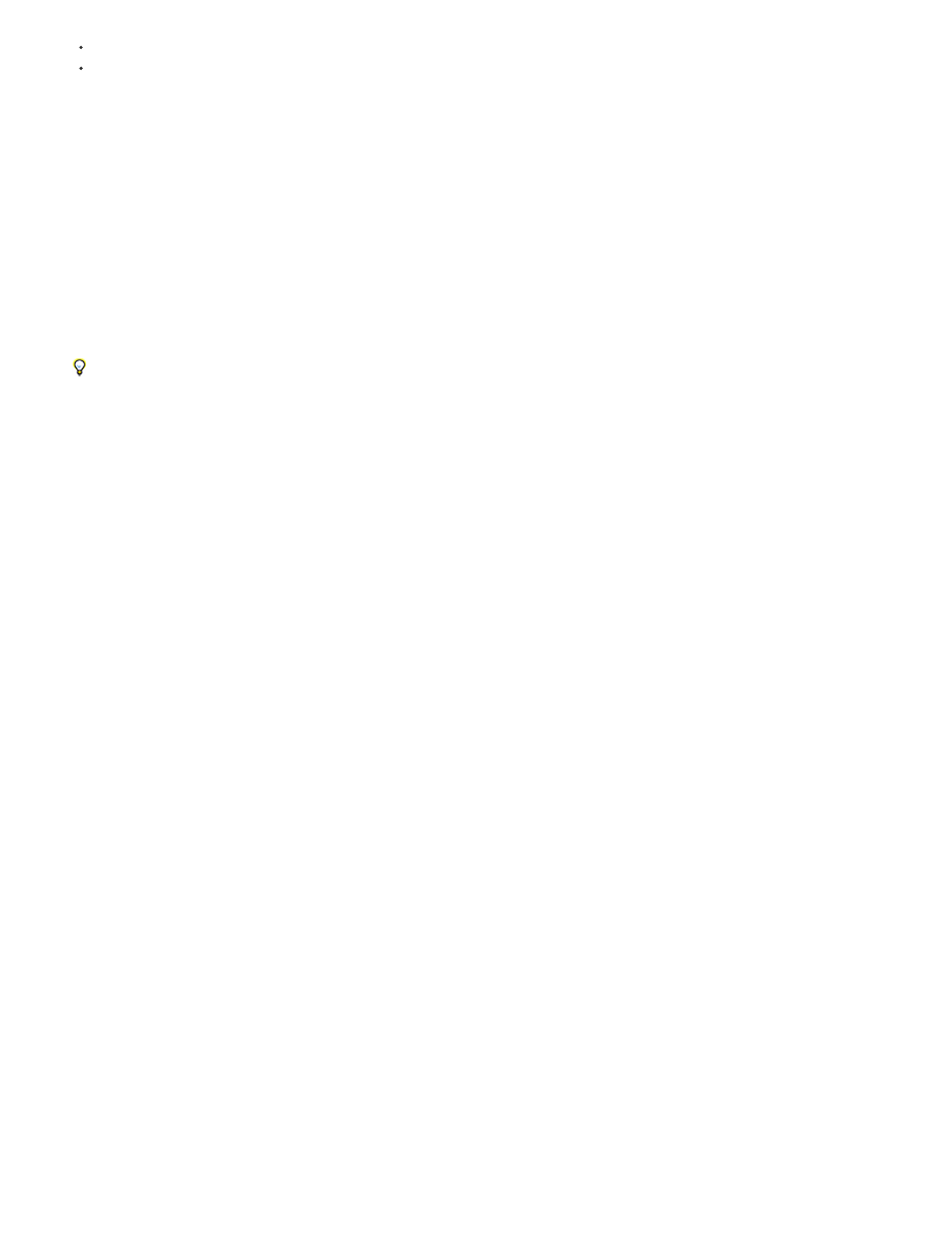
Note:
Note:
Note:
Note:
Reusable frames are recognized on duplicated layers or duplicated compositions;
Cache is not automatically destroyed by a render queue render at anything other than Current Settings.
see how the RAM and disk caches are used to save time, and how you can render compositions in the
background so that you don't need to wait for a preview to be rendered before you can resume work.
Persistent disk cache
Once you save a project, frames in the disk cache are retained even after you close the project or quit After Effects. This protocol is called
persistent disk cache.The disk cache is no longer emptied at the end of a session. With the persistent disk cache feature, frames stored in the disk
cache is retained between sessions. This saves rendering time as you work on a project or other projects that use the same cached frames.
Upon opening a project, the disk cache is scanned looking for frames matching those in the project, and makes them available for use. The disk
cache contains frames from all projects you've opened in the same or earlier sessions, so disk-cached frames from one project will be retrieved for
reuse in other projects that need those same frames. As the cache is scanned, blue marks gradually fill in on your timeline.
Because previous versions of After Effects didn't store everything on disk needed for this feature, resave CS5.5 and earlier projects, to
experience persistent caching.
Roto Brush frames are not persistently cached.
Cache Work Area in background also uses the disk cache to store frames. See Improve performance using Global Performance Cache.
Cache work area in background
You can fill the disk cache for a composition's work area (or multiple work areas in the same or multiple compositions) while continuing to work.
When you do not expect to make changes to a composition, especially if it is used in downstream compositions, you can render the frames to the
disk cache in the background. Normally, the application tries to identify appropriate expensive-to-render frames that should be placed in the disk
cache, but this command will force those frames to be rendered to the disk cache for quicker retrieval next time they are needed.
1. To cache to a composition to disk in the background:
Make sure that disk caching is enabled in Edit > Preferences > Media & Disk Cache (Windows) or Premiere Pro > Preferences > Media &
Disk Cache (MacOS).
For best results, use a large disk cache on a fast drive that is different from the source footage drive. SSD drives work well for disk
caching.
2. Set the work area for the frames to cache to disk.
3. Choose Composition > Cache Work Area in Background, or use the keyboard shortcut Ctrl + Enter (Windows) or Cmd + Enter (MacOS).
To cancel cache work area in background, choose Composition > Cancel Cache Work Area in Background.
The project is saved to a temporary file on disk, and then a background instance of After Effects is launched to render it. Rendering progress
appears in the Info panel. Rendered frames appear as blue cache marks because they are in the disk cache. Layer caches and nested
compositions will only get disk cached if worthwhile (expensive enough to render).
You can queue different sections of the same composition or different compositions or from even a different project, but only one work area is
being rendered at a time in the background.
Note: If you make a change to a queued work area, the existing render continues to use its previous settings. Blue cache indicators will not
reappear until you undo back to that state.
To cache multiple compositions in the background:
660
