Create a mask from a channel with auto-trace, Create a mask from channel values with auto-trace – Adobe After Effects User Manual
Page 319
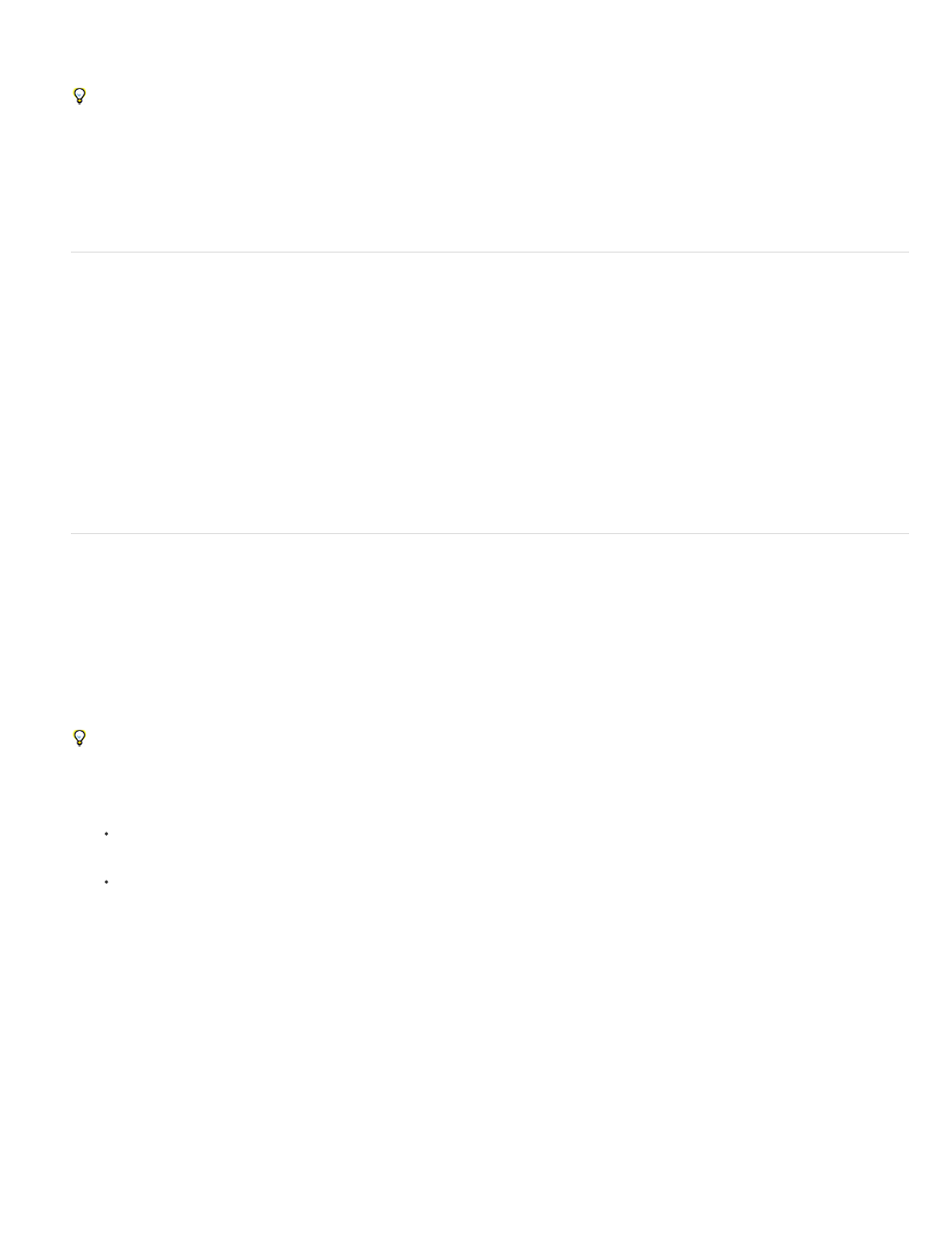
Current Frame
Work Area
When creating or editing masks, look in the Info panel for information such as the mask name and the number of vertices in the mask.
To create a mask that you can move independently of the primary layer that it is masking, do the following:
1. Create the mask on a separate white solid layer, and use that solid layer as a track matte for the primary layer.
2. Use parenting to make the solid layer a child of the primary layer, so that the mask moves with the primary layer as if it were applied
directly. Because the solid layer is a child layer, it can also be animated independently of its parent.
3. You can use motion tracking to make the solid layer (and therefore the mask) follow moving objects in the primary layer. (See Convert a
layer into a track matte and
.)
Create a rectangular or elliptical mask numerically
1. Select a layer in the Composition panel, or display a layer in the Layer panel.
2. Choose Layer > Mask > New Mask. A new mask appears in the Composition or Layer panel with its handles at the outer edges of the
frame.
3. Choose Layer > Mask > Mask Shape.
4. Select Reset To, choose Rectangle or Ellipse from the Shape menu, and specify the size and location of the bounding box for the mask.
Create a mask from channel values with Auto-trace
1. You can convert the alpha, red, green, blue, or luminance channel of a layer to one or more masks by using the Auto-trace command.
2. Auto-trace creates as many Bezier masks as necessary to outline the specified channel values in the layer.
3. It also creates masks with the smallest number of vertices possible while conforming to the settings that you choose.
4. You can modify a mask created with Auto-trace as you would any other mask, and you can link its path to other path types, such as shape
paths on a shape layer, using expressions.
When you apply Auto-trace, affected layers are automatically set to Best Quality to ensure accurate results.
To reduce the number of masks created by Auto-trace, apply a keying effect to the layer to isolate your subject before applying Auto-trace.
1. In the Timeline panel, do one of the following:
To create mask keyframes at a single frame, drag the current-time indicator to the desired frame.
To create mask keyframes across a range of frames, set a work area that spans that range.
2. Select one or more layers.
3. Choose Layer > Auto-trace.
4. Select one of the following:
Creates mask keyframes at only the current frame.
Creates mask keyframes for frames within the work area.
315
