Minimax effect remove color matting effect, Minimax effect, Remove color matting effect – Adobe After Effects User Manual
Page 478
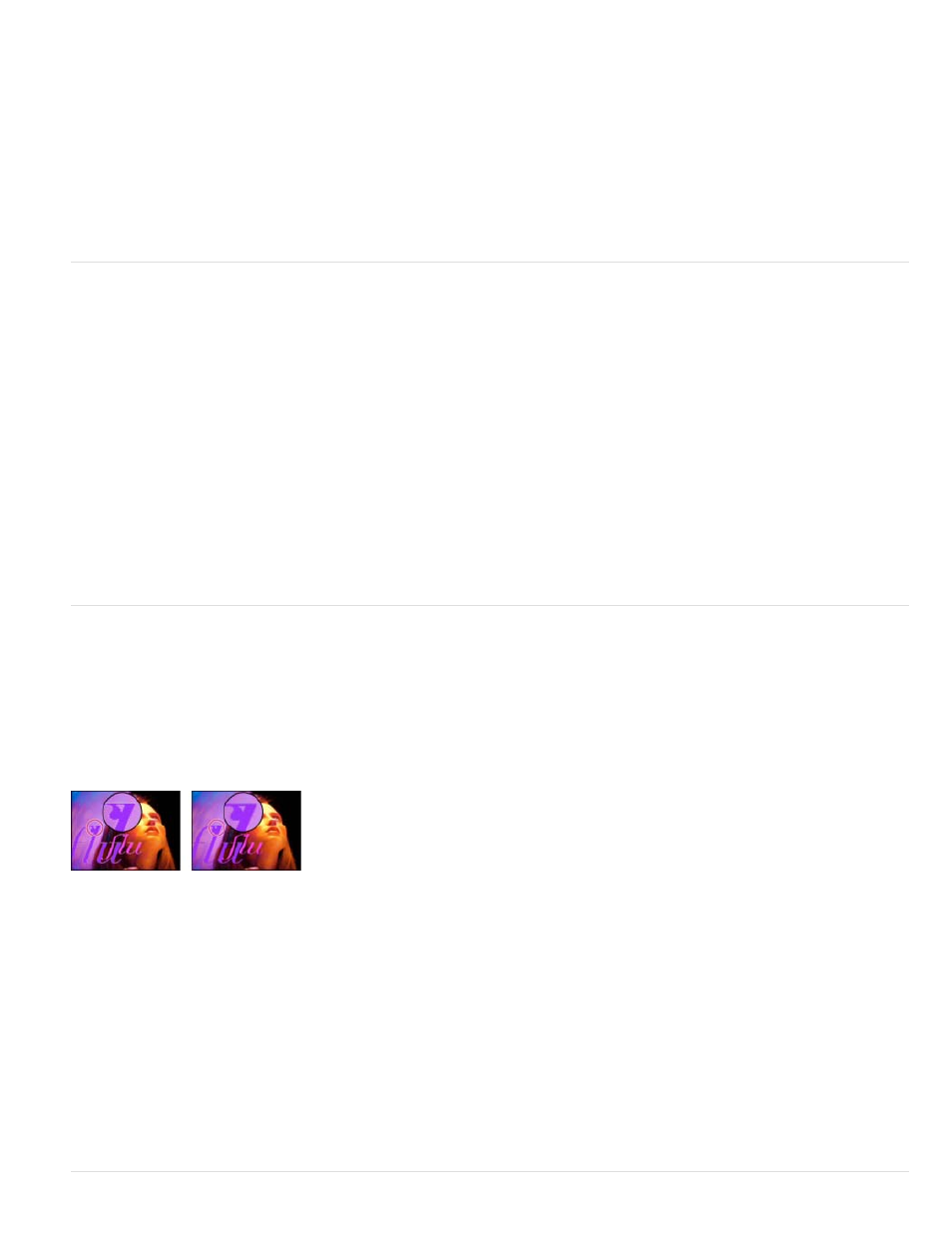
YIQ/Luminance/In Phase Chrominance/Quadrature Chrominance
Alpha
Blend With Original
Operation
Direction
YIQ inverts all three NTSC luminance and chrominance channels. Y
(luminance), I (in-phase chrominance), and Q (quadrature chrominance) each invert an individual channel.
Inverts the alpha channel of the image. The alpha channel isn’t a color channel; it specifies transparency.
The transparency of the effect. The result of the effect is blended with the original image, with the effect result composited
on top. The higher you set this value, the less the effect affects the layer. For example, if you set this value to 100%, the effect has no visible result
on the layer; if you set this value to 0%, the original image doesn’t show through.
Minimax effect
The Minimax effect assigns each channel of a pixel the minimum or maximum value for that channel found within a specified radius.
This effect can be used to enlarge or reduce a matte. For example, a white solid area surrounded by black shrinks one pixel on each side using
Minimum and a radius of 1.
The quality setting of the layer doesn’t affect Minimax.
This effect works with 8-bpc and 16-bpc color.
Minimum assigns each channel of a pixel the minimum value for the specified channel within the specified radius. Maximum assigns
each channel of a pixel the maximum value. Minimum Then Maximum performs the Minimum operation and then the Maximum operation.
Maximum Then Minimum performs the Maximum operation and then the Minimum operation.
The axis along which to scan for values. Horizontal & Vertical scans all directions.
Remove Color Matting effect
The Remove Color Matting effect removes color fringes (halos) from layers with premultiplied color channels. Halos often occur when an area of
partial transparency retains the color of the original background and is composited into a context with a different background color. Use this effect
in conjunction with effects that create transparency—such as keying effects—to achieve more control over the appearance of areas of partial
transparency. (See Alpha channel interpretation: premultiplied or straight.)
This effect works with 8-bpc, 16-bpc, and 32-bpc color.
Original (left), and with Remove Color Matting effect applied (right)
Use Background Color to specify the new background color. To allow this effect to generate color values outside the range 0.0-1.0 when working
in 32-bpc color, deselect Clip HDR Values.
The Remove Color Matting effect was previously known as the Unmultiply effect. The old name refers to the fact that this effect functions by
unpremultiplying color channels—removing the result of the background color being premultiplied with the color channels of the layer in areas of
partial transparency. This functionality differs from Knoll Unmult and other effects that synthesize an alpha channel from the color channels in an
image.
Aharon Rabinowitz provides a video tutorial on the
that describes how and when to use the Remove Color Matting effect.
Todd Kopriva provides a post on the
that describes the use of the Remove Color Matting and Shift Channels effects to remove
black backgrounds from images.
474
