Web links, chapter links, cue points, and markers, Scripts and utilities for working with markers – Adobe After Effects User Manual
Page 636
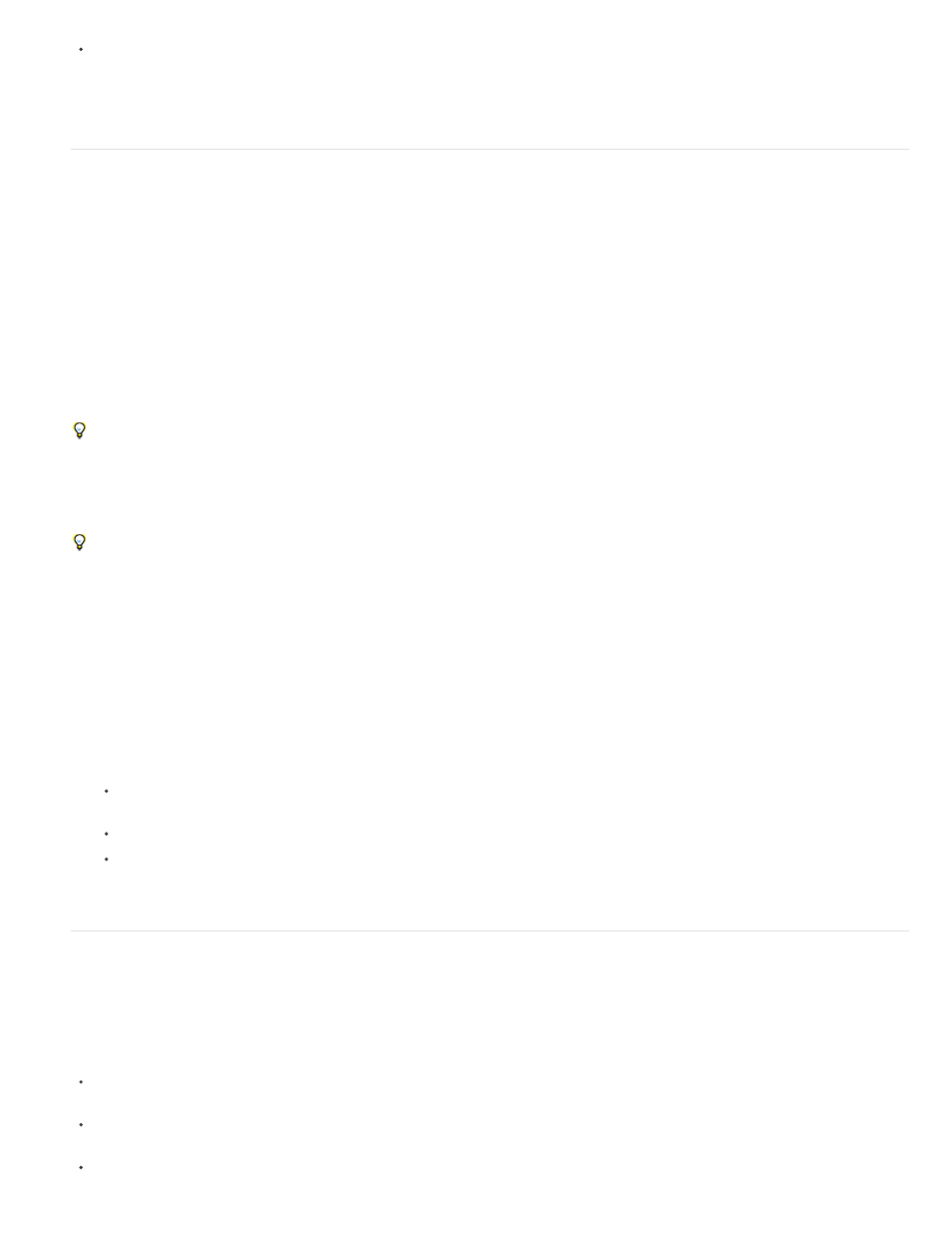
Note:
Note:
To replace all layer markers with markers containing temporal metadata from the source file for the layer, right-click (Windows) or Control-
click (Mac OS) a layer marker and choose Update Markers From Source.
In After Effects CS6 or later, adding a layer marker no longer deselects other objects (masks, and effects, for example).
Web links, chapter links, cue points, and markers
You can associate a Uniform Resource Locator (URL) with a marker to create an automatic link to the site at that address. After Effects embeds
this information within certain kinds of movies, including SWF movies. When these movies are played in a web browser, the embedded URL is
recognized, initiating a jump to the specified URL. You can target a specific frame in the site. For example, you can have specific web pages open
when an instructional video reaches specific points in the movie. (See Render and export a composition as a SWF file.)
The web link functionality depends on the media player allowing the instructions to be sent to the web browser. For information about the
use of web links, see the documentation for the version of the media player that you’re using.
You can also associate a chapter reference point with a marker. Chapter links are similar to chapters used in CD-ROM and DVD discs. Like the
chapters of a book, a chapter link divides a movie into segments. Chapter links are supported in QuickTime and Windows Media movies. Chapter
markers are only exported if the Chapter field of the marker is not blank.
Adobe Encore can read chapter references in After Effects layer markers when you export to the MPEG-2 file format or use Dynamic Link. To
be compatible with DVD format, make sure that markers are at least 15 frames apart.
Cue points in FLV and F4V files can each have any number of parameters, each with a name and a value. You can only add three parameters
using the marker dialog box. To work with more than three parameters, use the scripting interface.
To convert selected properties to cue point parameters in layer markers, choose File > Scripts > Convert Selected Properties To Markers.jsx.
This script adds a layer marker on the layer at the same time as each keyframe for each selected property. The markers’ cue point parameters
indicate the name of the property and its value at that time. If the selected property has an expression, a marker is created for each frame, with
the values sampled at each frame.
To create a web link, chapter link, or cue point from a marker, do the following:
1. Double-click a marker to open the marker dialog box.
2. Enter information in the appropriate boxes in the marker dialog box:
To create a web link, enter a Uniform Resource Locator in the URL box in the Chapter And Web Links area of the marker dialog box. To
activate a specific frame in a site, enter the filename of the frame for Frame Target.
Enter the chapter name and number (if available) in the Chapter box in the Chapter And Web Links area of the marker dialog box.
Enter a name for the cue point, and names and values for any parameters. Select Event or Navigation to determine what kind of cue
point to create.
Scripts and utilities for working with markers
Paul Tuersley provides a script on the
splitting layers at layer markers.
Lloyd Alvarez provides scripts on the After Effects Scripts website that do the following:
detects edits in a footage layer and places a layer marker at each edit (or splits the layer into a
separate layer for each edit).
you to tag layers and then select, shy, and solo layers according to their tags. The tags are appended to
comments in the Comments column in the Timeline panel and can also be added as layer markers.
edits marker attributes on all selected layers, including Flash cue point attributes.
632
