Adobe After Effects User Manual
Page 228
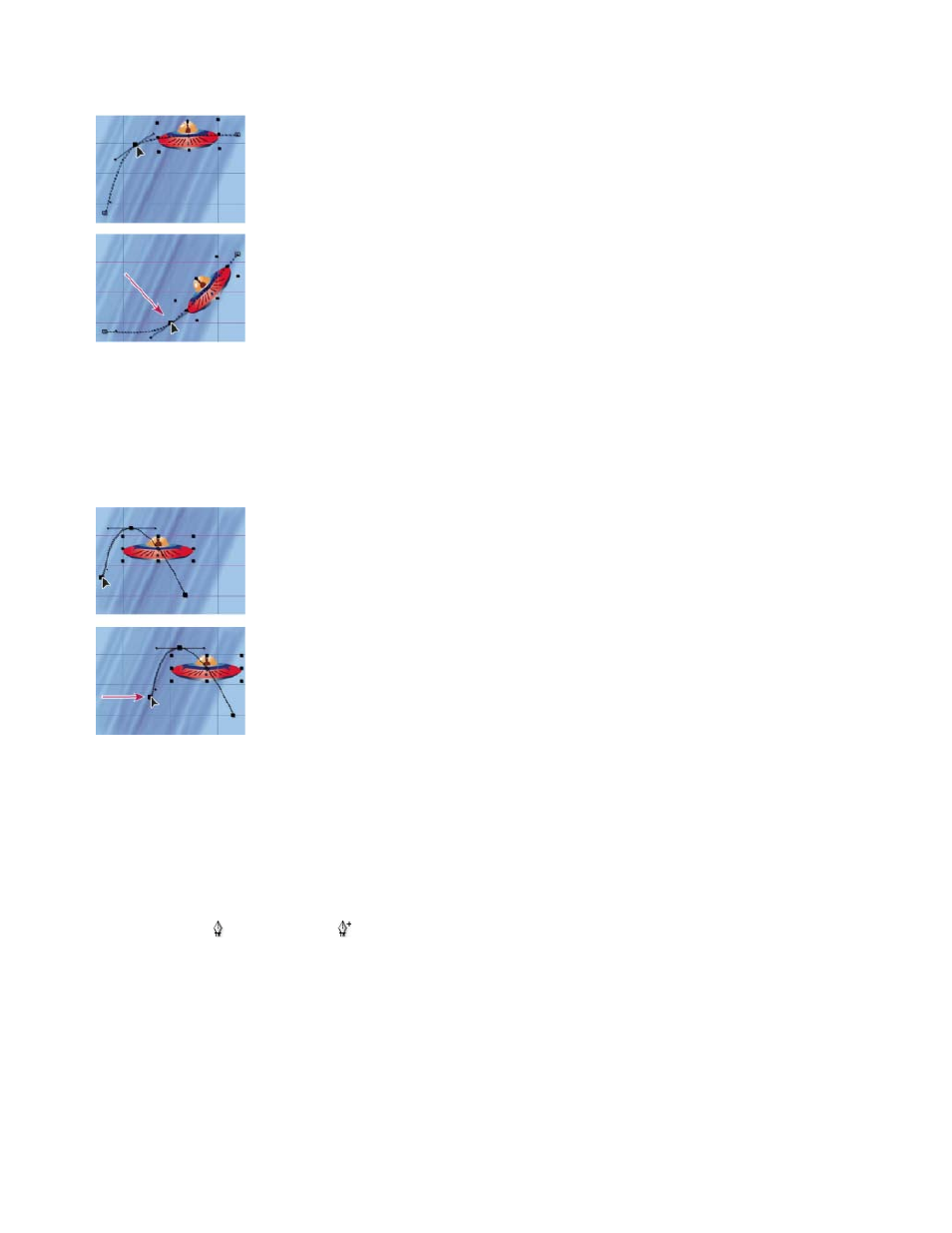
Note:
Note:
3. In the Composition panel or Layer panel, use the Selection tool to drag a keyframe or its handles.
The current-time indicator does not need to be located on a keyframe before you drag it.
Drag a keyframe in the Composition panel to move one Position keyframe.
You can move multiple keyframes at one time by selecting them in the Timeline panel before you drag them in the Composition panel or
Layer panel. To move the entire motion path, select all keyframes by clicking the property name in the Timeline panel before dragging a
keyframe in the Composition panel.
Dragging all keyframes on a motion path by one keyframe
Add a keyframe to a motion path using the Pen tool
1. Display the motion path that you want to modify in the Composition panel or Layer panel.
2. Select the Pen tool
or Add Vertex tool
from the Tools panel.
3. In the Composition panel, place the Pen tool over the motion path where you want to add the new keyframe and click to add the keyframe.
A new keyframe appears at the frame you clicked, on the motion path and in the Timeline panel. To move the keyframe, use the Selection
tool.
Though the results are different, the techniques for manipulating motion-path curves with the Pen tool work in much the same way as
the techniques used to create and modify other Bezier paths, such as mask and shape paths.
Sketch a motion path with Motion Sketch
224
