Adobe After Effects User Manual
Page 488
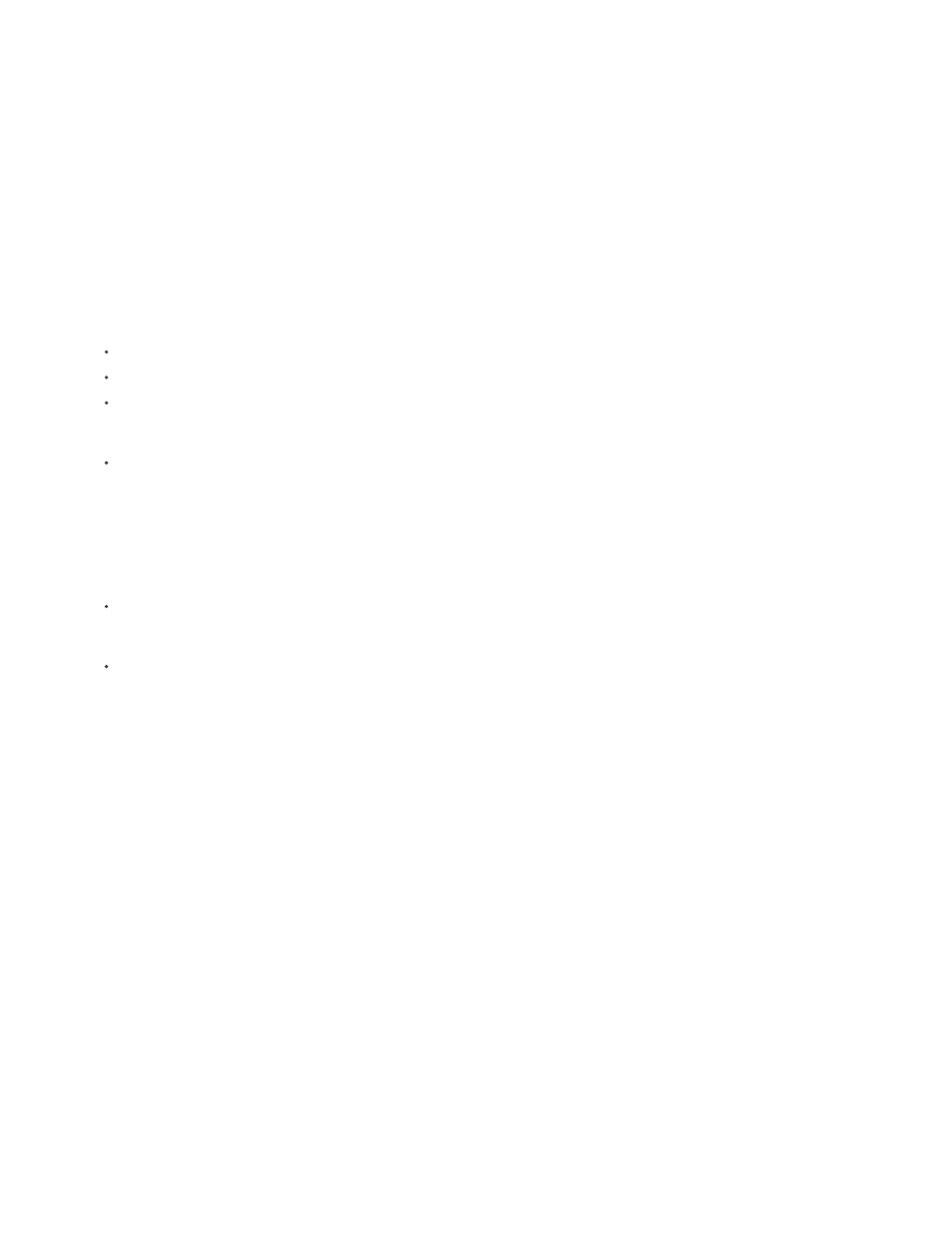
Source Only
Matte Only
3. Choose a color space from the Match Colors menu. In most cases, use the default RGB setting. If you have trouble isolating the subject
using one color space, try using a different color space.
4. In the Effect Controls panel, choose Final Output from the View menu. The view you choose appears in the right thumbnail and in the
Composition panel. To see other results, work in one of the other views:
Shows the original image without the key applied.
Shows the alpha channel matte. Use this view to check for holes in the transparency. To fill undesired holes after you complete
the keying process, see Close a hole in a matte.
5. Select a key color in one of the following ways:
Select the Thumbnail eyedropper, and then click an appropriate area in the Composition panel or the original thumbnail image.
Select the Key Color eyedropper, and then click an appropriate area in the Composition or Layer panel.
To preview transparency for different colors, select the Key Color eyedropper, hold down the Alt key (Windows) or Option key (Mac OS),
and move the pointer to different areas in the Composition panel or the original thumbnail image. The transparency of the image in the
Composition panel changes as you move the pointer over different colors or shades. Click to select the color.
Click the Key Color swatch to select a color from the specified color space. The selected color becomes transparent.
note: The eyedropper tools move the sliders accordingly. Use the sliders in steps 6 and 7 to fine-tune the keying results. To use
eyedroppers in the Layer panel, choose Linear Color Key from the View menu in the Layer panel.
6. Adjust matching tolerance in one of the following ways:
Select the Plus (+) or the Minus (-) eyedropper, and then click a color in the left thumbnail image. The Plus eyedropper adds the
specified color to the key color range, increasing the matching tolerance and the level of transparency. The Minus eyedropper subtracts
the specified color from the key color range, decreasing the matching tolerance and the level of transparency.
Drag the matching tolerance slider. A value of 0 makes the entire image opaque; a value of 100 makes the entire image transparent.
7. Drag the Matching Softness slider to soften the matching tolerance by tapering the tolerance value. Typically, values under 20% produce the
best results.
8. Before closing the Effect Controls panel, make sure to select Final Output from the View menu to ensure that After Effects renders the
transparency.
Preserve a color after applying Linear Color Key
1. In the Effect Controls panel or Timeline panel, turn off any current instances of keys or matte effects by deselecting the Effect option to the
left of the key name or tool name. Deselecting the option causes the original image to appear in the Composition panel so that you can
select a color to preserve.
2. Choose Effect > Keying > Linear Color Key. A second set of Linear Color Key controls appears in the Effect Controls panel below the first
set.
3. In the Effect Controls panel, choose Keep Colors from the Key Operation menu.
4. Select the color you want to keep.
5. In the first application of the Linear Color Key effect, choose Final Output from the View menu in the Effect Controls panel, and then turn
other instances of the Linear Color Key effect back on to examine the transparency. You may need to adjust colors or reapply the key a third
484
