Offset effect optics compensation effect, Offset effect, Optics compensation effect – Adobe After Effects User Manual
Page 533
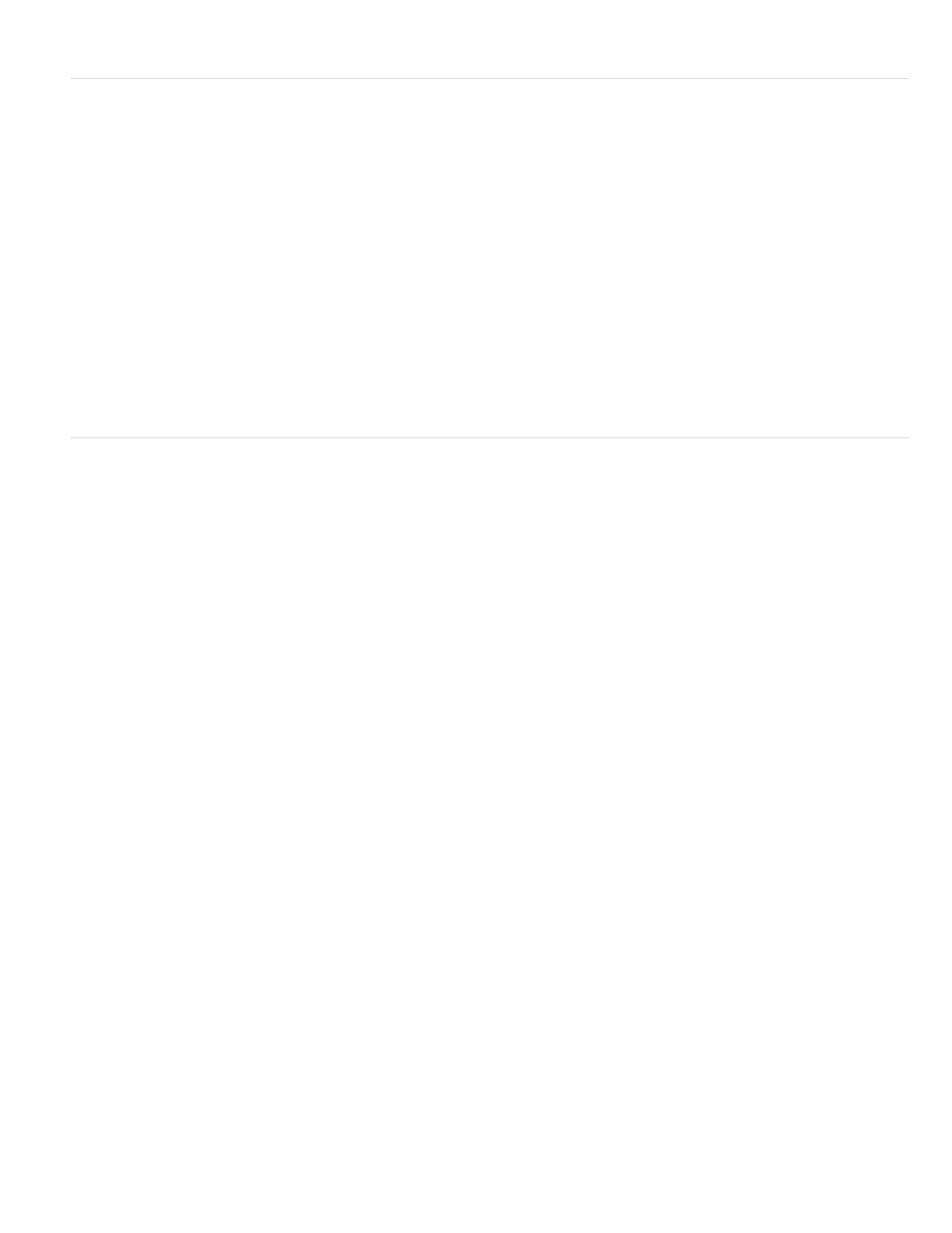
Shift Center To
Blend With Original
Field Of View (FOV)
Reverse Lens Distortion
FOV Orientation
View Center
Optimal Pixels
Resize
Offset effect
The Offset effect pans the image within a layer. Visual information pushed off one side of the image appears on the opposite side. One use of the
Offset effect is to create a looping background from a layer. At Best quality, the offset is performed with subpixel precision.
Lloyd Alvarez provides a simple expression on the
you can apply to the Shift Center To property to simulate a poorly
timed film projector.
The new position of the center point of the original image.
The transparency of the effect. The result of the effect is blended with the original image, with the effect result composited
on top. The higher you set this value, the less the effect affects the layer. For example, if you set this value to 100%, the effect has no visible result
on the layer; if you set this value to 0%, the original image doesn’t show through.
This effect works with 8-bpc and 16-bpc color.
Optics Compensation effect
Use the Optics Compensation effect to add or remove camera lens distortion. Elements composited with mismatched lens distortion cause
anomalies in the animation. For example, tracked objects in a distorted scene don’t match the scene area because linear objects don’t follow the
distortion of the scene.
This effect works with 8-bpc, 16-bpc, and 32-bpc color.
The field of view (FOV) of the distorted footage. The FOV is relative to the size of the source layer and the selected FOV
Orientation. The distortion amount is relative to FOV. No general rule defines what FOV value applies to different lenses. Zooming in reduces the
FOV, and zooming out increases it. Consequently, if footage includes different zoom values, you’ll need to animate the FOV value.
Reverses the lens distortion. For example, to remove wide-angle lens distortion, set Field Of View to 40.0 and select
Reverse Lens Distortion. Selecting Reverse Lens Distortion enables the Resize control.
The axis on which the Field Of View value is based. This setting is useful when matching computer-generated elements to the
rendered view angle.
Specifies an alternate center point of view. This setting is useful when using custom lenses that aren’t centered. However, in most
cases, this control should be left untouched.
Maintains as much pixel information as possible through the distortion. When selected, FOV values are no longer reversible.
Resizes the layer when the applied distortion stretches the layer beyond its boundaries. To use this control, first select Reverse Lens
Distortion, and then choose an option. Off doesn’t resize the layer. Max 2X resizes the layer to a maximum of twice the original width and height.
Max 4X resizes the layer to a maximum of four times the original width and height. Unlimited resizes the layer as far as it is stretched. This option
may require a large amount of memory.
Add and match lens distortion with Optics Compensation
To match FOV values, layers must be the same size. However, if you select Resize, you can apply Optics Compensation again and reverse the
distortion using the same value (reversed). You can then apply another effect between the two instances of Optics Compensation.
If you resize a layer using Optics Compensation and then precompose it into a larger composition, you cannot reverse the distortion using the
same value until you enlarge the precomposed layer to accommodate the expanded layer.
529
