Adobe After Effects User Manual
Page 273
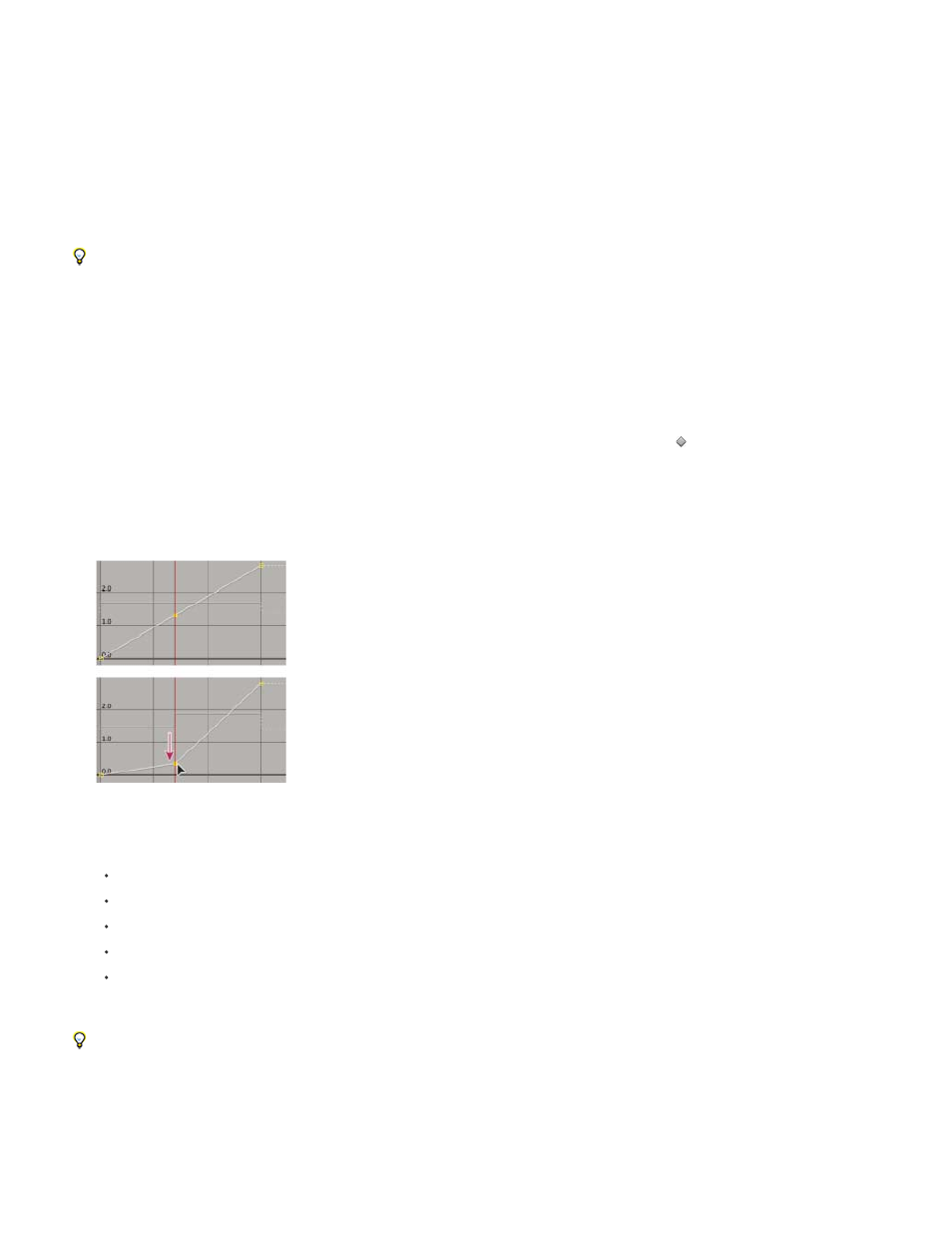
8. (Optional) To extend the layer so that its duration is increased to accommodate the time added by the freeze-frame operation, press the K
key twice to move the current-time indicator to the last Time Remap keyframe, and press Alt+] (Windows) or Option+] (Mac OS).
The portion of the layer between the first and second keyframes plays at an unaltered rate (the same as for the non-time-remapped layer), as
does the portion of the layer between the third and fourth keyframes. The second and third keyframes are identical, so a single frozen frame plays
during the time between those two keyframes.
Remap time using the Graph Editor
To switch between Graph Editor mode and layer bar mode, press Shift+F3.
1. In a Composition or Timeline panel, select the layer you want to remap.
2. Choose Layer > Time > Enable Time Remapping.
3. In the Timeline panel, click the name of the Time Remap property to select it.
4. Move the current-time indicator to the time at which to add a keyframe, and click the keyframe button in the keyframe navigator to add a
keyframe.
5. In the Graph Editor, drag the keyframe marker up or down, watching the Time Remap value as you drag. To snap to other keyframes, Shift-
drag.
Dragging the keyframe down slows down the layer.
To slow the layer down, drag the keyframe down. (If the layer is playing in reverse, drag up.)
To speed the layer up, drag the keyframe up. (If the layer is playing in reverse, drag down.)
To play frames backward, drag the keyframe down to a value below the previous keyframe value.
To play frames forward, drag the keyframe up to a value above the previous keyframe value.
To freeze the previous keyframe, drag the current keyframe marker to a value equal to the previous keyframe value so that the graph
line is flat. Another method is to select the keyframe and choose Animation > Toggle Hold Keyframe, and then add another keyframe
where you want the motion to start again.
Before you move a time-remap keyframe, it’s a good idea to select all subsequent time-remap keyframes in the layer first. This selection will
preserve the timing of the rest of the layer when you remap time for the current keyframe.
Remap time in a Layer panel
1. Open the Layer panel for the layer you want to remap.
269
