Adobe After Effects User Manual
Page 740
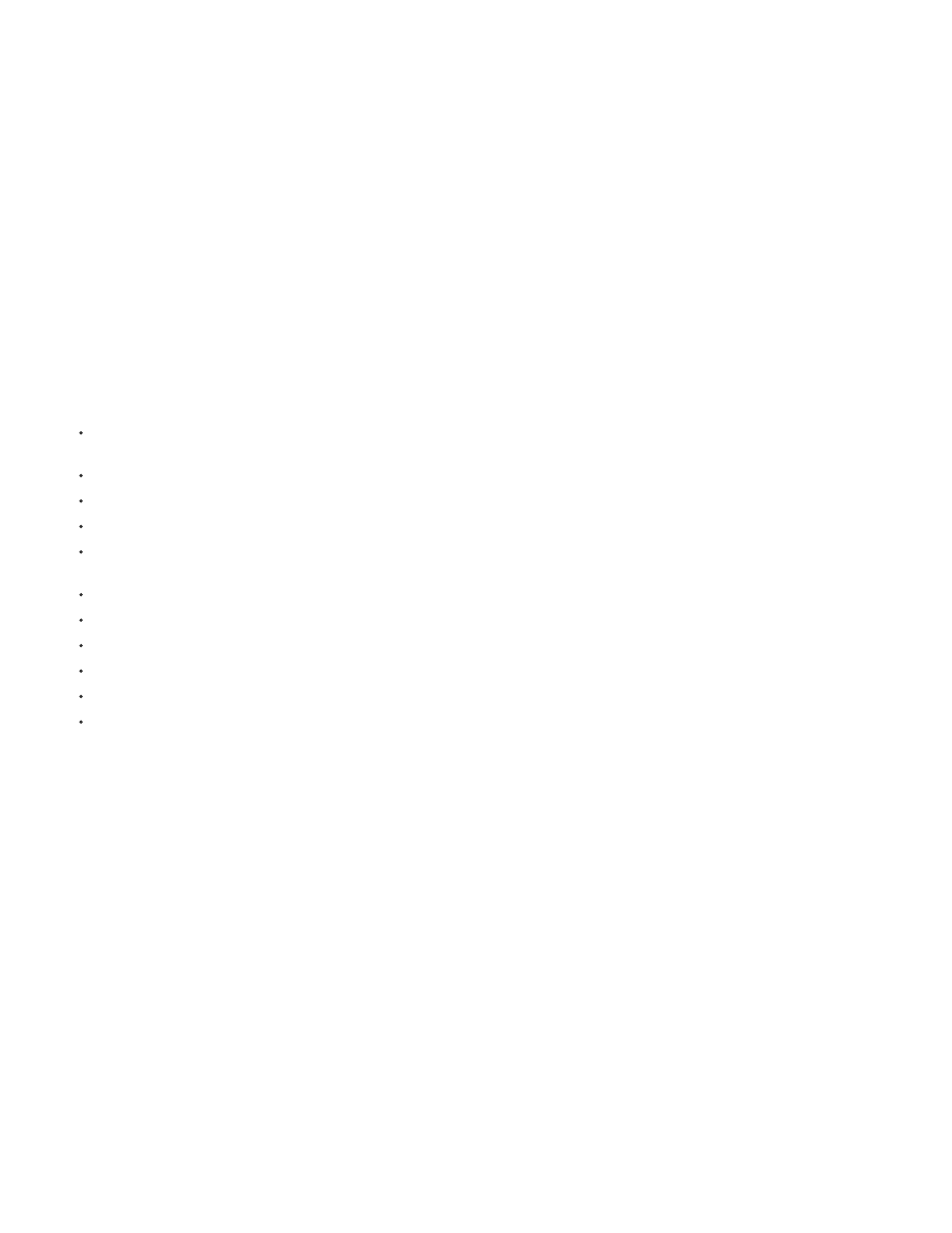
Note:
preserve the appearance of the layers.
How features and data are preserved when exporting a composition to XFL format
When a composition is exported as an XFL file, After Effects goes through multiple stages, attempting at each stage to export the maximum
amount of information from layers and their source files.
If the composition uses PNG, JPEG, and FLV files as the sources for its layers, these source files are included in the XFL output (passed through)
unless the layers use features that force After Effects to transcode the source files or rasterize the layers for export to XFL.
Transcoding is the conversion of a source file from one format to another format, such as from GIF to PNG. Rasterizing is the conversion of
a layer to a bitmap image, incorporating all of the model information—such as vectors and keyframes—into a flattened, pixel-based image for
each frame.
Stage 1: Source files are passed through unchanged, if possible.
For a layer’s source file to be passed through to the XFL file, the layer must meet these requirements:
The layer has a source footage item, and that footage item uses a PNG or JPEG sequence or FLV file as its source. (The layer is not a text
layer, camera layer, light layer, or shape layer.)
The source footage item’s frame rate matches the composition’s frame rate.
The layer’s source is not trimmed.
The layer does not extend before the first frame or after the last frame of the composition work area.
The layer has no properties other than Position, Anchor Point, Opacity, Scale, and Rotation. Because effects add properties to layers, this
requirement also means that the layer has no effects applied.
The layer does not have motion blur, frame blending, or time-remapping applied.
The layer does not have a track matte.
There is no adjustment layer above the layer.
Layers above do not use blending modes other than Normal.
The layer does not have the Preserve Transparency option set, nor does any layer above it.
The layer is not a 3D layer.
Stage 2: Remaining source files are converted to PNG sequences or FLV files, if possible.
If the only reason that a layer’s source file can’t be passed through to the XFL file is that it doesn’t use a PNG sequence, JPEG sequence, or FLV
file as its source, then the layer’s source is transcoded or rasterized to a PNG sequence or FLV file, which is included in the XFL file. In this case,
the layer’s Position, Opacity, Scale, and Rotation keyframes are preserved and converted to keyframes in the XFL output. If multiple layers use the
same source in After Effects and meet all of the other pass-through requirements listed above, they will also share a common source in the
document created in Flash Professional. Precompositions can be rasterized as source items.
The XFL file created from a composition preserves the animation information for the layers in the composition. Keyframes for the Position, Opacity,
Scale, and Rotation properties are converted to keyframes in Flash Professional, with one keyframe per frame for each animated property. Only
2D Position (x and y) keyframes and 2D (z) Rotation keyframes are converted.
In After Effects, the Anchor Point property can be animated, but the transformation point in Flash Professional can’t be animated. In Flash
Professional, the transformation point is located at the top-left corner of the symbol. Keyframe animations of transform properties (including Anchor
Point) in After Effects are converted to animations based around the transformation center in the exported XFL file.
Stage 3: Remaining layers are rasterized as individual layers, if possible.
If a layer doesn’t meet the requirements for its source file to be passed through, transcoded, or rasterized as a source item, then the layer itself
must be rasterized as a layer. Rasterizing a layer means that all of its keyframe information is lost—all of the information is contained in the
rasterized image frames themselves.
To be rasterized as an individual layer, a layer must meet these requirements:
736
