Adobe After Effects User Manual
Page 399
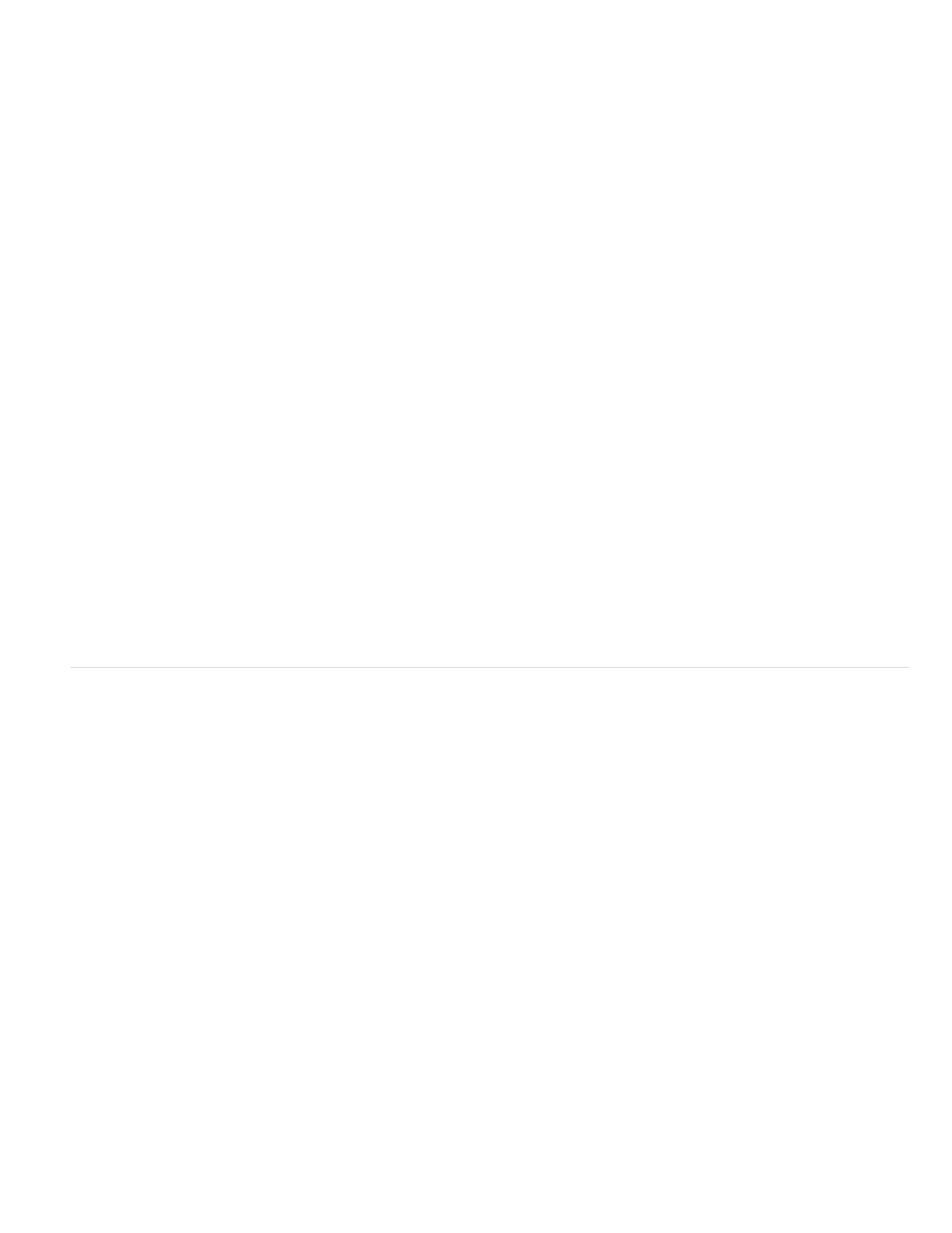
Feather
Choke
Reduce Chatter
Use Motion Blur
Decontaminate Edge Colors
Extend Where Smoothed
Increase Decontamination Radius
View Decontamination Map
Note:
Softness of the segmentation boundary. This property does nothing if Smooth is 0. In contrast to Smooth, Feather applies across the
edge.
The amount of choking (contraction) of the matte relative to the value of the Smooth property. The result is very similar to that of the
Choke property in the Matte Choker effect, but the value is given from -100% to 100% (instead of -127 to 127).
Increase this property to reduce erratic changes to edges from one frame to the next. This property determines how much
influence the current frame should have when performing a weighted average across adjacent frames to make the matte edges not move
erratically from one frame to the next. If the Reduce Chatter value is high, the chatter reduction strong, and the current frame is considered less. If
the Reduce Chatter value is low, the chatter reduction is weak, and the current frame is considered more. If the Reduce Chatter value is 0, only
the current frame is considered for matte refinement.
Tip: If the foreground object isn’t moving, but the matte edges are moving and changing, increase the value of the Reduce Chatter property.
If the foreground object is moving, but the matte edge isn’t moving, decrease the value of the Reduce Chatter property.
Check this option to render the matte with motion blur. The high quality option is slower, but generates a cleaner edge. You can
also control the number of samples and the shutter angle, which have the same meaning as they do in the context of motion blur in the
composition settings. (See Motion blur.)
Check this option to decontaminate (clean) the color of edge pixels. The background color is removed from
foreground pixels, which helps to fix halos and the contamination of motion-blurred foreground objects with background color. The strength of this
cleaning is determined by Decontamination Amount.
Only functional when Reduce Chatter is greater than 0 and Decontaminate Edge Colors is selected. Edges that are
moved in order to reduce chatter are cleaned.
Amount (in pixels) by which to increase the radius value for the cleaning of edge colors, in addition to any
cleaning that covers feather, motion blur, and extended decontamination.
Shows which pixels will be cleaned by decontamination of edge colors (white pixels in the map).
Freezing (caching, locking, and saving) Roto Brush segmentation
When the View menu in the Layer panel is set to Roto Brush, a Freeze button appears in the lower-right corner of the Layer panel. Click this
button to cache and lock segmentation for all Roto Brush spans for the layer within the composition work area. This preserves the matte and
saves it with the project, preventing the Roto Brush effect from recalculating the segmentation when you open the project again or make changes.
If After Effects has already calculated Roto Brush segmentation information for a frame when you click the Freeze button, then this information is
cached. If the segmentation has not been calculated for a frame within a Roto Brush span, then After Effects must calculate the segmentation
before freezing.
Frames with frozen (cached and locked) segmentation information are represented by blue bars in the Roto Brush span view in the Layer panel.
If you click Stop in the Freezing Roto Brush dialog box, After Effects stops adding frames to the cache, but Roto Brush segmentation is still
locked with the segmentation information cached up until the point that you clicked Stop.
To unfreeze Roto Brush segmentation, click the Freeze button again.
When Roto Brush segmentation is frozen, you can place the pointer over the Freeze button to see a tooltip that tells you when the cached
information was created.
When Roto Brush segmentation is frozen, the pointer for the Roto Brush tool has a slash through it.
The information that is cached and locked is the result of Roto Brush strokes and the properties in the Propagation property group of the Roto
Brush effect. Making changes to any of these items (for example, by drawing new Roto Brush strokes or modifying properties in the Propagation
property group) has no influence on the result of the Roto Brush effect until you unfreeze segmentation. The properties in the Matte property group
are not frozen.
Frozen Roto Brush segmentation information is cached and locked while the application is running, and the cached information is saved with the
project.
395
