Adobe After Effects User Manual
Page 720
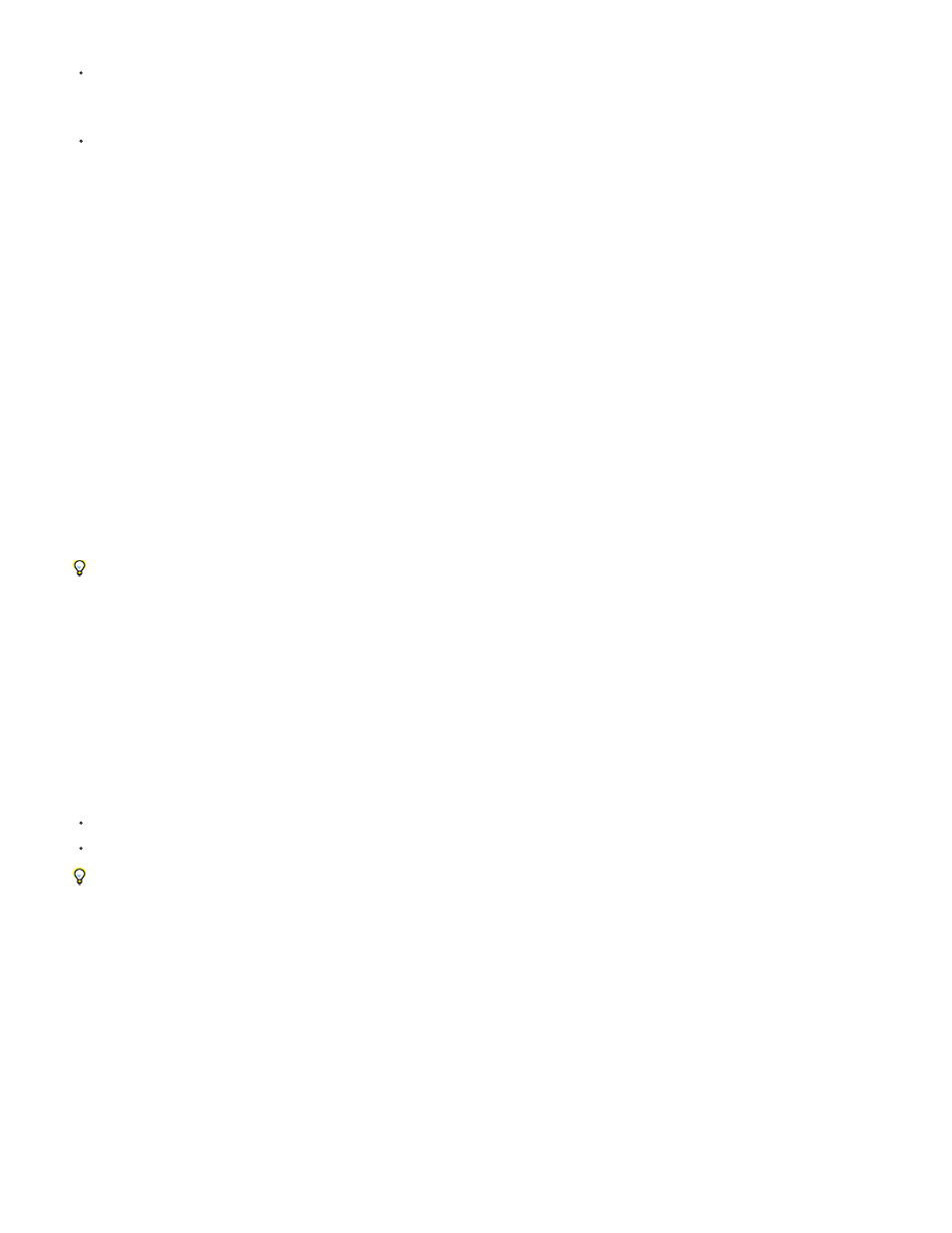
Message
RAM
Renders Started
Total Time Elapsed
Most Recent Error
While rendering is paused, you cannot change settings or use After Effects in any other way.
To stop rendering with the purpose of starting the same render over again, Alt-click (Windows) or Option-click (Mac OS) Stop.
The render item for which rendering was stopped is assigned the status User Stopped, and a new item with the status of Queued is added to
the Render Queue panel. The new item uses the same output filename and has the same duration as the original render item.
To stop rendering with the purpose of resuming the same render, click Stop.
The render item for which rendering was stopped is assigned the status User Stopped, and a new item with the status of Unqueued is added
to the Render Queue panel. The new item uses an incremented output filename and resumes rendering at the before frame at which
rendering was stopped—so the first frame of the new item is the last successfully rendered frame of the stopped item.
Information shown for current render operations
Basic information about the current batch of renders is shown at the bottom of the Render Queue panel:
A status message. For example, Rendering 1 of 4.
Memory available for the rendering process.
The date and time at which the current batch of renders was started.
The rendering time elapsed (not counting pauses) since the current batch of renders was started.
The path where the log files are located.
To view more information about the current render operation, click the triangle to the left of the Current Render heading. The Current Render
pane collapses (closes) after a short time. To expand the pane so that it does not collapse after a time-out period, Alt-click (Windows) or
Option-click (Mac OS) the triangle next to the Current Render heading. To view details of a completed render, review the log file. When a log
file has been written, the path to the log file appears under the Render Settings heading and Log menu.
Change the render-complete sounds
A chime plays when all items in the render queue have been rendered and exported; a different sound plays if a render operation fails. You can
change the render-complete sounds by replacing files named rnd_okay.wav and rnd_fail.wav in the sounds folder. The sounds folder is in
the following location:
(Windows) Program Files\Adobe\Adobe After Effects CC\Support Files
(Mac OS) Applications/Adobe After Effects CC/Contents/Resources.
Control-click the Adobe After Effects CS5 application package and choose Show Contents to open the Adobe After Effects CS5 application
package and show the Contents directory.
Online resources for rendering and exporting with the render queue
Lloyd Alvarez provides a script on his
takes items that are ready to render in the render queue and sends them to
render in the background using aerender.
Jeff Almasol provides a script on his
that renders and exports each of the selected layers separately. You might find this script
useful if layers represent different versions of an effect or different parts of an effect that you want to render as separate “passes” for flexibility in
how they get composited.
Christopher Green provides a script (Queue_Comp_Sections.jsx) on
which you can use multiple guide layers to designate multiple
time spans to be rendered and exported separately through the render queue.
716
