Adobe After Effects User Manual
Page 249
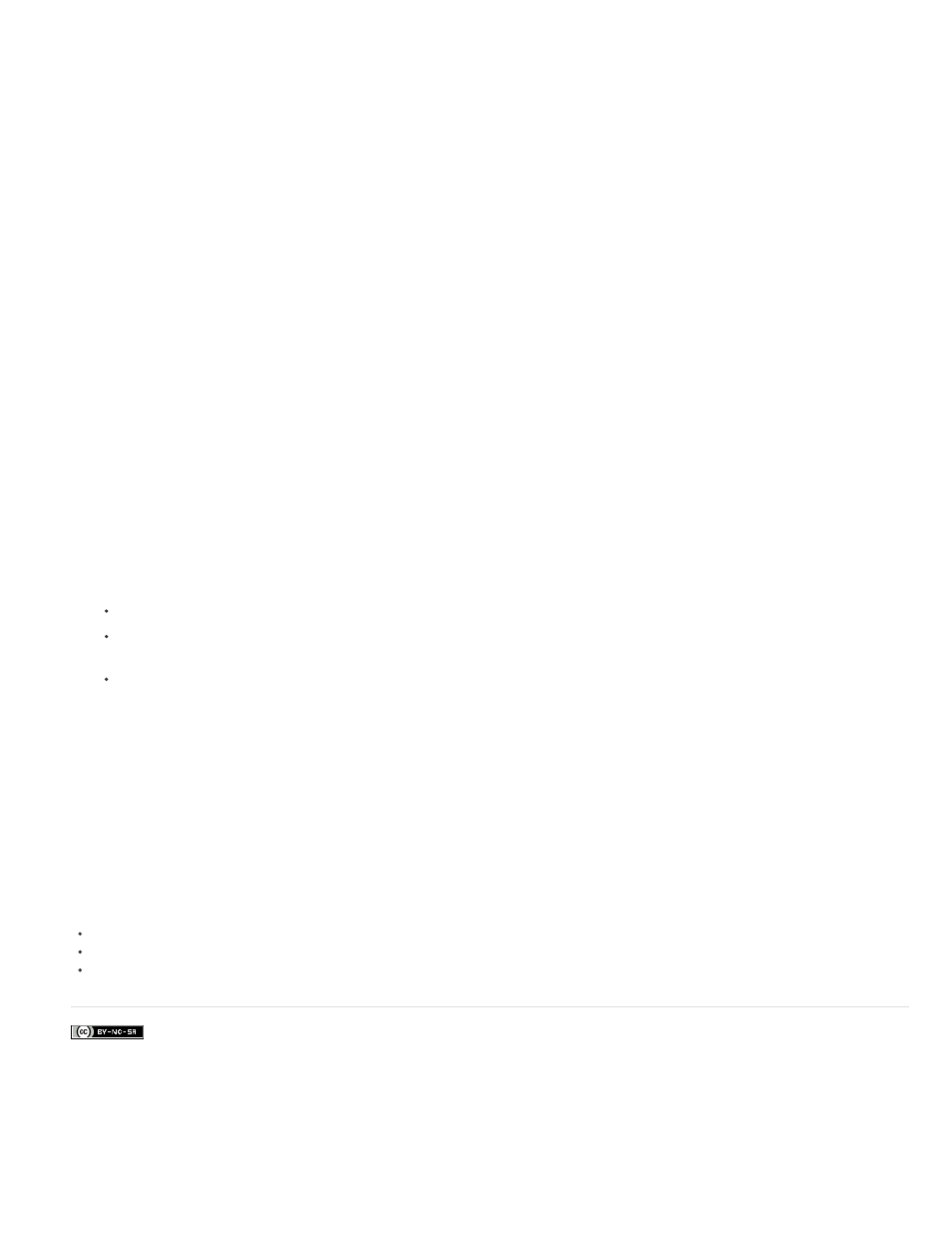
Facebook posts are not covered under the terms of Creative Commons.
Target Layer
Show Track Points
Track Point Size
Auto-delete Points Across Time
stabilized motion onto a different layer.
Choose a layer to which the stabilized motion is applied using the Apply Motion to Target or Apply Motion to Target over Original
options.
Determines if track points are displayed.
Determines the size of the displayed track points
When you delete track points in a composition panel, corresponding track points on the same object, are
deleted at other times on the layer. You do not need to manually delete the track points frame-by-frame.
Warp Stabilizer workflow tips
1. Apply the Warp Stabilizer VFX/ Warp Stabilizer.
2. While Warp Stabilizer is analyzing your footage, you can adjust settings or work on a different part of your project.
3. Choose Stabilization > Result > No Motion if you want to completely remove all camera motion. Choose Stabilization > Result > Smooth
Motion if you want to include some of the original camera movement in the shot.
4. If the result is good, you’re done with stabilization. If not, do one or more of the following:
If the footage is too warped, or distorted, switch the Method to Position, Scale, Rotation.
If there are occasional rippled distortions, and footage was shot with a rolling shutter camera, set Advanced > Rolling Shutter Ripple to
Enhanced Reduction.
Try checking Advanced > Detailed Analysis.
5. If the result is too cropped, reduce either Smoothness or Crop Less <-> Smooth More. Crop Less <-> Smooth More is much more
responsive, as it doesn’t require a restabilize phase.
6. If you want to get a feel for how much work the stabilizer is actually doing, set the Framing to Stabilize Only.
When Framing is set to one of the cropping options and the cropping gets extreme, a red banner appears saying, “To avoid extreme cropping set
Framing to Stabilize Only or adjust other parameters”. In this situation, you can either set Framing to Stabilize Only, or Stabilize, Synthesize Edges.
Other options include reducing the value of Crop Less <-> Smooth More, or reducing Smoothness. Or, if you are satisfied with the results, enable
the Hide Warning Banner option.
245
