Working with footage items – Adobe After Effects User Manual
Page 115
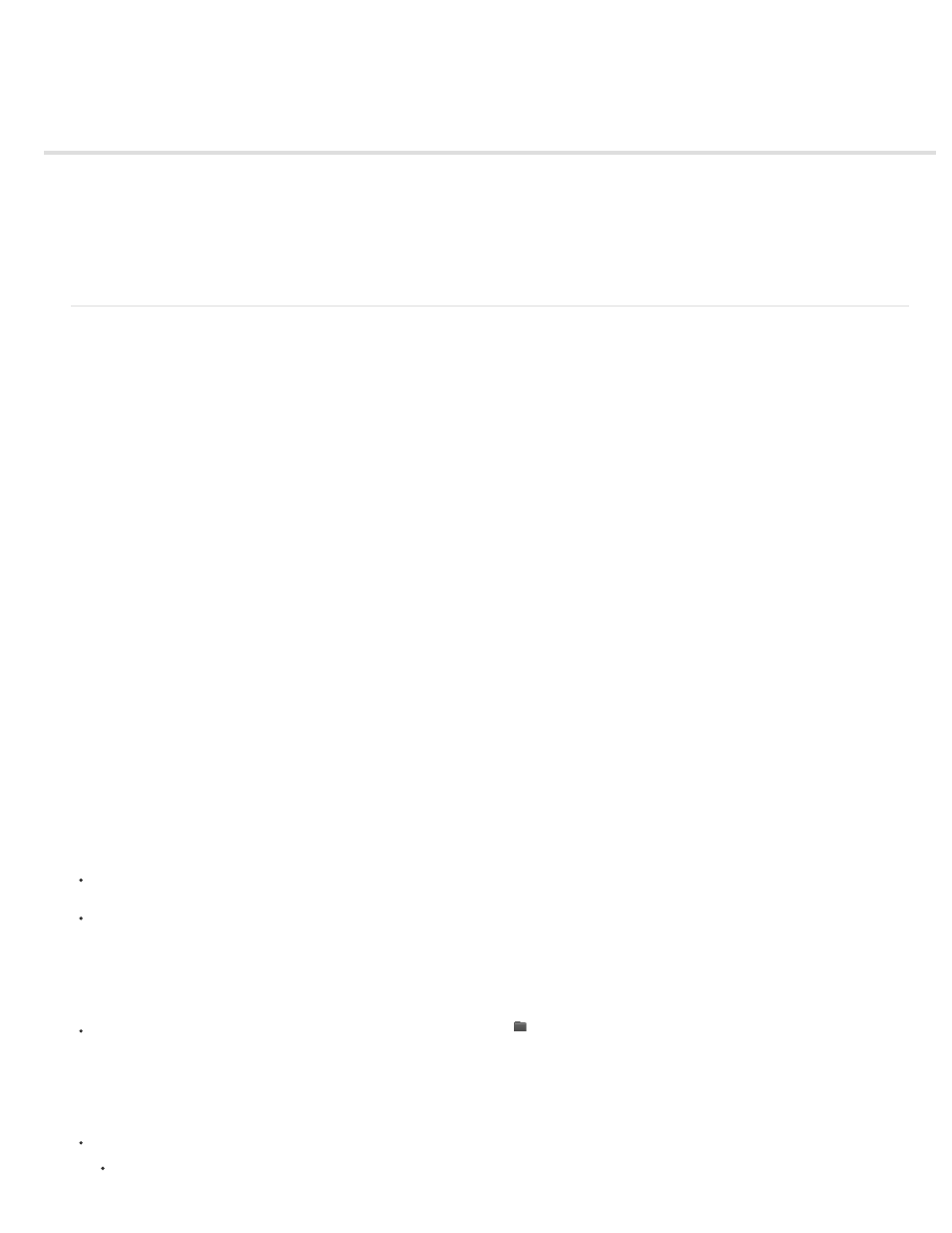
Working with footage items
Organize, view, manage, and trim footage items
Edit footage in its original application
Remove items from a project
Placeholders and proxies
Loop a footage item
Organize, view, manage, and trim footage items
Compositions and footage items are listed in the Project panel. Unlike items in the Timeline panel and Effect Controls panel, the order of items in
the Project panel has no influence on the appearance of the movies that you create. You can organize footage items and compositions however
you like, including organizing them using folders. Solid-color footage items are automatically placed in the Solids folder.
Folders that you create in the Project panel exist only in the Project panel. You can expand a folder to reveal its contents, and put folders inside
other folders. To move a file or folder to the top level of the Project panel, drag it to the gray information area at the top of the panel.
You can use the search field in the Project panel to find footage items that meet various criteria, such as those with missing source files. See
Search and filter in the Timeline, Project, and Effects & Presets panels.
For a helpful video tutorial about organizing assets in the Project panel,
Jeff Sengstack and Infinite Skills.
Scripts for managing footage items
Jeff Almasol provides a script on his
that automatically writes specified information about footage items or layers to the
Comment fields for the respective items in the Project panel or Timeline panel.
Christopher Green provides a script (Project_Items_Renamer.jsx) on
which you can rename compositions and footage items
selected in the Project panel. You can search and replace text in the names, append characters to the beginning or end of the names, or trim a
specified number of characters from the beginning or end of the names.
Lloyd Alvarez provides a script on the
which you can search an After Effects project and replace the file paths for
the sources of footage items. This is convenient for swapping out source files, updating a project after moving sources, or updating a project after
moving it to a different computer system.
Show information for items
To show information about a footage item or composition, select it in the Project panel. Information is displayed at the top of the Project
panel next to the thumbnail image.
To show the file creator ID for a footage item, Alt-click (Windows) or Option-click (Mac OS) it in the Project panel.
Create a folder
Choose File > New > New Folder, or click the Create A New Folder icon
at the bottom of the Project panel.
Rename and sort items
To rename a composition, footage item, or folder, do one of the following:
Select the item in the Project panel, press Enter (Windows) or Return (Mac OS), and enter the new name.
111
