Track or stabilize motion with the point tracker – Adobe After Effects User Manual
Page 240
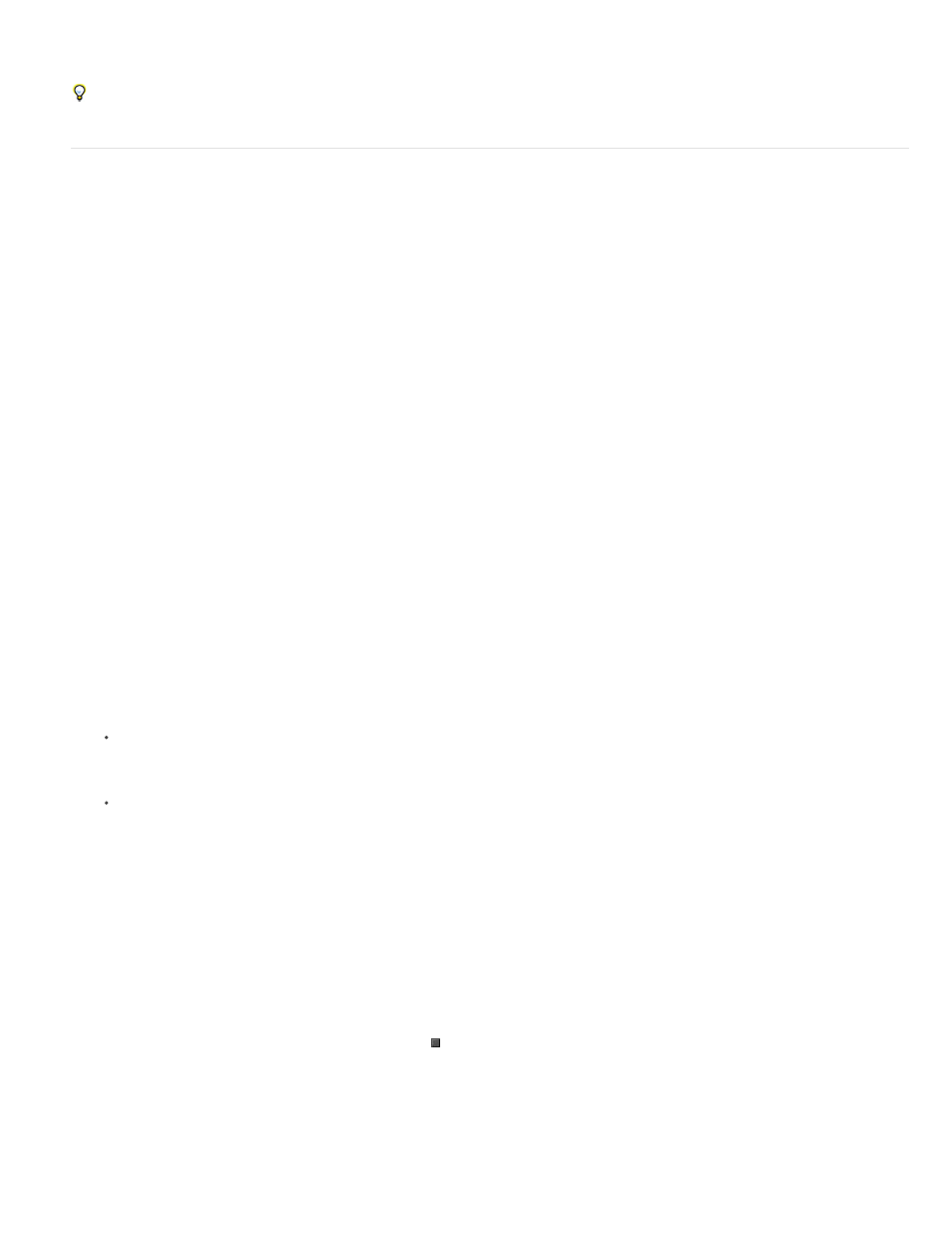
Note:
value. This combination of settings centers the motion blur on the attach point. Otherwise, the attached object may appear to lead or lag the object
that it’s attached to.
You can apply the tracking data to a null object layer and parent the layer that you want to animate to the null object layer.
Track or stabilize motion with the point tracker
Tracking motion and stabilizing motion are essentially the same process, only with a different target and result. Use Track Motion to track motion
and apply the results to a different layer or effect control point. Use Stabilize Motion to track motion and apply the results to the tracked layer to
compensate for that motion (for example, to remove camera shake).
To stabilize a layer, After Effects tracks the motion of a feature in the layer that should be stationary in the frame, and then uses the tracking data
to set keyframes to perform the opposite motion. You can stabilize to remove any combination of changes in position, rotation, and scale, while
leaving desired motion unaffected. For example, if the camera is panning, deselect Position but select Scale and Rotation as the properties to
stabilize.
When you select Rotation or Scale in the Tracker panel, you set two track points in the Layer panel. A line connects the attach points; an arrow
points from the first attach point (the base) to the second. If possible, place the feature regions on opposite sides of the same object, or at least on
objects that are the same distance from the camera. The farther apart the regions, the more accurate the calculations and the better the result.
After Effects calculates rotation by measuring the change of angle of the line between the attach points. When you apply the tracking data to the
target, After Effects creates keyframes for the Rotation property.
After Effects calculates scale by comparing the distance between attach points on each frame with the distance between the attach points on the
start frame. When you apply the tracking data to the target, After Effects creates keyframes for the Scale property.
When you track motion using either parallel or perspective corner pinning, After Effects applies keyframes for the Corner Pin effect to the layer to
scale and skew the target layer as necessary to fit the four-sided area defined by the feature regions. The feature regions should lie in a single
plane in the real world—for example, on the side of a bus, on the same wall, or on the floor. The attach points should also all lie in a single plane,
but not necessarily the same plane as the feature regions.
For parallel corner pinning only: To change which point is inactive, Alt-click (Windows) or Option-click (Mac OS) the feature region of the
point to make inactive. (One point must remain inactive to keep the lines parallel.)
1. Select the layer to track in the Timeline panel.
2. Do one of the following:
Click Track Motion in the Tracker panel (or choose Animation > Track Motion), click Edit Target, and choose the target to apply the
tracking data to.
Click Stabilize Motion in the Tracker panel (or choose Animation > Stabilize Motion). The target layer is the tracked (source) layer.
3. Select Position, Rotation, and/or Scale to specify what kinds of keyframes to generate for the target.
4. Move the current-time indicator to the frame from which to begin tracking.
5. Using the Selection tool, adjust the feature region, search region, and attach point for each track point.
6. In the Tracker panel, click either the Analyze Forward or Analyze Backward button to begin tracking.
If the tracking ceases to be accurate, click the Stop button , correct the problem as described in
, and resume
analysis.
7. When you are satisfied with the position of the feature region and attach point throughout the track, click the Apply button to apply the
motion to the specified target.
236
