Adobe After Effects User Manual
Page 564
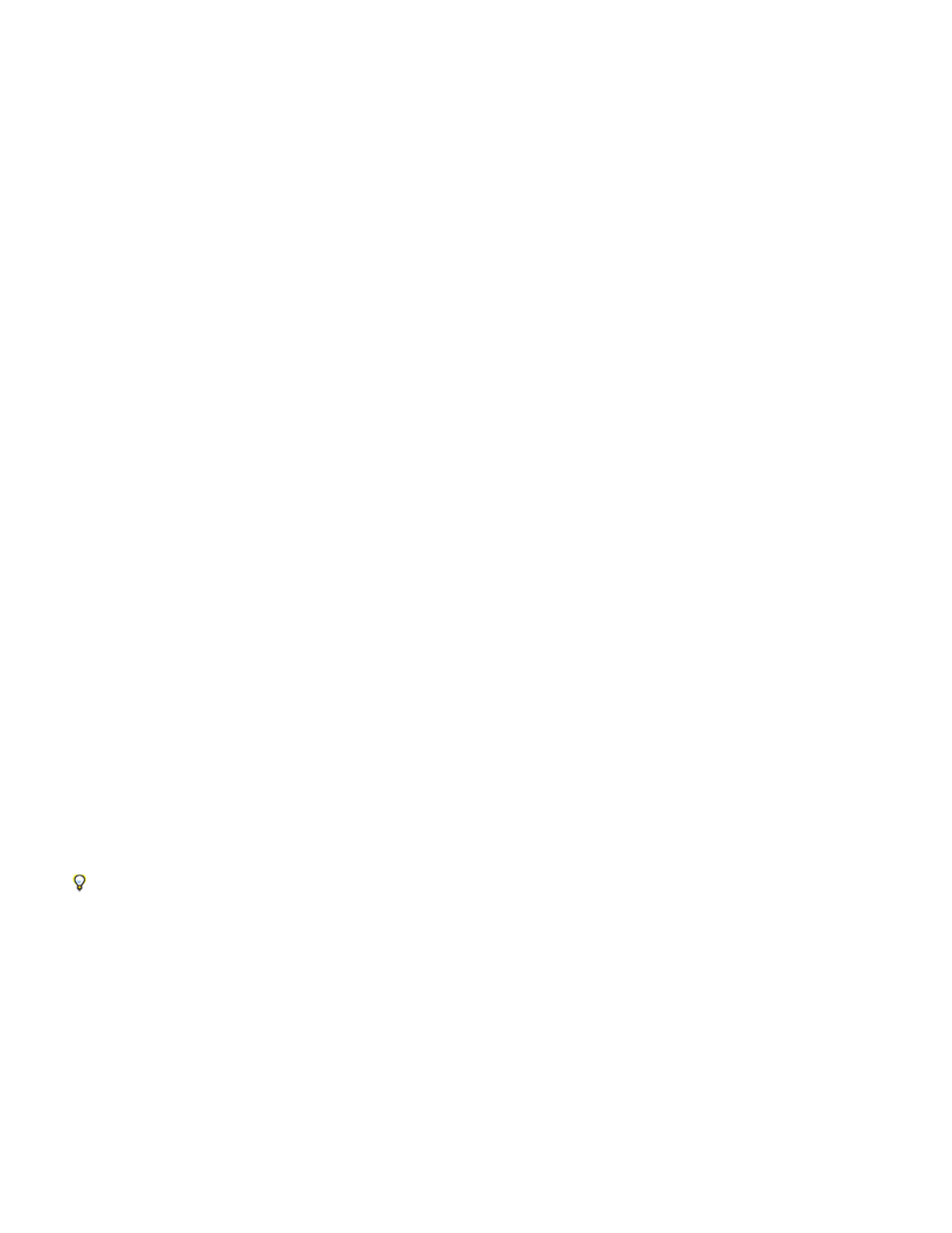
Note:
Draft
Draft + Flow Map
Rendered
Producer Point
Producer X Size, Producer Y Size
Producer Orientation
Zoom Producer Point
Production Rate
Size
Size Variance
Lifespan
Original (upper-left), with Foam applied (lower-left), and with a robot layer used as the Bubble Texture Layer (lower-right)
You can also substitute any image or movie for bubbles. For example, you can create swarms of ants, flocks of birds, or crowds of people.
On a frame-by-frame basis, Foam renders quickly, but the slightest adjustment in the initial settings is likely to result in very different output
a few seconds into the simulation. When making adjustments to Physics controls, the farther into the simulation you are, the longer the
adjustments take to render, because each adjustment results in the simulation being recalculated all the way back to the beginning. Not every
frame takes this long to calculate; once Foam adjusts to the change, rendering speeds up again.
View controls
Displays the bubbles without fully rendering them. Using Draft mode is a fast way to preview the behavior of the bubbles. Draft mode is the
only way to preview the universe edges, the Flow Map alignment, and the Producer location, orientation, and size. Blue ellipses represent bubbles.
A red ellipse represents the Producer Point. A red rectangle represents the bubble universe.
Displays the Draft view wireframe superimposed over a grayscale representation of the flow map, if selected.
Displays the final output of the animation.
Producer controls
The Producer controls specify the location where the bubbles originate, as well as the speed at which they are generated:
The center of the area from which the bubbles can be produced.
Adjust the width and height of the area from which the bubbles can be produced.
Adjusts the rotation (orientation) of the area from which the bubbles can be produced. Producer Orientation has no
noticeable effect when Producer X Size and Producer Y Size are identical.
Specifies whether the producer point and all of its associated keyframes remain relative to the universe (selected) or to the
screen (unselected) when you zoom in or out on it. For example, if you set a position for Producer Point in the upper-left corner of the layer and
then zoom out on that layer, the producer point stays in the upper-left corner of the screen if you don’t select Zoom Producer Point. If you select
Zoom Producer Point, the point moves with the universe as it is zoomed out, and the point ends up closer to the center of the screen.
Determines the rate at which bubbles are generated. This control does not affect the number of bubbles per frame. Rather, the
rate is the average number of bubbles generated every 30th of a second. Higher numbers yield more bubbles.
If a large number of bubbles appear in the same point at the same time, some may pop. If you want a lot of foam, increase the values for
Producer X Size and Producer Y Size so that the bubbles don’t immediately pop each other.
Bubbles controls
Specifies the average size for adult bubbles. Size Variance, Bubble Growth Speed, and Random Seed also affect the size of a bubble in any
particular frame.
Specifies the range of possible bubble sizes. This control uses the Size value as the average and creates smaller-than-average
and larger-than average bubbles by using the range you specify here. For example, a default bubble Size of 0.5 and default Size Variance of 0.5
generate bubble sizes ranging from 0 to 1 (0.5 –.5 = 0 and 0.5 + 0.5 = 1).
Specifies the maximum life of a bubble. This value is not absolute; if it were, the bubbles would all pop after the same lifespan, as if they
560
