Adobe After Effects User Manual
Page 503
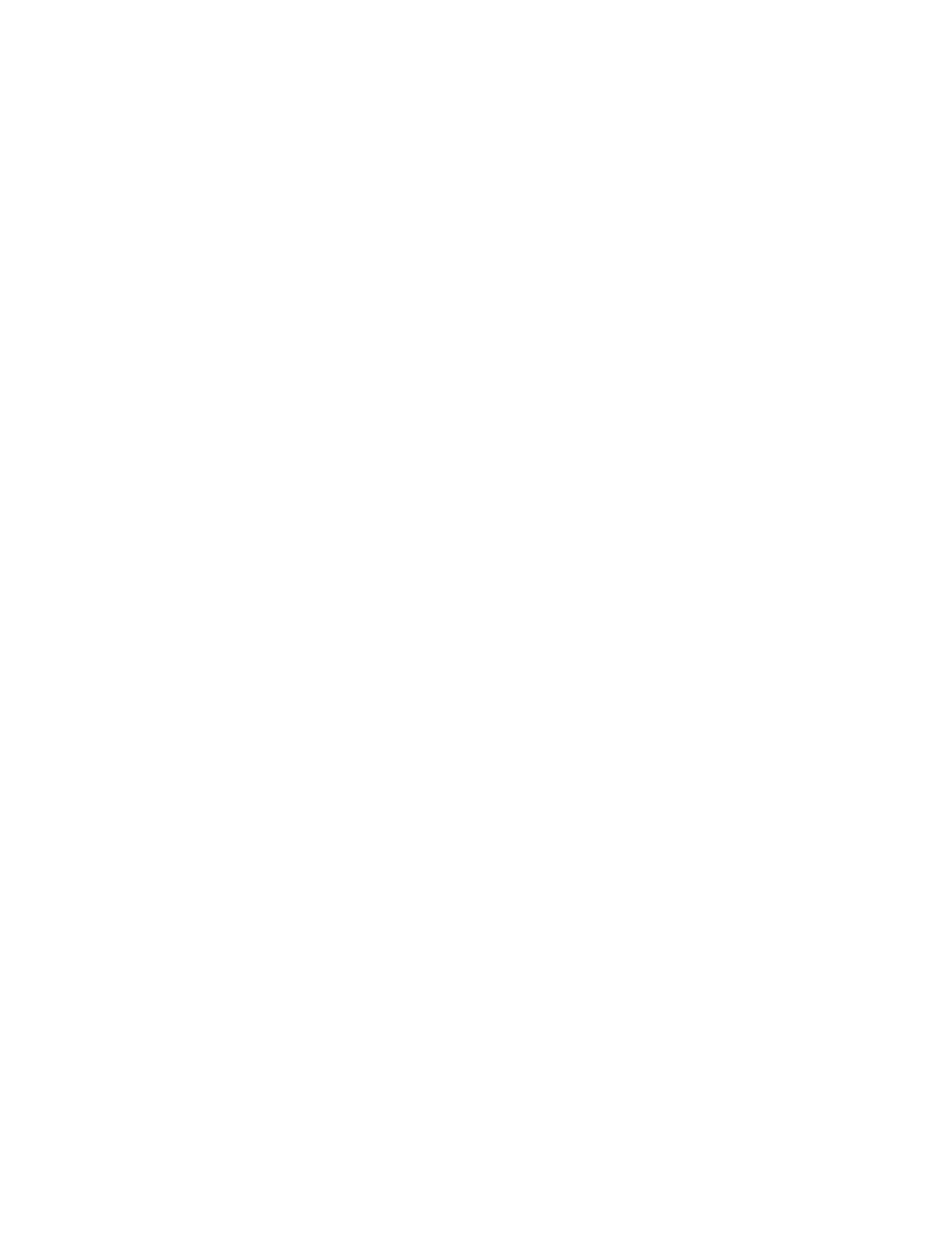
Left View, Right View
Convergence Offset (Scene Convergence in CS5.5 and later)
Note:
Vertical Alignment (CS5.5 and later)
Units (CS5.5 and later)
Swap Left-Right
3D View
Stereo Pair (Stereo Pair (Side by Side) in CS5.5 and later)
Over Under (CS5.5 and later)
Interlace Upper L Lower R
Difference (CS 5.5)
Red Green LR
Red Blue LR
Balanced Red Green LR
Balanced Red Blue LR
Balanced Colored Red Blue
images, it may appear that the green isn’t as bright as the red. However, viewing the images with red and green lenses produces an even result
because green has a higher luminance value than red.
The layer to use as the left or right view. You only need to apply 3D Glasses to one layer in a composition. If you use a
second layer, make sure that the two layers are the same size. The second layer doesn’t need to be visible in the composition.
The amount that the two views are offset. Use this control to affect where 3D
elements appear, either in front of, or behind the screen. Any areas that are aligned (left and right views, for example) show the object in precisely
the same spot on the screen. Anything in front of those areas in z space will protrude from the screen. Anything behind those areas will be visible
behind the screen when looking at the scene though stereo glasses.
You can also use Convergence Offset (Scene Convergence) to realign uncalibrated camera views of rendered material, such as, photos or images
rendered from 3D programs. These are generally misaligned and require a negative Convergence Offset value. If the original footage was shot with
correct convergence, changing this value isn’t necessary. Keyframing this value may result in erratic animation.
There is improved (truer) handling of edge pixels when using Scene Convergence in After Effects CS5.5 and later. Previously, edge pixels
were duplicated to fill to the edge, but that is no longer done. To eliminate vacant edges, scale the layer.
Controls the vertical offset of the left and right views relative to each other.
Specifies the unit of measure (Pixels or % of Source) for the Scene Convergence and Vertical Alignment values when
the 3D View is set to something other than Stereo Pair or Over Under.
Swaps the left and right views. It will also swap views for other 3D View modes.
How the views are combined.
Scales both layers to fit side by side within the bounding box of the effect
layer. Select Swap Left-Right to create cross-eyed vision. Selecting Stereo Pair disables Convergence Offset.
Scales both layers to fit one view on top of the other within the bounding box of the effect layer. Select
Swap Left-Right to create cross-eyed vision. Selecting Stereo Pair (Side by Side) disables Screen Convergence.
Takes the upper (first) field from the Left View layer, and the lower (second) field from the Right View layer,
and combines them into a sequence of interlaced frames. Use this option if you want to view the results with polarized or LCD shutter
glasses. Select Swap Left-Right to switch fields.
Shows a Difference blending mode for the images, useful for setting where the screen will be in the image. If you
scene convergence in this mode, different parts of the image (located in z space) will turn black. These black areas are what will be
directly seen on the screen. Anything in front of those areas will protrude from the screen. Anthing behind it will be visible behind the
screen when looking at the scene through stereo glasses.
Tints the Right View layer red, and the Left View layer green using the luminance values of each layer.
Tints the Right View layer red and the Left View layer blue (cyan) using the luminance values of each layer.
Performs the same operation as Red Green LR but also balances the colors to reduce shadows or ghosting
effects caused by one view showing through the other. Setting a high value reduces the overall contrast.
Performs the same operation as Red Blue LR but also balances the colors to reduce shadows or ghosting
effects.
Converts the layer into a 3D view using the RGB channels of the original layer. This option maintains the
original colors of the layer but may produce shadows and ghosting effects. To reduce these effects, adjust the balance or desaturate the
image, and then apply 3D Glasses. If you use CG images, raise the black level of both views before applying the effect.
499
