Caches: ram cache, disk cache, and media cache, The global performance cache – Adobe After Effects User Manual
Page 662
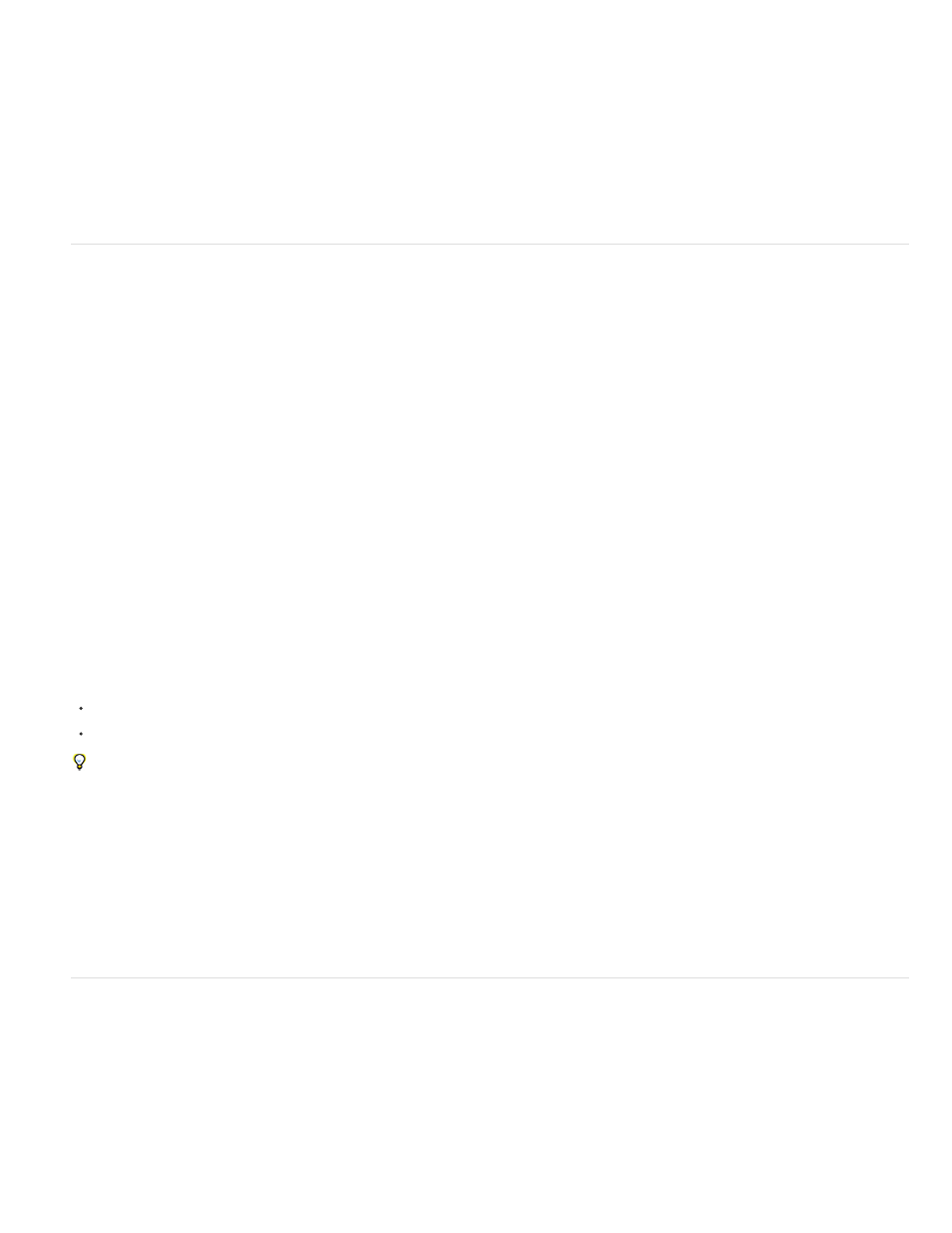
Layer Cache Indicators (CS5.5 and later)
Note:
Because video is typically compressed during encoding when you render to final output, you can’t just multiply the amount of memory required for
a single frame by the frame rate and composition duration to determine the amount of disk space required to store your final output movie.
However, such a calculation can give you a rough idea of the maximum storage space you may need. For example, one second (approximately 30
frames) of uncompressed standard-definition 8-bpc video requires approximately 40 MB. A feature-length movie at that data rate would require
more than 200 GB to store. Even with DV compression, which reduces file size to 3.6 MB per second of video, this storage requirement translates
to more than 20 GB for a typical feature-length movie.
It is not unusual for a feature-film project—with its higher color bit depth, greater frame size, and much lower compression ratios—to require
terabytes of storage for footage and rendered output movies.
Caches: RAM cache, disk cache, and media cache
As you work on a composition, After Effects temporarily stores some rendered frames and source images in RAM, so that previewing and editing
can occur more quickly. After Effects does not cache frames that require little time to render. Frames remain uncompressed in the image cache.
After Effects also caches at the footage and layer levels for faster previews; layers that have been modified are rendered during the preview, and
unmodified layers are composited from the cache.
When the RAM cache is full, any new frame added to the RAM cache replaces a frame cached earlier. When After Effects renders frames for RAM
previews, it stops adding frames to the image cache when the cache is full and begins playing only the frames that could fit in the RAM cache.
Green bars in the time ruler of the Timeline, Layer and Footage panels mark frames that are cached to RAM. Blue bars in the Timeline panel mark
frames that are cached to disk.
Layer cache indicators allow you to visualize cached frames on a per-layer basis. This is helpful when
trying to determine which layers are cached in a composition.
Enable the Layer Cache Indicators option by pressing Ctrl (Windows) or Command (Mac), and then choose Show Cache Indicators in the Timeline
panel menu.
The Show Cache Indicators option must be enabled in the menu to see the indicators.
Once Layer cache indicators are enabled they will be visible underneath each layer in the composition. Each layer becomes slightly narrower to
allow for the indicators. Like Timeline, Layer, and Footage panels, cache indicators may appear as one of the following colors:
Green: frames are cached into RAM
Blue: frames are cached to disk
Showing the cache indicators decreases performance slightly.
The RAM cache is automatically purged when you quit After Effects.
You can choose to purge the RAM cache, or the RAM cache and the disk cache from the Edit > Purge menu.
In After Effects CC, choose Edit > Purge > All Memory & Disk Cache to purge the contents of all RAM caches (like the existing All Memory
command) and the contents of the disk cache (like the existing Empty Disk Cache button in the Media & Disk Cache preferences).
Purging the disk cache for one version of After Effects doesn't purge the cache for other versions. For example, purging the disk cache from
After Effects CC won't affect the disk cache for After Effects CS6.
The global performance cache
Disk cache and other performance enhancements are referred to as the global performance cache, bringing major improvements to workflow. The
global performance cache consists of these features:
: RAM cache is still available, even after you perform a function that would have erased it in past versions of After Effects.
: Frames cached to disk are still available, even after closing After Effects.
: It is now possible to cache the work area of multiple compositions in the background.
: OpenGL now enhances the way interface items are drawn, including overlays.
For more information about the global performance cache, see the blog post entitled,
on the After
658
