Adobe After Effects User Manual
Page 306
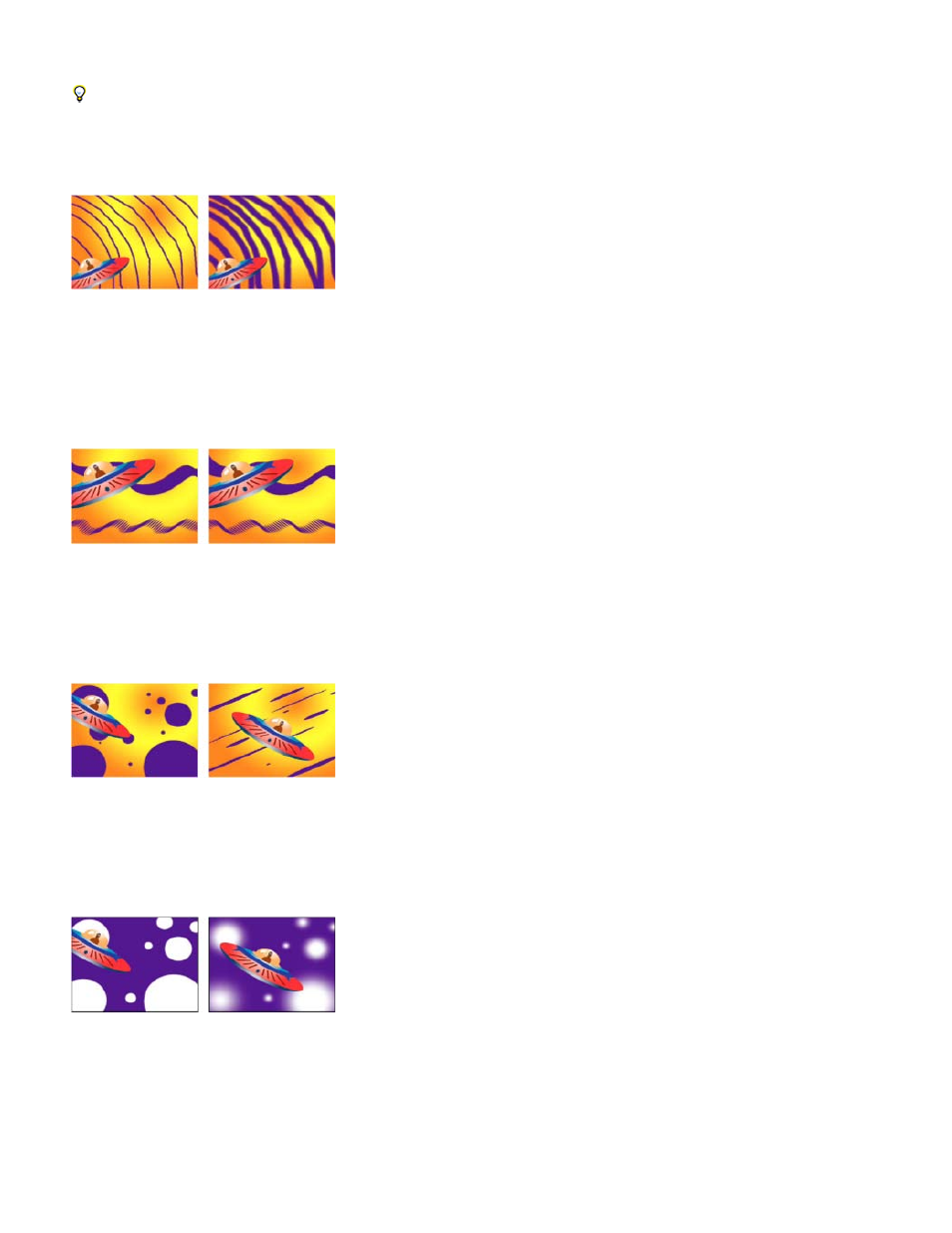
Diameter
Angle
Roundness
Hardness
Spacing
Brush properties
Ctrl-drag (Windows) or Command-drag (Mac OS) the brush in the Layer panel to adjust Diameter; release the key and continue to drag to
adjust Hardness.
Controls the size of the brush.
Strokes with low Diameter values (left) and high Diameter values (right)
The angle by which the long axis of an elliptical brush is rotated from horizontal.
note: Brush angles can be expressed in both positive and negative values. For example, a brush with a 45º angle is equivalent to a brush with a -
135º angle.
Angled brushes create chiseled strokes: 45-degree brush (left), and -45-degree brush (right).
The ratio between the short and long axes of a brush. A value of 100% indicates a circular brush, a value of 0% indicates a linear
brush, and intermediate values indicate elliptical brushes.
Brush strokes using 100% roundness (left) and varying percentages (right)
Controls the transition of a brush stroke from 100% opaque at the center to 100% transparent at the edges. Even with high Hardness
settings, only the center is fully opaque.
Hardness settings at 100% (left) and 0% hardness (right)
The distance between the brush marks in a stroke, measured as a percentage of the brush diameter. When this option is deselected,
the speed at which you drag to create the stroke determines the spacing.
302
