Adobe After Effects User Manual
Page 410
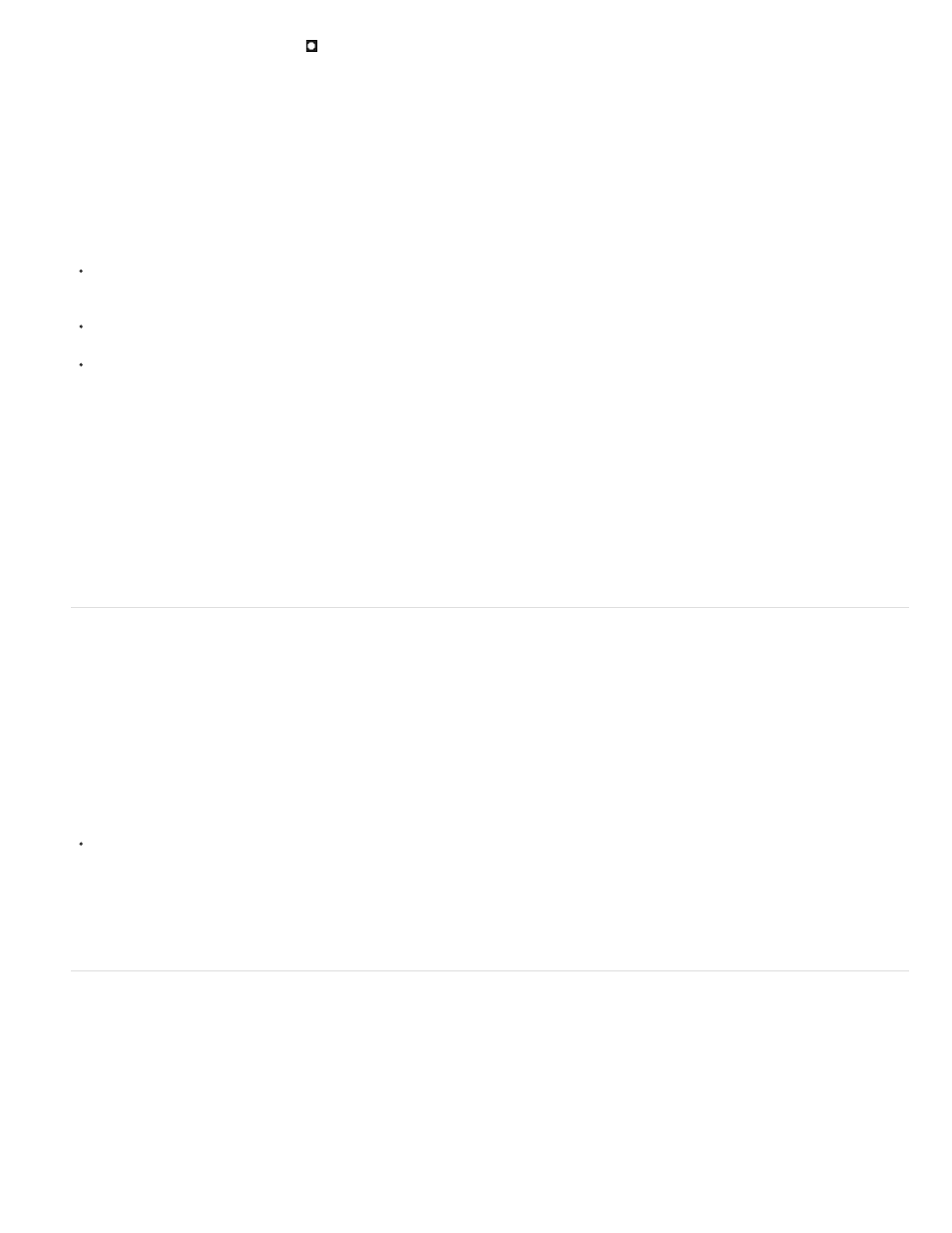
Note:
Note:
matte layer, and adds a track matte icon next to the name of the track matte layer in the Timeline panel.
Although the video is turned off for the matte layer, you can still select the layer to reposition, scale, or rotate it. Select the layer in the
Timeline panel, and then drag the center (indicated by a circle with an X) of the layer in the Composition panel.
Using a track matte is similar to using the Preserve Underlying Transparency option, which causes a layer to get its transparency from the
transparency of the composite of the layers below it in the layer stacking order. (See
Preserve underlying transparency during compositing
Tips for working with track mattes
Use the Levels effect to increase the contrast between light and dark parts of the matte layer. This reduces the problem of having a lot of
mid-range values, which translate to partial transparency. (Usually, mattes are most useful when they define areas as entirely transparent or
entirely opaque, except at the edges.)
To use a channel other than the alpha channel of the matte layer as a matte, use one of the Channel effects (such as the Shift Channels
effect) to route the desired channel’s value into the alpha channel.
To animate a track matte to move with the layer that it’s matting, make the track matte a child of the layer that it’s matting. (See
.)
Online resources about track mattes
Trish and Chris Meyer provide an introduction to mattes in a PDF excerpt from the “All About Track Mattes” chapter of their book
Harry Frank provides a video tutorial on his
which he demonstrates how to use effects on track matte layers to create
custom fade-on transitions.
Preserve underlying transparency during compositing
The Preserve Underlying Transparency option causes a layer to get its transparency from the transparency of the composite of the layers below it
in the layer stacking order. In other words, the opaque areas of the layer with this option selected appear only when positioned over opaque areas
in underlying layers. This behavior is similar to the behavior of a track matte, except that a track matte can only be a single layer and a track matte
must be above the layer in the layer stacking order. (See
Track mattes and traveling mattes
.)
This option is useful for creating results such as glints or light reflecting off a polished surface.
The behavior of a layer with the Preserve Underlying Transparency option selected is similar to the behavior of a clipping mask in Adobe
Photoshop.
Select the T option in the Modes column for the layer.
Aharon Rabinowitz provides a short video tutorial about the Preserve Underlying Transparency option on the
.
Tim Clapham provides an explanation and demonstration on
of the Preserve Underlying Transparency switch.
Resources for Imagineer mocha shape for After Effects
After Effects includes Imagineer Systems mocha for After Effects (mocha-AE), a stand-alone planar tracking application that can export tracking
data for use in compositions in After Effects. (See Resources for mocha for After Effects (mocha-AE).)
After Effects also includes the mocha shape for After Effects (mocha shape) plug-in, which converts paths from mocha-AE into mattes in After
Effects.
The free trial version of Adobe After Effects software does not include some features that depend upon software licensed from parties other
than Adobe. For example, mocha shape for After Effects, and some effect plug-ins are available only with the full version of Adobe After Effects
software. (See
.).
406
