Adobe After Effects User Manual
Page 190
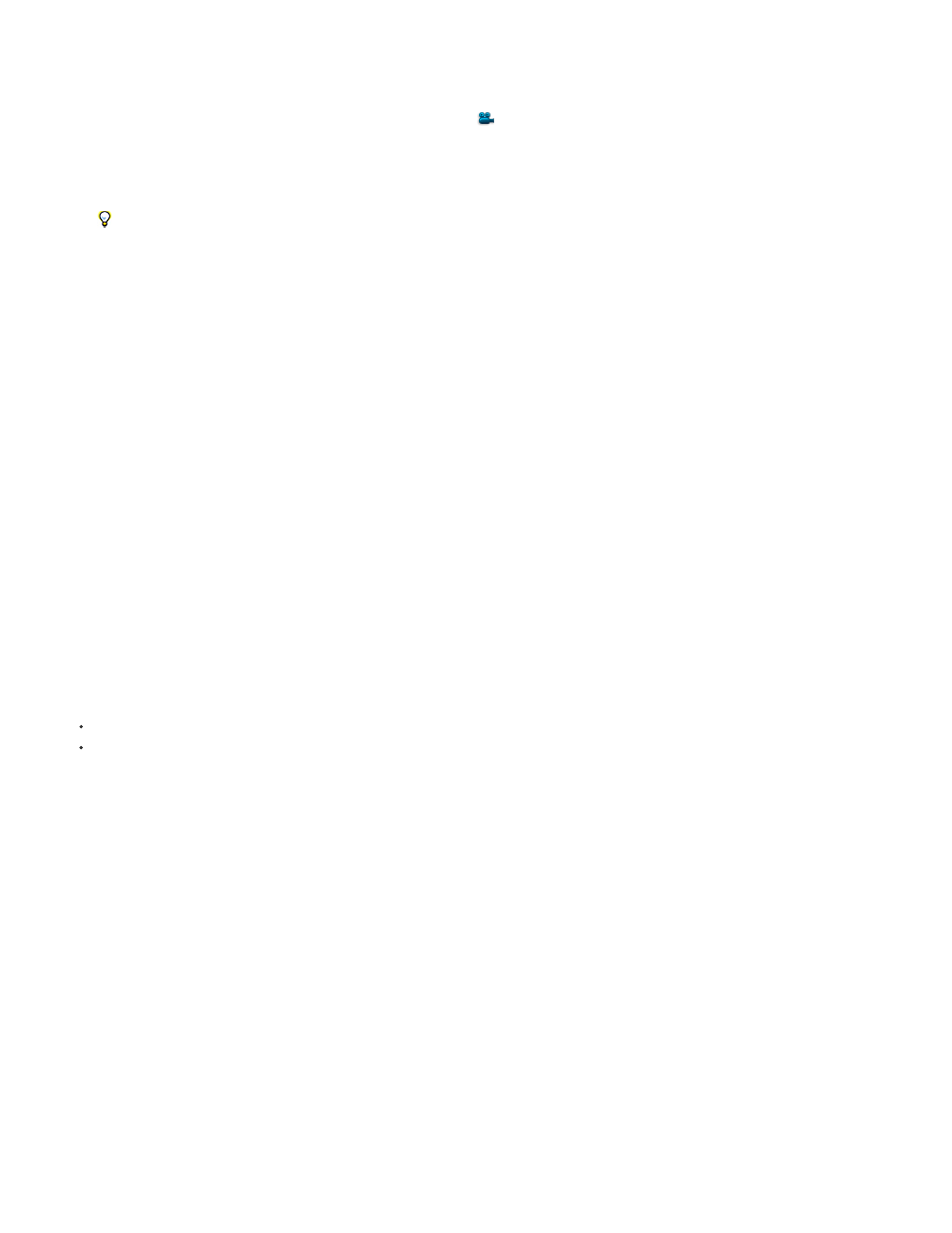
Orbit Camera
Track XY Camera
Track Z Camera
Note:
2. Activate a Camera tool.
You can activate a Camera tool by selecting it in the Tools panel or pressing C to cycle through the Camera tools. The easiest way to switch
between the various Camera tools is to select the Unified Camera
tool and use the buttons on a three-button mouse.
Rotates the 3D view or camera by moving around the point of interest. (To temporarily activate the Orbit Camera tool when
the Unified Camera Tool is selected, hold the left mouse button.)
Shift-dragging with the Unified Camera tool selected temporarily activates the Orbit Camera tool and constrains rotation to one axis.
Adjusts the 3D view or camera horizontally or vertically. (To temporarily activate the Track XY Camera tool when the
Unified Camera Tool is selected, hold the middle mouse button.)
Adjusts the 3D view or camera along the line to the point of interest. If you are using an orthographic view, this tool adjusts
the scale of the view. (To temporarily activate the Track Z Camera tool when the Unified Camera Tool is selected, hold the right mouse
button.)
In After Effects CS5, the Track Z Camera tool behaves differently depending on whether it is selected in the Tools panel or activated
using the right mouse button when the Unified Camera tool is selected in the Tools panel. When selected directly, the Track Z Camera tool
also moves the point of interest; when activated using the right mouse button when the Unified Camera tool is selected, the Track Z Camera
tool doesn’t move the point of interest. This inconsistency was fixed for After Effects CS5.5 and later.
3. Drag in the Composition panel. You can continue a drag operation outside the panel after you’ve begun dragging within the panel.
After you’ve modified a 3D view, you can reset it by choosing View > Reset 3D View.
Move or adjust a camera or working 3D view to look at layers
You can also move a camera or adjust a 3D view to look at selected layers or all layers. After Effects changes the point of view and direction of
view to include the layers that you have selected.
To adjust a 3D view or move a camera to look at selected layers, choose View > Look At Selected Layers.
To adjust a 3D view or move a camera to look at all layers, choose View > Look At All Layers.
For keyboard shortcuts for these commands, see 3D layers (keyboard shortcuts).
Tips and online resources for moving and animating cameras and lights
Before moving a camera, choose a view other than Active Camera. If you use Active Camera view, you are looking through the camera, which
makes it harder to manage.
By default, a camera's wireframe is only visible when the camera is selected. To always show the camera wireframe, set the view options for the
Composition panel (View > View Options). (See Show or hide layer controls in the Composition panel.)
When working with a camera or light layer, create a null object layer and use an expression to link the Point Of Interest property of the camera or
light to the Position property of the null layer. Then, you can animate the Point Of Interest property by moving the null object. It is often easier to
select and see a null object than it is to select and see the point of interest.
In After Effects CS5.5 and later, there is a camera command, “Create Orbit Null.” This parents the selected camera layer to a new null layer. The
new null layer is renamed, based on the camera’s name appended with Orbit Null
Trish and Chris Meyer show you how to use the Create Orbit Null camera command
on Adobe TV.
resources for the new camera features in After Effects CS5.5, including the automatic creation of camera rigs using the Create
Orbit Null command.
For a video tutorial that shows how to create and modify a camera and use the Camera tools, see the
.
186
