Adobe After Effects User Manual
Page 206
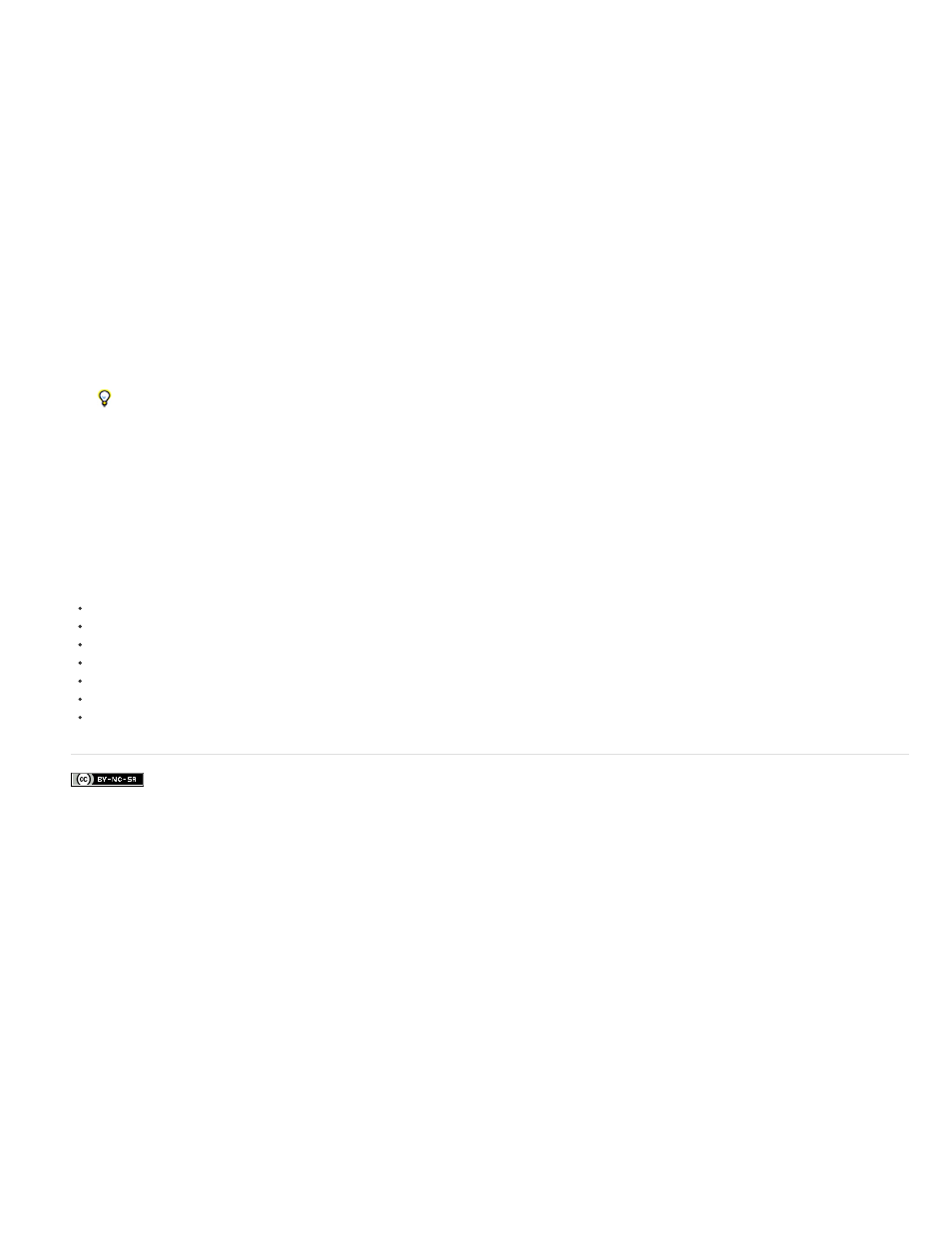
Facebook posts are not covered under the terms of Creative Commons.
Previews
Mirror On Computer Monitor
Interactions
Renders
Note:
4. Set any of the following options:
Displays RAM previews or standard previews on the external monitor only.
Displays RAM previews or standard previews simultaneously on the external monitor and on the computer
screen. Using this option may slow down the previews.
Displays interactive previews—such as dragging in the Timeline panel or dragging in the Composition panel—on the computer
screen and simultaneously on the external monitor.
Displays each frame on the computer screen and simultaneously on the external monitor as the frames render in the render
queue.
5. Select Scale And Letterbox Output To Fit Video Monitor if you are working with image sizes that don’t match your preview device frame size
and you want to see the entire image scaled to fit.
After choosing an output device in the Video Preview preferences, you can preview the current frame on the output device by pressing
the forward slash (/) key on the numeric keypad. Press Ctrl+/ (Windows) or Command+/ (Mac OS) to toggle the preference to Desktop
Only or to the output device you specified.
Whether or not color management is enabled for the project, After Effects does not manage the color of previews on an external video monitor.
The colors sent to the external video monitor are in the working color space for the project. You can manually enable color management for video
previews by nesting your composition and using the Color Profile Converter effect to convert from the working color space for the project to the
color space of the video preview device. For more information, see
When you are using OpenGL to render previews, the preview shown on the video monitor doesn’t update as you interact with elements of
your composition until you have released the mouse at the end of an interaction. (See
202
