Adobe After Effects User Manual
Page 573
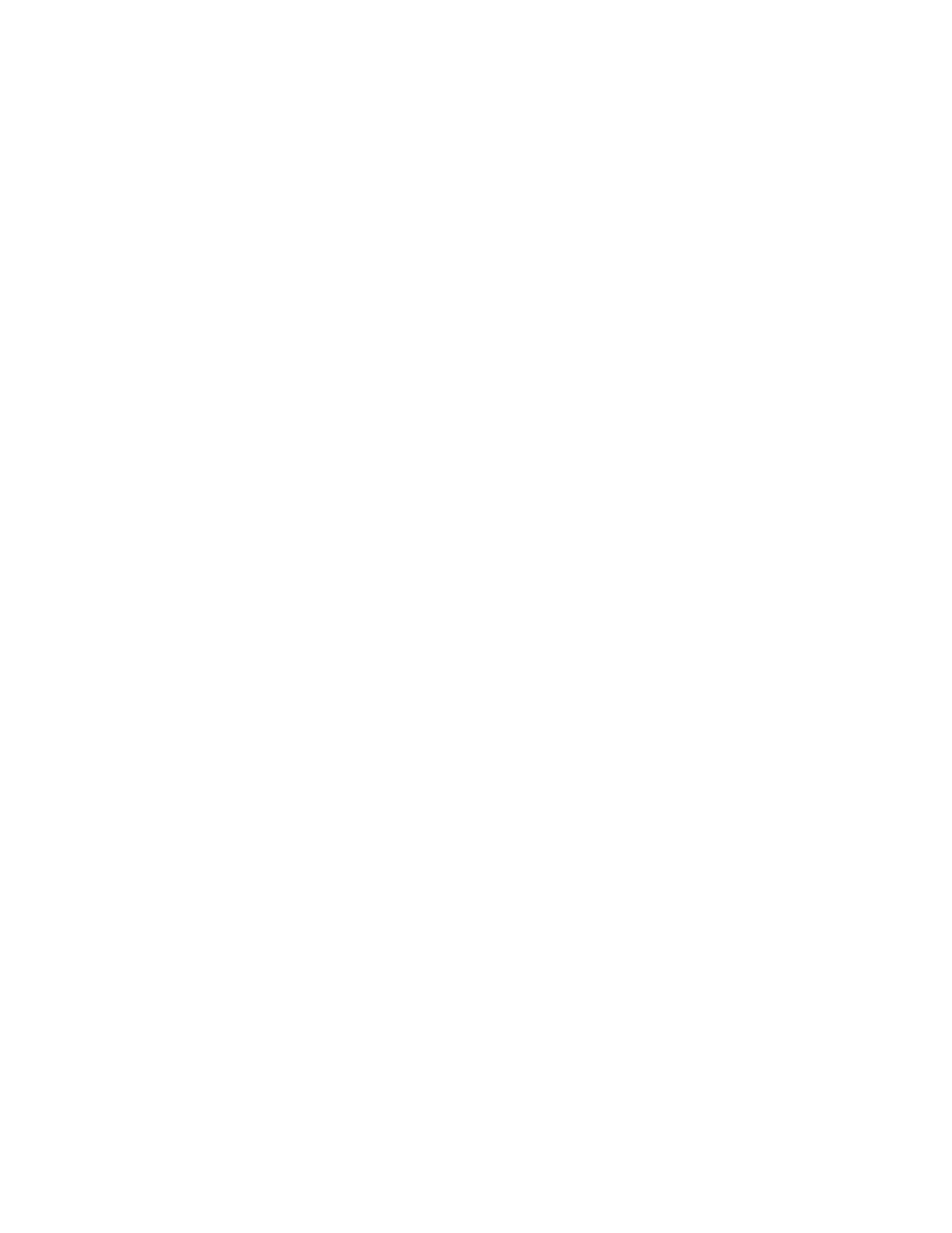
Rotation
Note:
Force
Force Random Spread
Direction
Affects
Note:
Force
Force Radius
Repeller
Affects
Boundary
At particle creation, the Cannon and Grid set no rotation; the Particle Exploder takes rotation from the exploded dot, layer, or character.
Use Auto-Orient Rotation to make particles rotate automatically along their respective trajectories. For example, a particle can point up as it climbs
an arc, and point down as it descends. Rotation isn’t easily visible for a dot particle. It is easier to observe only when you replace the dot particle
with text characters or a layer. After particle creation, use a layer map to set values for the Angle, Angular Velocity, and Torque property in the
Property Mappers.
To select Auto-Orient Rotation, click Options for the Particle Playground effect in the Effect Controls panel.
Gravity controls
Use Gravity controls to pull existing particles in a direction you specify. Particles accelerate in the direction of gravity. Apply in a vertical direction to
create falling particles, such as rain or snow, or rising particles, such as champagne bubbles. Apply in a horizontal direction to simulate wind.
Specifies the force of gravity. Positive values increase the force, pulling particles more strongly. Negative values reduce the force.
Specifies a range of randomness for the Force. At zero, all particles fall at the same rate. At a higher value, particles fall
at slightly different rates. Although pure gravity accelerates all objects equally, increasing the Force Random Spread value can produce more
realistic results with subjects such as leaves falling through air, where enough air resistance exists to vary the rates of descent of the leaves.
Specifies the angle along which gravity pulls. The default is 180°, which simulates the real world by pulling particles toward the bottom
of the frame.
Specifies a subset of the layer’s particles to which Gravity applies.
Repel controls
Repel controls specify how nearby particles repel or attract each other. This feature simulates adding a positive or negative magnetic charge to
each particle. You can specify which particles, layers, or characters are the repelling force and which are repelled.
If you want to repel an entire layer of particles away from a specific area, use the Property Mapper controls, Wall or Gradient Force.
Specifies the repel force. Greater values repel particles with more force. Negative values result in particle attraction.
Specifies the radius (measured in pixels) within which particles are repelled. Another particle must be within this radius to be
repelled.
Specifies which particles act as the repellers or attractors to another subset you specify by using the Affects control.
Specifies a subset of the layer’s particles to which repulsion or attraction applies.
Wall controls
Wall controls contain particles, limiting the area within which particles can move. A wall is a closed mask that you create by using a mask tool,
such as the Pen tool. When a particle hits the wall, it bounces off at a velocity based on the force with which it hit.
Specifies the mask to use as the wall. You can create a new mask by drawing one on the effect layer.
Affects controls
Many Particle Playground controls include Affects controls. Affects controls specify which particles the encompassing control affects. For example,
the Affects controls within the Particle Exploder controls specify which particles the Particle Exploder affects.
569
