Channel combiner effect – Adobe After Effects User Manual
Page 476
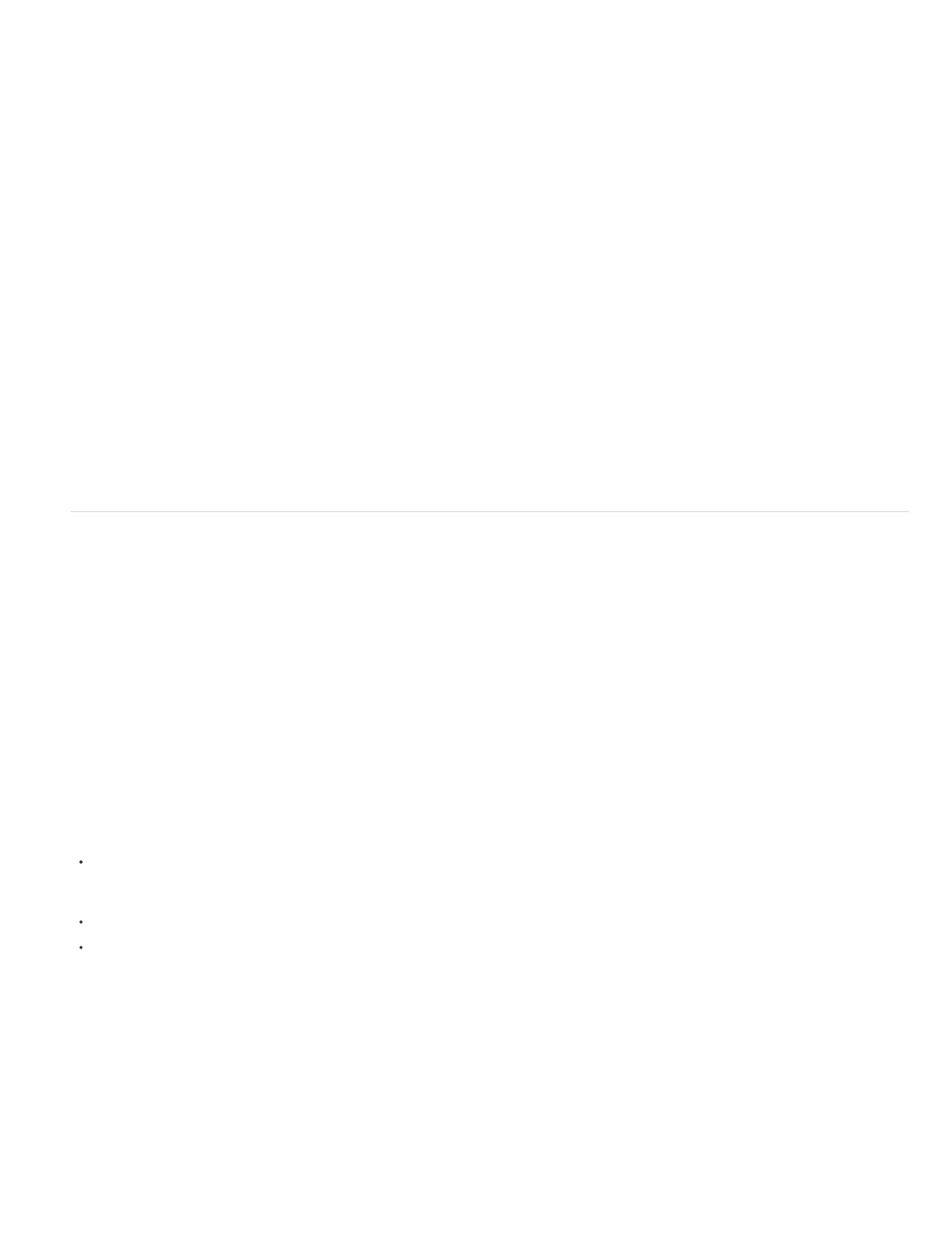
Input Channel
Invert Input
Second Layer
Second Layer Channel
Second Layer Opacity
Invert Second Layer
Stretch Second Layer To Fit
Preserve Transparency
Note:
Use 2nd Layer
From
To
Invert
Solid Alpha
The channel to extract and use as input to the blending operation. RGBA displays all channels normally. Gray converts all color
channel values for a pixel to the luminance value of the original pixel. Red, Green, or Blue converts all color channel values for a pixel to the value
of the selected color channel for the original pixel. Alpha converts all channels to the value of the alpha channel for the original pixel.
Inverts the layer (subtracts each channel value from 1.0) before the effect extracts the specified channel information.
The control layer with which Calculations blends the original layer.
The channel to be blended with the input channels.
The opacity of the second layer. Use a setting of 0% for the second layer to have no influence on the output.
Inverts the second layer (subtracts each channel value from 1.0) before the effect extracts the specified channel
information.
Stretches the second layer to the dimensions of the original layer before blending. Deselect to center the second
layer on the original layer.
Ensures that the alpha channel of the original layer isn’t modified.
Channel Combiner effect
The Channel Combiner effect extracts, displays, and adjusts channel values for a layer.
You can use this effect to view any channel as a grayscale image by choosing the channel from the From menu and choosing Lightness
Only from the To menu.
This effect works with 8-bpc color.
Chris and Trish Meyer provide instructions on the
for using the Channel Combiner effect with the Levels effect to affect
only the luma (detail) information in an image—or, conversely, to only affect the color information in an image.
Retrieve values from Source Layer, which can be any layer in the composition.
Which values to use as input; the first several items in the menu are multichannel combinations of input and output options, so they don’t
require you to set a To value.
Saturation Multiplied uses the saturation value multiplied by the lightness value, where lightness is the minimum distance to black or white.
For example, a dark or light blue pixel has a lower value than a bright or pure blue pixel. This option represents the most common view of
the saturation value of a pixel.
Min RGB uses the lowest value among the red, green, and blue channel values.
Max RGB uses the highest value among the red, green, and blue channel values.
The channels to which to apply the values. Choose Red Only, Green Only, and Blue Only to apply the value to one channel only and set the
other color channels to zero. Choose Alpha Only to apply the value to the alpha channel and set the color channels to 1.0. When you select Hue
Only, the applied hue value is combined with 50% lightness and 100% saturation. When you select Lightness Only, the applied lightness value is
combined with 0% saturation, which then gives the hue no influence. When you select Saturation Only, the applied saturation values are combined
with 0% hue and 50% lightness.
Inverts (subtracts from 1.0) the output channel values.
Makes the alpha channel value 1.0 (complete opacity) throughout the layer.
472
