Delete or disable effects and animation presets – Adobe After Effects User Manual
Page 425
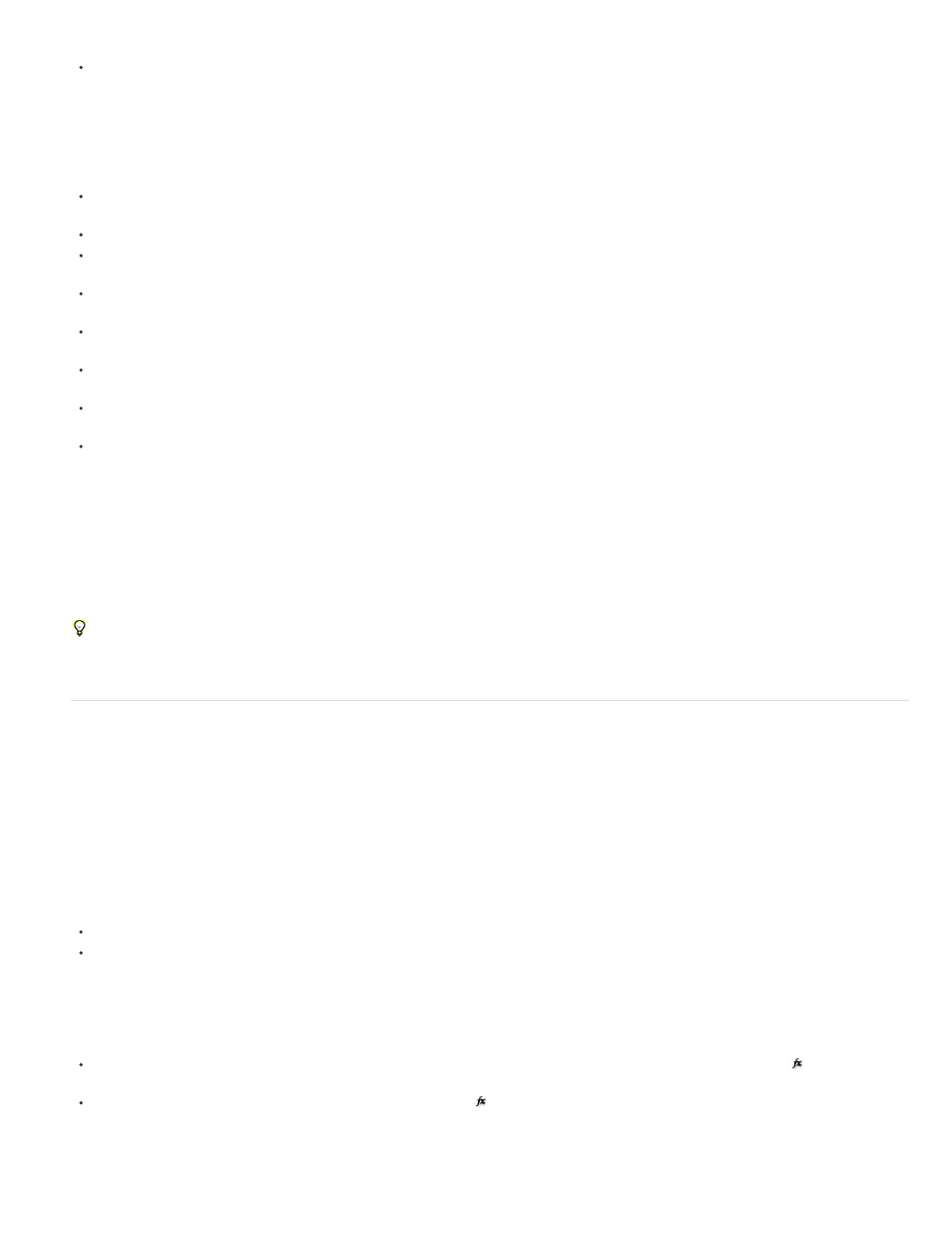
Note:
Note:
Note:
To apply an effect or animation preset to a single layer, drag the effect or animation preset from the Effects & Presets panel to a layer in the
Timeline, Composition, or Effect Controls panel.
When you drag an effect or animation preset onto a layer in the Composition panel, the name of the layer under the pointer is shown in the
Info panel. If you have not selected a layer, double-clicking an animation preset will create a new layer and apply the preset to the layer. Double-
clicking an effect when no layer is selected does nothing.
To apply an effect or animation preset to one or more layers, select the layers, and then double-click the effect or animation preset in the
Effects & Presets panel.
To apply an effect to one or more layers, select the layers, and then choose Effect > [category] > [effect].
To apply a recently used or saved animation preset to one or more layers, select the layers, choose Animation > Recent Animation Presets,
and then choose the animation preset from the list.
To apply the most recently applied animation preset to one or more layers, select the layers, and then press Ctrl+Alt+Shift+F (Windows) or
Command+Option+Shift+F (Mac OS).
To apply the most recently applied effect to one or more layers, select the layers, and then press Ctrl+Alt+Shift+E (Windows) or
Command+Option+Shift+E (Mac OS).
To apply an animation preset to one or more layers using Adobe Bridge, select the layers, choose Animation > Browse Presets, navigate to
the animation preset, and then double-click it.
To apply the effect settings from an animation preset to the current instance of an effect, choose the animation preset name from the
Animation Presets menu for the effect in the Effect Controls panel.
To copy effects from one layer to one or more layers, select the effects in the Timeline panel or Effect Controls panel, choose Edit > Copy,
select the target layers, and choose Edit > Paste.
Applying an effect or animation preset to a layer selects the layer.
By default, when you apply an effect to a layer, the effect is active for the duration of the layer. However, you can make an effect start and stop at
specific times or make the effect more or less intense over time by using keyframes or expressions or by applying the effect to an adjustment
layer.
Animation presets are applied at the current time.
To see what changes have been made by applying an animation preset to a layer, select the layer and press UU to show modified properties
or press U to show properties with keyframes or expressions.
Delete or disable effects and animation presets
After you’ve applied effects to a layer, you can temporarily disable one or all of the effects on the layer so that you can concentrate on another
aspect of your composition. Effects that are disabled are not rendered, either for previews or for final output. However, in the Render Queue panel,
you can specify that the composition is rendered for final output with all effects on, regardless of which effects are rendered for previews in the
Composition panel. Disabling an effect does not delete the keyframes created for any of the effect properties; all keyframes remain until the effect
is deleted from the layer.
You can’t disable an animation preset or delete it from a layer as a unit. You can, of course, individually delete or disable the effects, keyframes,
and expressions that it comprises.
To delete one effect from a layer, select the effect name in the Effect Controls panel or Timeline panel, and press Delete.
To delete all effects from one or more layers, select the layers in the Timeline or Composition panel and choose Effect > Remove All or
press Ctrl+Shift+E (Windows) or Command+Shift+E (Mac OS).
This command eliminates all keyframes for the deleted effects. If you choose Remove All accidentally, immediately choose Edit > Undo
Delete Effect or Edit > Undo Remove All Effects to restore the effects and keyframes.
To temporarily disable one effect, select the layer in the Effect Controls or Timeline panel, and then click the Effect switch
to the left of the
effect name.
To temporarily disable all effects on a layer, click the Effect switch
in the Switches column for the layer in the Timeline panel.
421
