Assign an output color profile – Adobe After Effects User Manual
Page 298
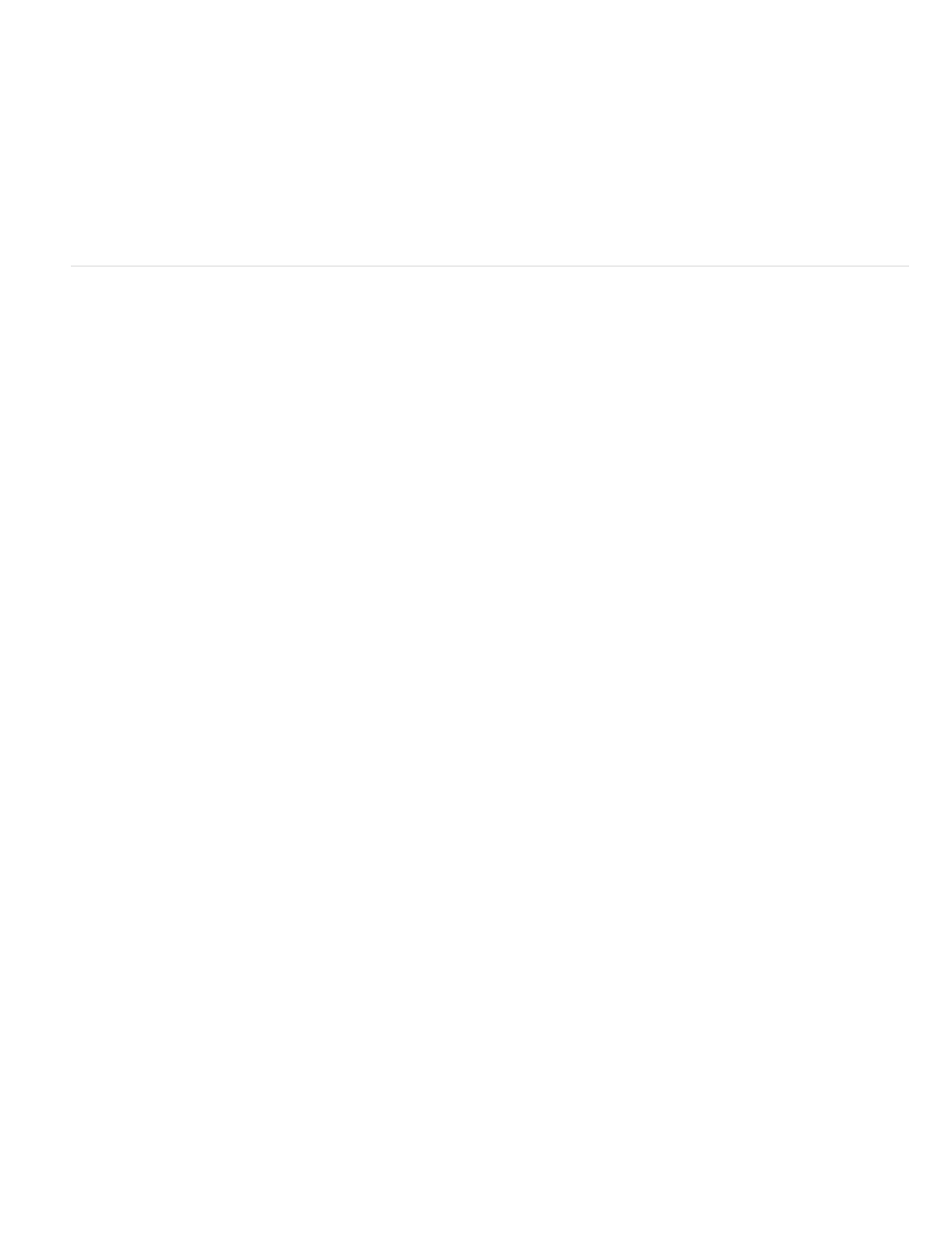
Note:
sRGB IEC61966-2.1
SDTV NTSC or SDTV PAL
Kodak 5218/7218 Printing Density
If you don’t assign an input color profile, and After Effects doesn’t have a rule in the interpretation rules file with which to make an interpretation,
the colors of the footage item are assumed to be in the working color space of the project.
When color management is enabled, the input color profile for a footage item is shown in the information area at the top of the Project panel.
The Interpret As Linear Light option determines whether the assigned input color profile is interpreted as being linear (gamma equals 1.0). This
option also works when color management is turned off for the project. (See Gamma and tone response.)
You can prevent the conversion of colors into the working color space for a single footage item by selecting Preserve RGB in the Color
Management tab of the Interpret Footage dialog box. This option preserves RGB numbers; color appearance is not preserved. Turning off color
management for a specific footage item is useful when the footage item is not intended for visual display, but is instead intended for use as a
control layer—for example, a displacement map.
Assign an output color profile
You control color management for each output item using the Output Module Settings dialog box.
When you export to SWF format, you use the Export menu, not the Render Queue panel, so the output module settings are not available
for this output type. If color management is enabled for the project, After Effects automatically converts colors from the working color space of the
project to the sRGB IEC61966-2.1 color space when exporting to SWF.
The output color profile for a render item determines what calculations are performed when converting the colors of a rendered composition from
the working color space of the project to the color space for the output medium. If a project working space has not been set—that is, if color
management is not on for the project—then you cannot assign an output color profile.
For example, after creating a movie in an HDTV (Rec. 709) working color space for output to film, you likely want to output to a log-encoded
Cineon/DPX color space using a film output color profile. If, on the other hand, you’re creating a movie for high-definition television, you should
choose an HDTV (Rec. 709) output profile.
The output color profile for a render item is part of an output module and is displayed in the output module group in the Render Queue panel. You
can assign multiple output modules to one render item, each with its own output color profile, allowing you to create output movies for various
media from one rendered movie.
The Convert To Linear Light option determines whether the colors are output to a linear color profile (gamma equals 1.0). It is seldom a good idea
to output to linear light for 8-bpc or 16-bpc color, so the default setting for Convert To Linear Light is On For 32 bpc. (See Gamma and tone
response.)
Some file formats—such as Photoshop (PSD), PNG, TIFF, and JPEG—allow for the embedding of a color profile. If you embed a color profile in an
output file, then you can be more certain that programs that use the file will correctly interpret its color information.
After Effects chooses a rendering intent based on the output color profile that you choose. For most output types, the rendering intent is relative
colorimetric (with black point compensation); for output to film negative, the rendering intent is absolute colorimetric.
You can prevent the conversion of colors from the working color space for a single output item by selecting Preserve RGB in the Color
Management tab of the Output Module Settings dialog box. This option preserves RGB numbers; color appearance is not preserved. Turning off
color management for a specific footage item is useful when the footage item is not intended for visual display, but is instead intended for use as a
control layer—for example, a displacement map.
1. Click the underlined text next to the Output Module heading for the render item in the Render Queue panel.
2. In the Color Management tab of the Output Module Settings dialog box, choose a value from the Output Profile menu:
For display in web browsers and other web-based environments.
For display on standard-definition television. If the codec that you are using does not adjust luma levels, choose
a 16-235 profile to compress luma levels.
For film-out corresponding to the scene capture of Kodak 5218 camera negative film.
If you don’t see the profile that you want in the Output Profile menu, select Show All Available Profiles. This option shows the motion-picture
film color profiles.
294
