Layer markers and composition markers – Adobe After Effects User Manual
Page 634
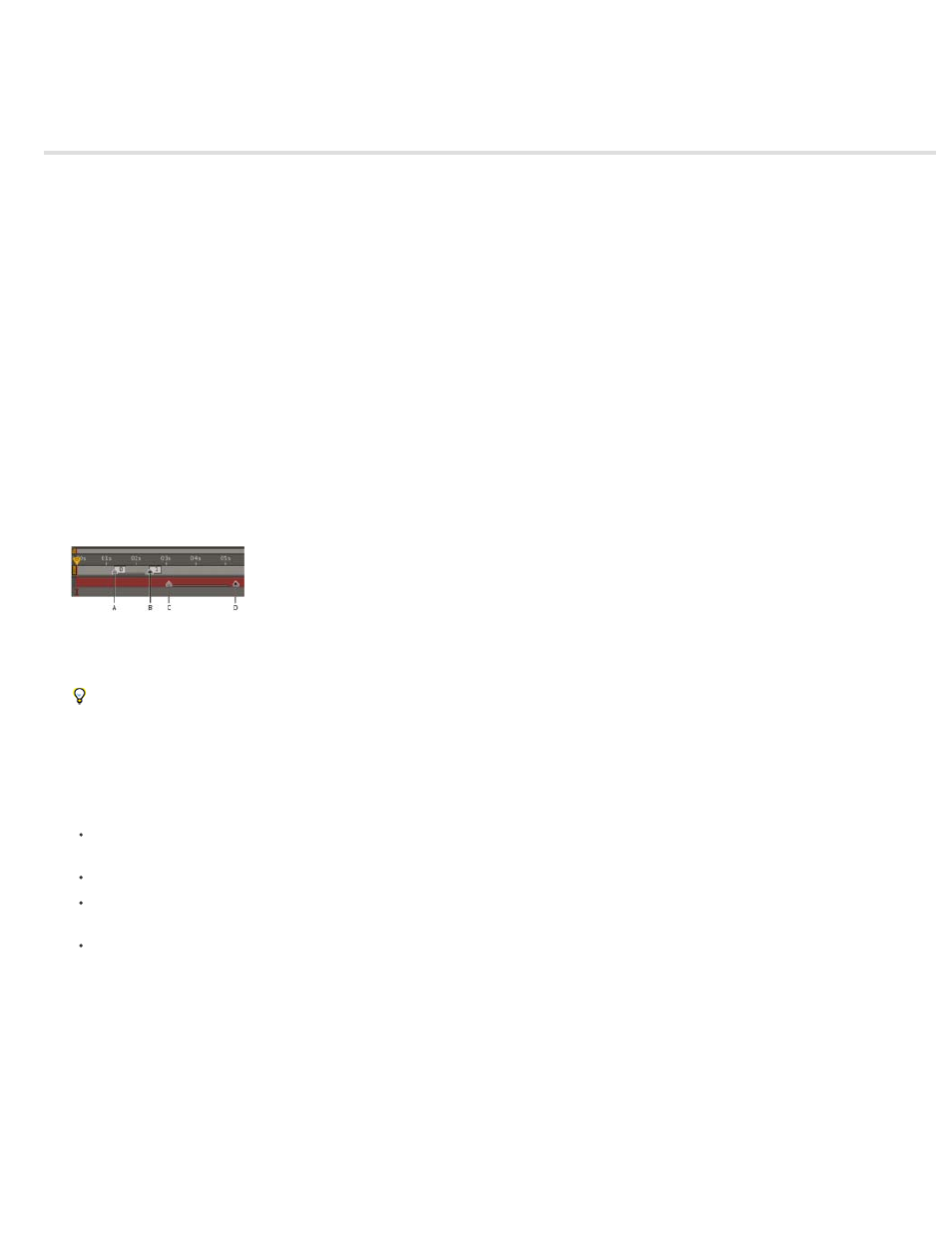
Layer markers and composition markers
Note:
Composition markers
Layer markers
Web links, chapter links, cue points, and markers
Scripts and utilities for working with markers
Online resources about markers
Use composition markers and layer markers to store comments and other metadata and mark important times in a composition or layer.
Composition markers appear in the time ruler for the composition, whereas layer markers each appear on the duration bar of a specific layer. Both
kinds of markers can hold the same information.
Markers can refer to a single point in time or to a duration.
Composition markers in After Effects correspond to sequence markers in Adobe Premiere Pro. Layer markers in After Effects correspond to clip
markers in Adobe Premiere Pro.
When you render a composition that contains markers, the markers can be converted to web links, chapter links (chapter points), or cue points,
depending on the output format and values that you set in the marker dialog box. Markers can also be exported as XMP metadata. (See XMP
metadata.)
The default comment for a composition marker is a number, whereas the default comment for a layer marker is nothing.
A marker that contains link or cue point data has a small dot in its icon.
A. composition marker with duration of 1 second B. composition marker with cue-point data C. layer marker with duration of 2 seconds D. layer
marker with cue-point data
Markers make it easier to align layers or the current-time indicator with specific points in time: When you drag a keyframe, the current-time
indicator, or a layer duration bar in the Timeline panel, hold down Shift to snap these items to markers.
You can add markers during a RAM preview or audio-only preview, which allows you to place markers at significant points in the audio track of a
layer.
To view or edit a data for a marker, double-click the marker, or right-click (Windows) or Control-click (Mac OS) the marker and choose
Settings.
To move a marker to a different time, drag the marker or double-click it and enter a time in the dialog box.
To automatically create layer markers for a layer based on the temporal metadata in the layer’s source file, select the Create Layer Markers
From Footage XMP Metadata preference in the Media & Disk Cache preferences category. This preference is on by default.
To synchronize layer markers on a precomposition layer to corresponding composition markers for the source composition, right-click
(Windows) or Control-click (Mac OS) a layer marker and choose Update Markers From Source. This command also removes any markers
that you have added to the layer.
If the layer uses a file (rather than a composition) as its source, this command restores the layer markers to those representing the temporal
XMP metadata for the source file.
If you add one composition to another, the original composition becomes nested as a layer in the containing composition. All of the composition
markers from the nested composition become layer markers in the timeline of the containing composition. These markers are not linked to the
original composition markers. Changes that you make to the composition markers in the original composition do not affect layer markers in the
nested composition. For example, if you remove one of the original composition markers, the corresponding layer marker for the nested
composition remains in place.
Scripts and expressions can read and use data stored in markers. Because XMP metadata for source footage items can be converted to layer
630
