Material options properties – Adobe After Effects User Manual
Page 191
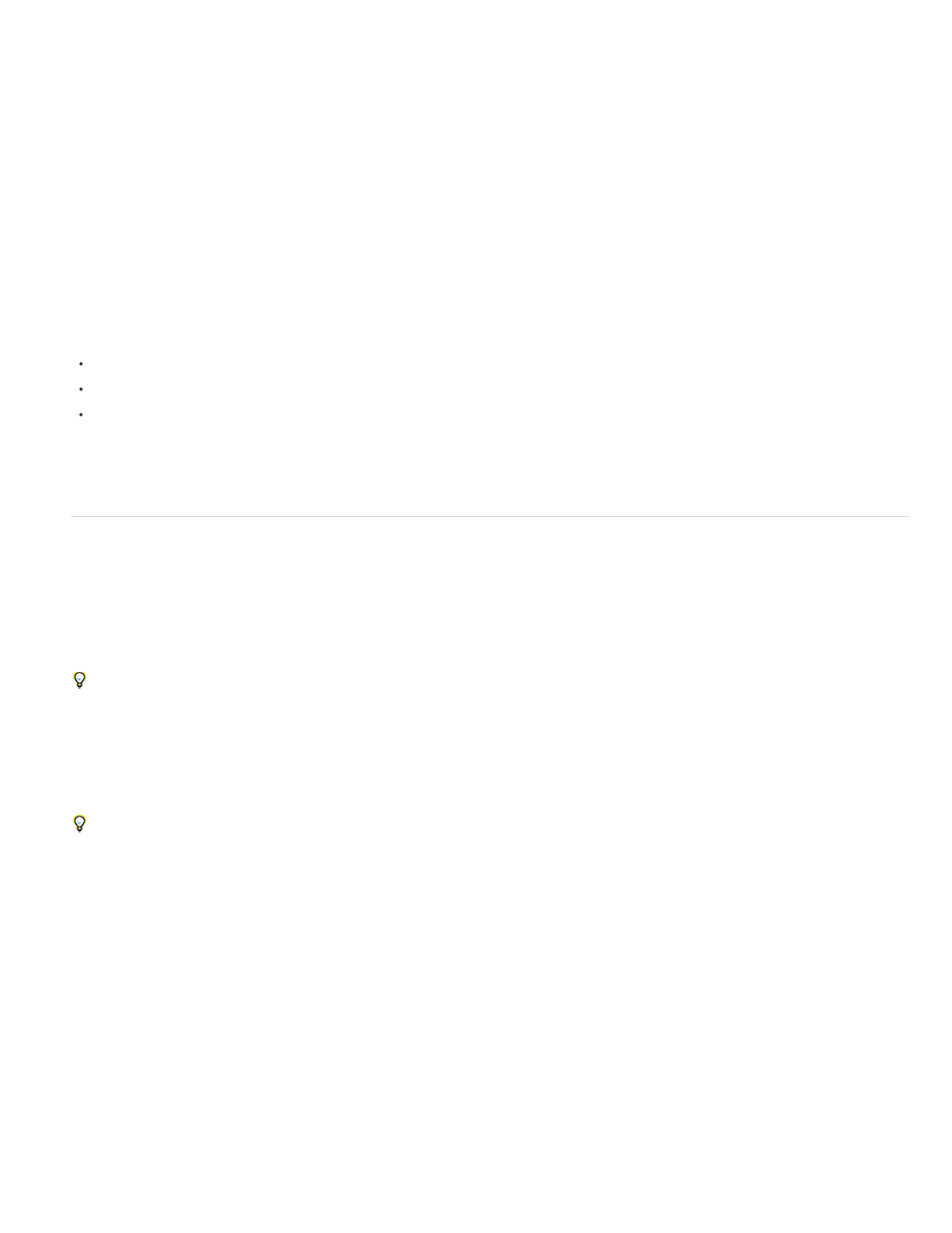
Casts Shadows
Light Transmission
Accepts Shadows
Accepts Lights
Ambient
Diffuse
Specular
Shininess
Trish and Chris Meyer provide a video tutorial on the
that demonstrates the use of the Camera tools to adjust cameras
and 3D views.
Trish and Chris Meyer provide a tutorial for using 3D layers, lights, and cameras in a PDF excerpt from their book After Effects Apprentice on the
Mark Christiansen provides tips and detailed techniques for working with cameras in the “Virtual Cinematography in After Effects” chapter of
the Peachpit Press website. This chapter includes information about matching lens distortion, performing camera
moves, performing camera projection (camera mapping), using rack focus, creating boke blur, using grain, and choosing a frame rate to match
your story-telling.
Richard Harrington provides a video tutorial on the
that shows how to use the Camera tools and camera views in After
Effects to create a camera move with 3D layers. (This tutorial is the second in a two-part series.
on working with photographs
to isolate and create sky in Photoshop for use in After Effects.)
Rich Young provides a set of expressions on his
that use the toWorld method link a camera and light to a layer with the CC
Sphere effect.
Andrew Devis of Creative Cow has created a 3 tutorial series on Animating a Camera:
the command to create a new camera orbit null.
Material Options properties
3D layers have Material Options properties, which determine how a 3D layer interacts with light and shadow.
Specifies whether a layer casts shadows on other layers. The direction and angle of the shadows are determined by the
direction and angle of the light sources. Set Casts Shadows to Only if you want the layer to be invisible but still cast a shadow.
Use the Only setting and a nonzero Light Transmission setting to project the colors of an invisible layer onto another layer. Steve Holmes
provides a video tutorial on the
in which he demonstrates how to use layers with Cast Shadows set to Only to cast shadows of
specific shapes within a 3D scene.
The percentage of light that shines through the layer, casting the colors of the layer on other layers as a shadow. 0%
specifies that no light passes through the layer, casting a black shadow. 100% specifies that the full values of the colors of the shadow-casting
layer are projected onto the layer accepting the shadow.
Use partial light transmission to create the appearance of light passing through a stained glass window.
Specifies whether the layer shows shadows cast on it by other layers.
In After Effects CS6 or later, an “Only” option is available in Accepts Shadows for when you want to render only a shadow on a layer.
Specifies whether the color of a layer is affected by light that reaches it. This setting does not affect shadows.
Ambient (nondirectional) reflectivity of the layer. 100% specifies the most reflectivity; 0% specifies no ambient reflectivity.
Diffuse (omnidirectional) reflectivity of the layer. Applying diffuse reflectivity to a layer is like draping a dull, plastic sheet over it. Light that
falls on this layer reflects equally in all directions. 100% specifies the most reflectivity; 0% specifies no diffuse reflectivity.
Specular (directional) reflectivity of the layer. Specular light reflects from the layer as if from a mirror. 100% specifies the most
reflectivity; 0% specifies no specular reflectivity.
Determines the size of the specular highlight. This value is active only if the Specular setting is greater than zero. 100% specifies a
187
