Adobe After Effects User Manual
Page 281
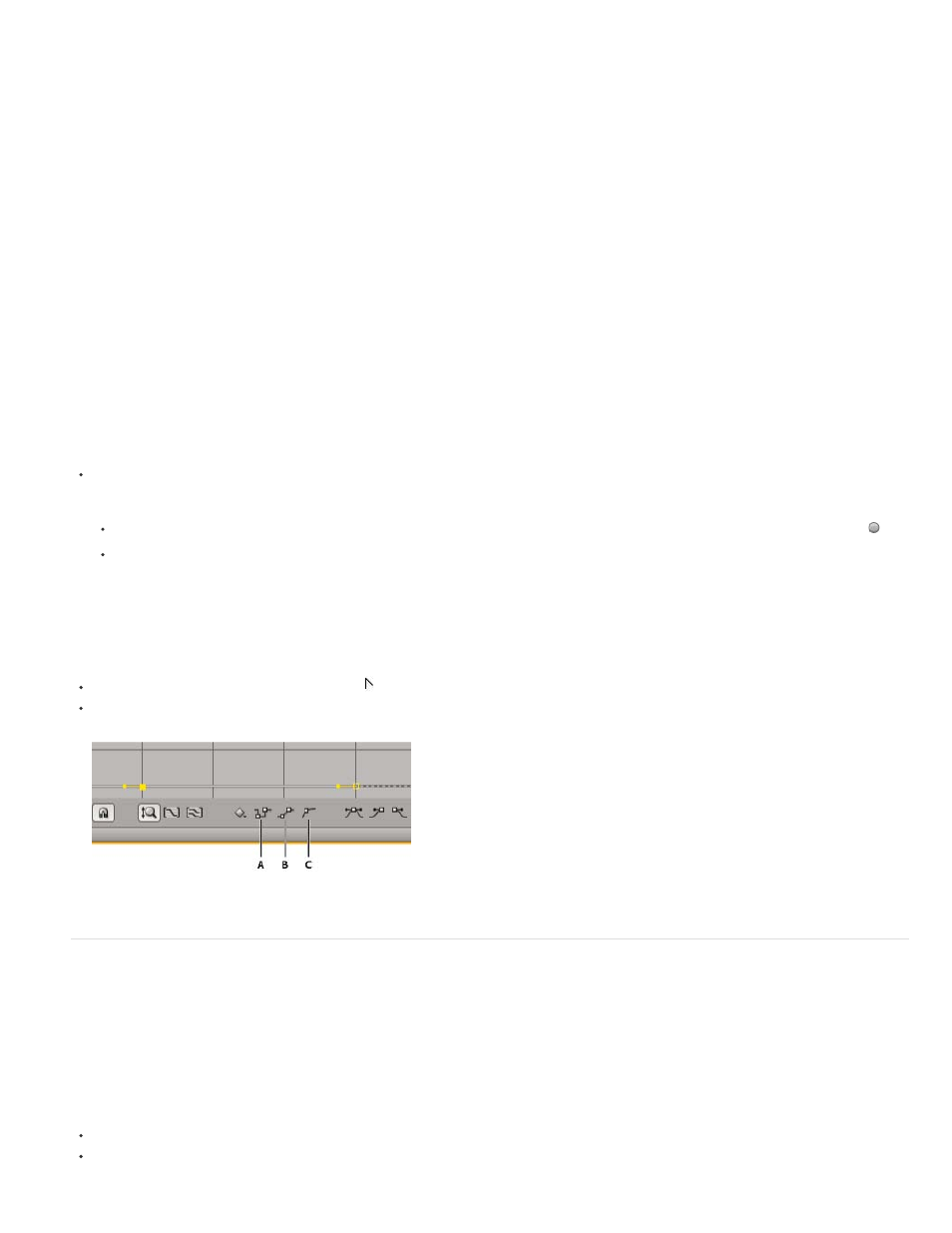
Linear, Bezier, Continuous Bezier, and Auto Bezier
Current Settings
Rove Across Time
Lock To Time
Apply a spatial interpolation method using default values.
5. If you selected keyframes of a spatial layer property, use the Roving menu to choose how a keyframe determines its position in time, and
then click OK:
Preserves the currently applied method of positioning the selected keyframes in time.
Smooths the rate of change through the selected keyframes by automatically varying their position in time, based on
the positions of the keyframes immediately before and after the selection.
keeps the selected keyframes at their current position in time. They stay in place unless you move them manually.
For more information on smoothing the rate of change through selected keyframes, see Smooth motion with roving keyframes.
Change interpolation method with the Selection tool in layer bar mode
Using the Selection tool, do one of the following:
If the keyframe uses Linear interpolation, Ctrl-click (Windows) or Command-click (Mac OS) the keyframe to change it to Auto Bezier .
If the keyframe uses Bezier, Continuous Bezier, or Auto Bezier interpolation, Ctrl-click (Windows) or Command-click (Mac OS) the
keyframe to change it to Linear.
Change interpolation method in the Graph Editor
Click the keyframe with the Convert Vertex tool to toggle between linear and Auto Bezier interpolation.
Select one or more keyframes, and then click the Hold, Linear, or Auto Bezier button at the bottom of the screen to change the interpolation
method.
Interpolation buttons in the Graph Editor
Modify Bezier direction handles in the Graph Editor
In the Graph Editor, keyframes that use Bezier interpolation have direction handles attached to them. You can retract, extend, or rotate the
direction handles to fine-tune the Bezier interpolation curve in a value graph. You can retract or extend the direction handles to fine-tune the curve
in a speed graph.
By default, when you retract or extend a direction handle, the opposite handle on the keyframe moves with it. Splitting direction handles makes the
two direction handles attached to a keyframe behave independently.
To retract or extend direction handles, drag the direction handle toward or away from the center of its keyframe with the Selection tool.
To split direction handles, Alt-drag (Windows) or Option-drag (Mac OS) a keyframe with the Selection tool. You can also Alt-drag (Windows)
277
