Adobe After Effects User Manual
Page 193
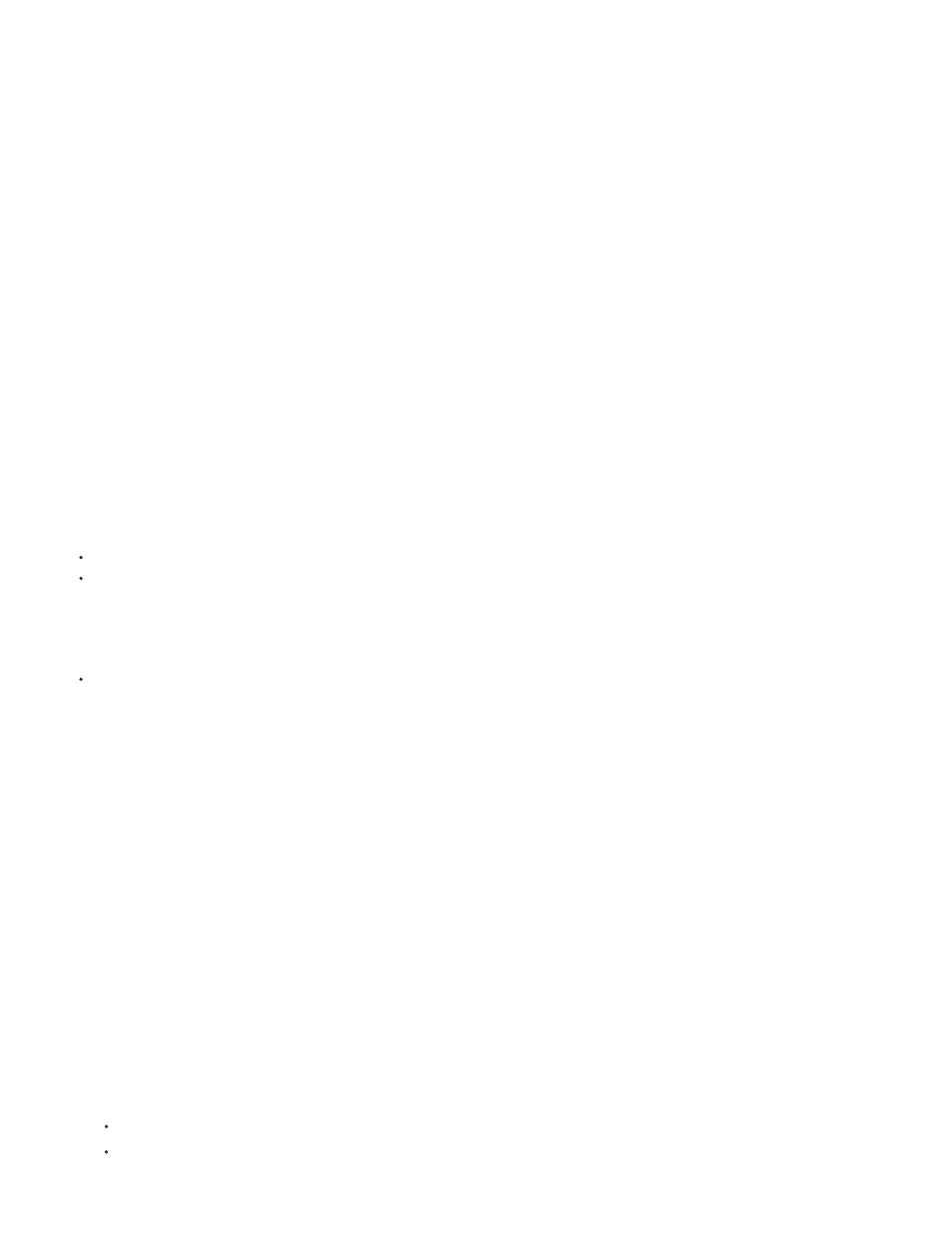
Stereo Scene Depth
Note:
Converge Cameras
Converge To and Convergence Z Offset
Note:
the master camera with the right camera to the right. Conversely, Hero Right places the right camera at the master camera position with the left
camera to the left.
Controls the interaxial separation between the cameras as a percentage of the composition’s width. That way, if the
composition is resized, the separation amount is constant. This setting starts low at a value of 3% to keep the effect subtle. Ideally, this value does
not need to increase to more than 14%-30% for reasonable 3D footage. However, it can be bigger depending on the scene content (objects are
very close together) and the camera field of view, for example.
Altering this value changes how deep the Stereo 3D appears to go into and out of the scene. It can cause eye strain if pushed too far,
however.
When off, the cameras remain parallel to the master camera but offset to either side. When on, the position remains offset.
However, the Point of Interest of the left and right cameras are joined at the location based upon the following two properties.
Determines the Z distance away from the camera that the screen appears to be when looking through
3D glasses. Everything farther in Z space appears to be pushed into the screen, and everything closer appears to pop out of the screen. When
working without converge the cameras check box on, and cameras are parallel, changing the scene convergence has the same effect as changing
the Z offset. Use difference mode to set different elements in the scene to screen space in that case. (see 3D Glasses effect.)
Getting started with stereoscopic 3D
If you are working with stereoscopic 3D, you don’t necessarily need a 3D television. For example, you can use anaglyph (red-cyan) 3D glasses
and view 3D stereoscopic footage right in the Composition panel. However, you can use a 3D television for doing live editing with a 3D television
and active shutter glasses, as well. For that workflow, you’ll need a few things before getting started:
A monitor or television that supports 3D stereoscopic viewing.
Glasses for viewing stereoscopic 3D television.
For this workflow, use active shutter glasses that require an emitter device. Make sure that you are using the glasses that the television
manufacturer recommends.
Stereoscopic footage or a 3D composition.
Once you have gathered these items, do the following:
1. Connect the 3D TV to your computer with an HDMI cable (DVI is acceptable if HDMI is not available).
2. Create a 3D composition in After Effects. Make sure that the composition size matches the current resolution of your output monitor.
3. Make a new Composition panel for your Stereo 3D composition. Lock the composition, and then drag it to your 3D TV monitor.
4. Ensure that the Composition panel is set to 100%.
5. Type Control + \(backslash) twice to set the composition to full screen for the 3D TV. Set the dimensions of the composition and the 3D TV
to be the same.
6. Switch the 3D view in the 3D Glasses effect to one of the following:
Stereo Pair
Over Under
189
