Create a light and change light settings – Adobe After Effects User Manual
Page 187
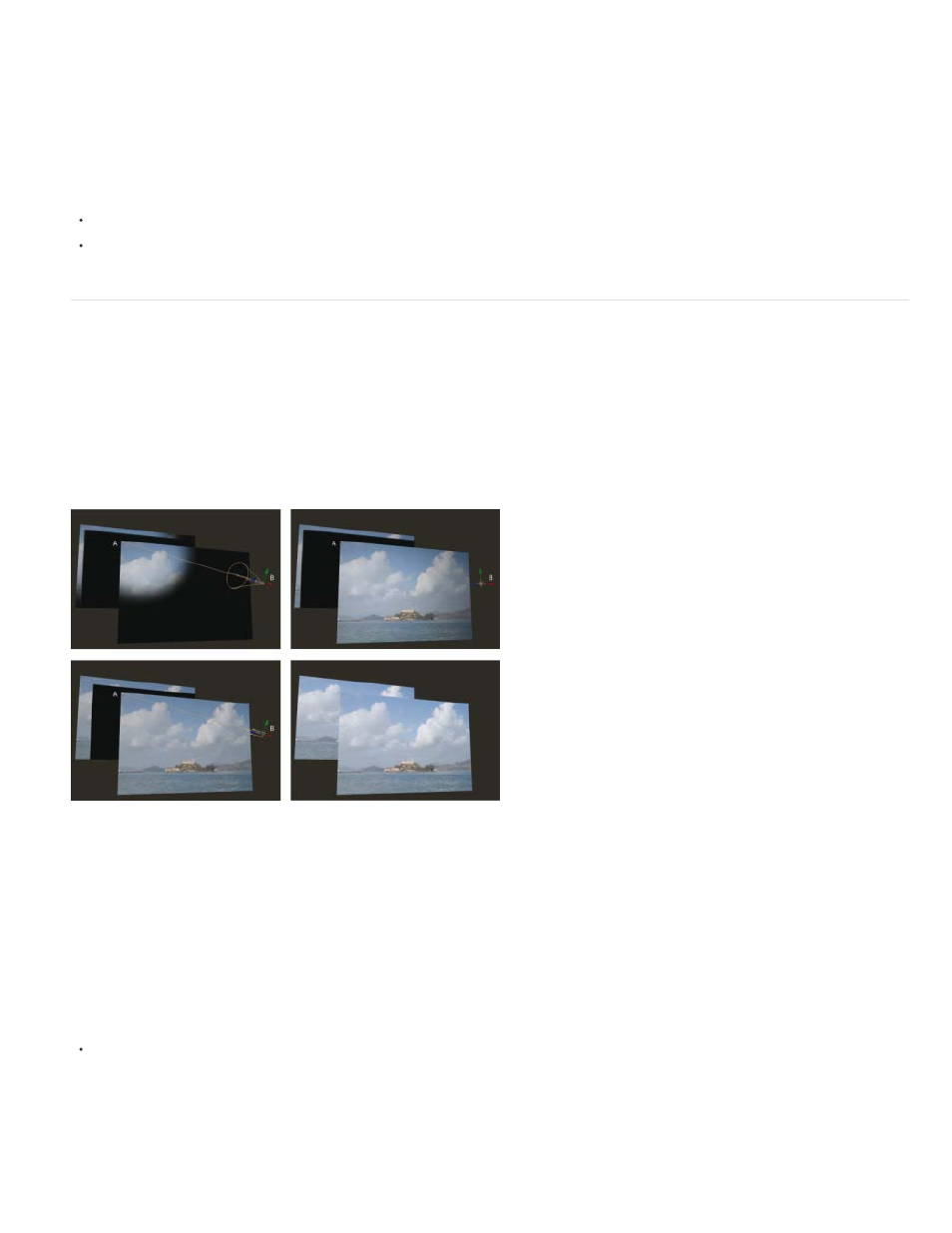
Note:
Trish and Chris Meyer provide a tutorial for using 3D layers, lights, and cameras in a PDF excerpt from their book After Effects Apprentice on the
Richard Harrington provides a video tutorial on the
that shows how to use the Camera tools and camera views in After
Effects to create a camera move with 3D layers. (This tutorial is the second in a two-part series.
on working with photographs
to isolate and create sky in Photoshop for use in After Effects.)
Andrew Kramer provides a two-part video tutorial on his Video Copilot website that demonstrates basic camera mapping and camera projection. In
this tutorial, he shows how to project an image onto 3D layers using lights and light transmission properties.
Create a light and change light settings
A light layer can affect the colors of the 3D layers that it shines on, depending on the light’s settings and the Material Options properties of the 3D
layers. Each light, by default, points to its point of interest.
Lights can be used to illuminate 3D layers and to cast shadows. You can use lights to match lighting conditions of the scene into which you are
compositing or to create more interesting visual results. For example, you can use light layers to create the appearance of light streaming through a
video layer as if it were made of stained glass.
You can animate all of the settings for a light, except for the light type and the Casts Shadows property.
Light types: Spot (upper-left); Point (upper-right); Parallel (lower-left); Ambient (lower-right)
A. Point of interest B. Light icon
You can specify which 3D layers a light affects by designating the light as an adjustment layer: place the light in the Timeline panel above the
layers on which you want it to shine. Layers that are above a light adjustment layer in the layer stacking order in the Timeline panel do not receive
the light, regardless of the positions of the layers in the Composition panel.
Create a light
Choose Layer > New > Light, or press Ctrl+Alt+Shift+L (Windows) or Command+Option+Shift+L (Mac OS).
By default, new layers begin at the beginning of the composition duration. You can instead choose to have new layers begin at the
current time by deselecting the Create Layers At Composition Start Time preference (Edit > Preferences > General (Windows) or After
Effects > Preferences > General (Mac OS)).
183
