3d channel effects – Adobe After Effects User Manual
Page 456
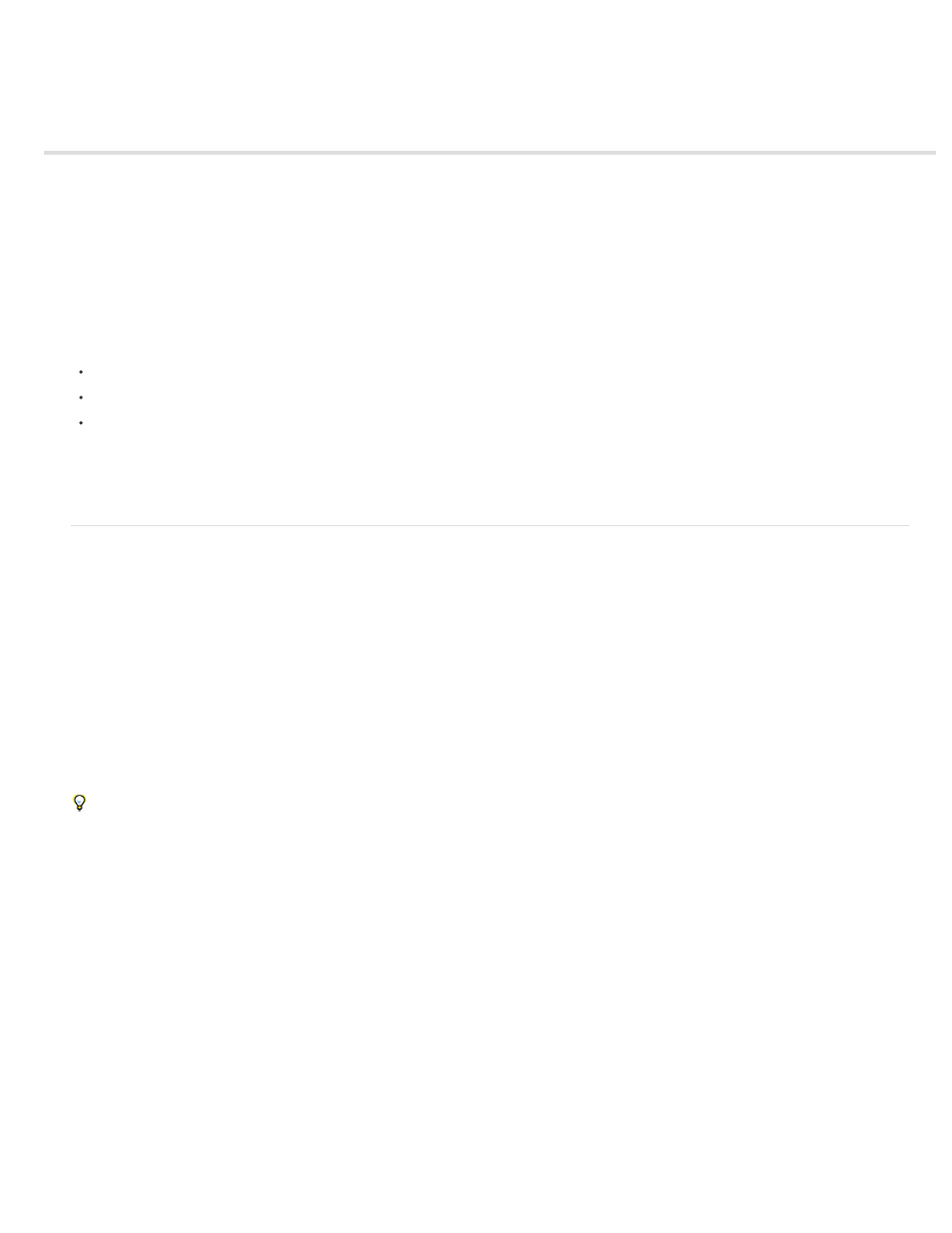
3D Channel effects
About 3D Channel effects, including ProEXR effects
3D Channel Extract effect
Depth Matte effect
Depth Of Field effect
Fog 3D effect
ID Matte effect
Third-party effects in this category included with After Effects:
EXtractoR effect
IDentifier effect
ID Matte
See Third-party plug-ins included with After Effects.
About 3D Channel effects, including ProEXR effects
The 3D Channel effects work on 2D layers—specifically, 2D layers with 3D information in auxiliary channels. The sources of these 2D layers are
image sequences that represent 3D scenes that have been rendered out of a 3D application.
Use 3D Channel effects to integrate 3D scenes into 2D composites and to modify those 3D scenes. You can import 3D image files saved in RLA,
RPF, Softimage PIC/ZPIC, and Electric Image EI/EIZ formats. For PIC and EI files, the 3D channel information is in the ZPIC and EIZ files,
respectively. You don’t import ZPIC and EIZ files, but as long as they’re in the same folder with the PIC and EI files, you have access to their 3D
channels using the 3D Channel effects. The 3D Channel effects don’t affect other types of files.
3D Channel effects read and manipulate the additional channels of information, including z-depth, surface normals, object ID, texture coordinates,
background color, unclamped RGB, and material ID. You can layer 3D elements along the z axis, insert other elements in a 3D scene, blur areas
in a 3D scene, isolate 3D elements, apply a foggy effect with depth, and extract 3D channel information for use as parameters in other effects.
If you convert a layer with a 3D Channel effect to 3D and view the layer from anywhere but the front and center, it doesn’t appear as expected.
To display depth and other channel values for a pixel in the Info panel, apply a 3D Channel effect, and then—with the effect selected—click the
pixel in the Composition panel or Layer panel using the Selection tool.
Lutz Albrecht provides a two-part document on the
about integrating 3D applications with After Effects. These articles cover the
creation of UV maps, mattes, and channels from various 3D applications, including Maxon Cinema 4D, NewTek Lightwave, and Luxology modo.
The articles then show you how to use RE:Vision Effects RE:Map and fnord ProEXR plug-ins to use that data in After Effects.
Dave Scotland provides a pair of tutorials on the CG Swot website in which he demonstrates how to create RPF files in a 3D application and how
to use RPF files in After Effects. The
explains the RPF format and how to create RPF files in 3DS Max. The
shows how to
use the Object ID and Z depth information in an RPF file within After Effects, using the ID Matte, Depth of Field, Depth Matte, and Fog 3D effects.
Chris & Trish Meyer give tips on using the 3D Channel effects in an article on the
Using channels in OpenEXR files
3D Channel effects can make use of the channels in OpenEXR files—such as a depth channel—if the channels have been tagged. Unlike some
other formats, like RPF, in which a specific set of channels is defined to always represent specific properties of a scene, the OpenEXR format is an
arbitrary collection of channels with no inherent meaning. The R, G, B, and A channels are reserved to represent red, green, blue, and alpha
values, but other channels can be used for any other characteristics. To map channel names to the values of a specific type for use by other
effects, you can use a file with the name OpenEXR_channel_map.txt. If this file is in the same folder as the OpenEXR format plug-in, the
452
