Card dance effect – Adobe After Effects User Manual
Page 559
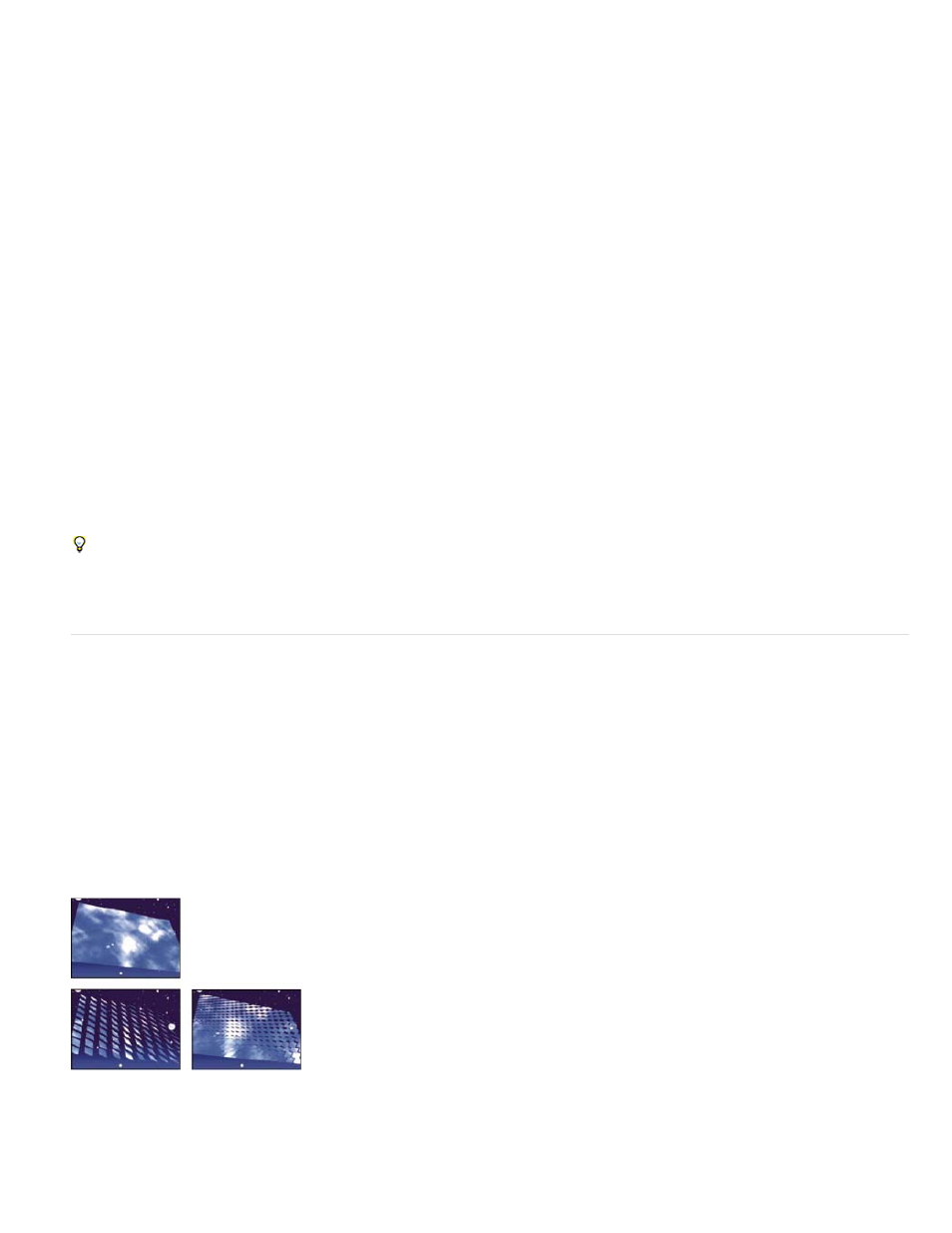
Light Position
Light Depth
Ambient Light
Diffuse Reflection
Specular Reflection
Highlight Sharpness
Note:
Specifies the position of the light in x,y space. To position the light interactively, Alt-drag (Windows) or Option-drag (Mac OS) the
effect point for the light.
Specifies the position of the light in z space. Negative numbers move the light behind the layer.
Distributes light over the layer. Increasing this value adds an even illumination to all objects and prevents shadows from being
completely black. Setting Ambient Light to pure white and setting all other light controls to 0 makes the object fully lit and eliminates any 3D
shading from the scene.
Material controls
The Material controls specify reflection values.
Gives objects form-defining shading. Shading depends on the angle at which the light strikes the surface and is independent
of the position of the viewer.
Takes into account the position of the viewer. It models the reflection of the light source back to the viewer. It can create the
illusion of shininess. For realistic effects, you can animate this control by using higher and higher values to mask the transition from filtered to
nonfiltered versions of the layer.
Controls shininess. Shiny surfaces produce small, tight reflections, whereas duller surfaces spread the highlight into a larger
region. Specular highlights are the color of the incoming light. Because light is typically white or off-white, broad highlights can desaturate an
image by adding white to the surface color.
In general, use the following process to adjust lighting: Set Light Position and Diffuse Reflection to control the overall light level and shading in
a scene. Then adjust Specular Reflection and Highlight Sharpness to control the strength and spread of highlights. Finally, adjust Ambient Light
to fill in the shadows.
Card Dance effect
For information on properties shared by several of the Simulation effects, see
Common Lighting controls and Material controls
This effect creates the appearance of card choreography by dividing layers into numerous cards and then controlling all geometric aspects of the
cards by using a second layer. For example, Card Dance can simulate an extruded pin sculpture, a crowd doing the wave, or letters floating on the
surface of a pond.
Chris Zwar provides an example project on
uses the Card Dance effect and a shape layer with the Repeater operation to simulate
a halftone color separation for any image or video.
This effect works with 8-bpc color.
Original (upper-left), and with rotation adjusted using Camera Position controls (lower-left) and Corner Pin controls (lower-right)
555
