Levels (individual controls) effect, Photo filter effect – Adobe After Effects User Manual
Page 628
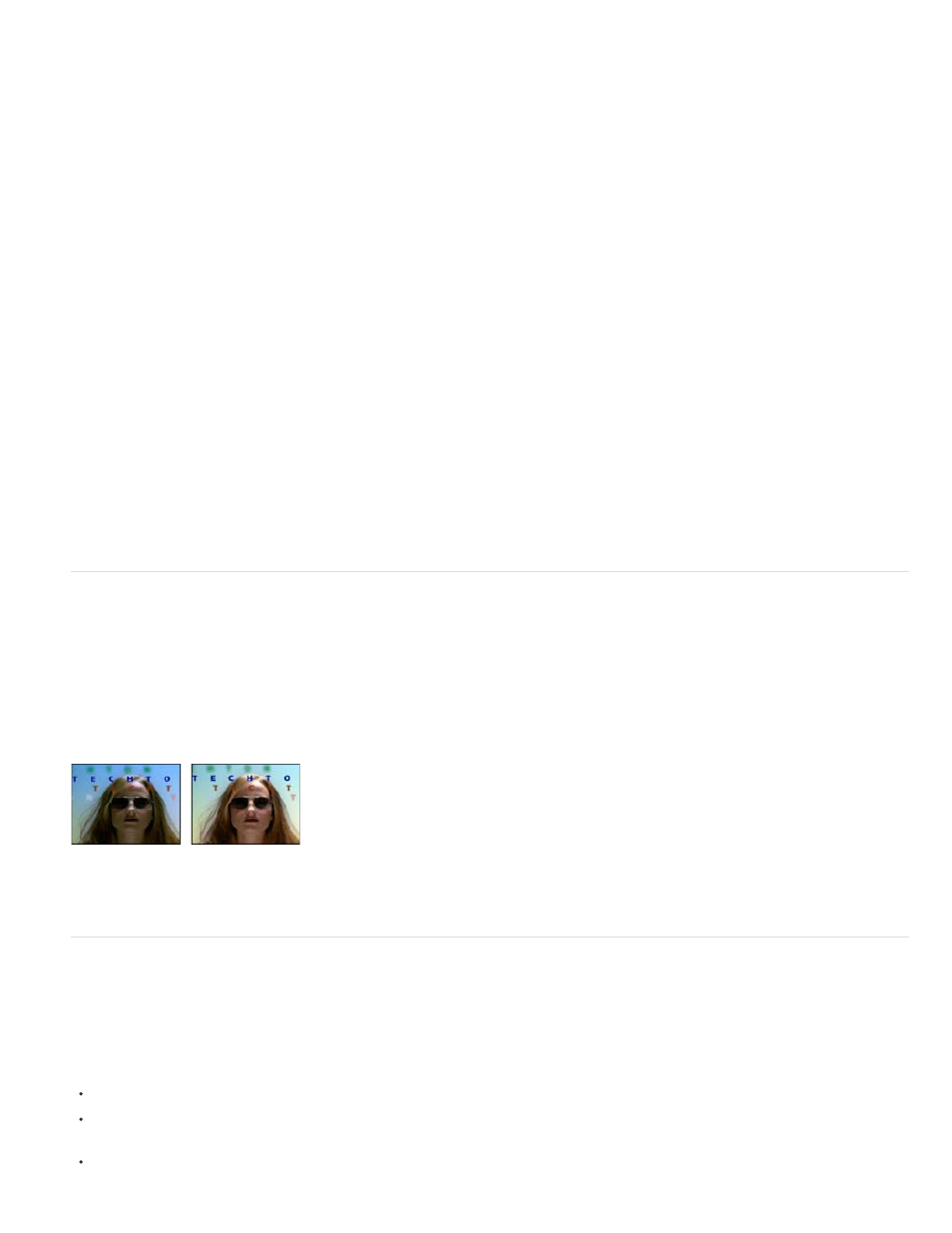
Note:
Channel
Histogram
Input Black and Output Black
Input White and Output White
Gamma
Clip To Output Black and Clip To Output White
The Levels (Individual Controls) effect functions like the Levels effect but allows you to adjust the individual color values for each channel,
so you can add expressions to individual properties or animate one property independently of the others. (See
Levels (Individual Controls) effect
.)
The channels to be modified.
Shows number of pixels with each luminance value in an image. (See Color correction, color grading, and color adjustment.)
Tip: Click the histogram to alternate between showing colorized versions of the histograms for all color channels and only showing the histogram
for the channel or channels selected in the Channel menu.
Pixels in the input image with a luminance value equal to the Input Black value are given the Output Black value
as their new luminance value. The Input Black value is represented by the upper left triangle below the histogram. The Output Black value is
represented by the lower left triangle below the histogram.
Pixels in the input image with a luminance value equal to the Input White value are given the Output White value
as their new luminance value. The Input White value is represented by the upper right triangle below the histogram. The Output White value is
represented by the lower right triangle below the histogram.
The exponent of the power curve that determines the distribution of luminance values in the output image. The Gamma value is
represented by the middle triangle below the histogram.
These controls determine the results for pixels with luminance values that are less than the
Input Black value or greater than the Input White value. If clipping is on, pixels with luminance values less than the Input Black value are mapped
to the Output Black value; pixels with luminance values above the Input White value are mapped to the Output White value. If clipping is off, the
resulting pixel values can be less than the Output Black value or greater than the Output White value and the Gamma value affects.
Levels (Individual Controls) effect
The Levels (Individual Controls) effect functions like the Levels effect but allows you to adjust the individual color values for each channel. As a
result, you can add expressions to individual properties or animate one property independently of the others. To see each control individually, click
the arrow next to the channel color to expand it.
For information on the controls for this effect, see
This effect works with 8-bpc, 16-bpc, and 32-bpc color.
Original (left), and with effect applied (right)
Photo Filter effect
The Photo Filter effect mimics the technique of putting a colored filter in front of the camera lens to adjust the color balance and color temperature
of the light transmitted through the lens and exposing the film. You can choose a color preset to apply a hue adjustment to an image, or you can
specify a custom color using the color picker or the eyedropper.
You can use the Photo Filter effect controls to do the following:
To use a color preset for the filter color, choose an option from the Filter pop-up menu.
To select a custom color for the filter color, click the color swatch for the Color control to select a color using the color picker, or click the
eyedropper and click a color anywhere on the computer screen.
To set the amount of color applied to the image, adjust Density.
624
