Keying effects – Adobe After Effects User Manual
Page 481
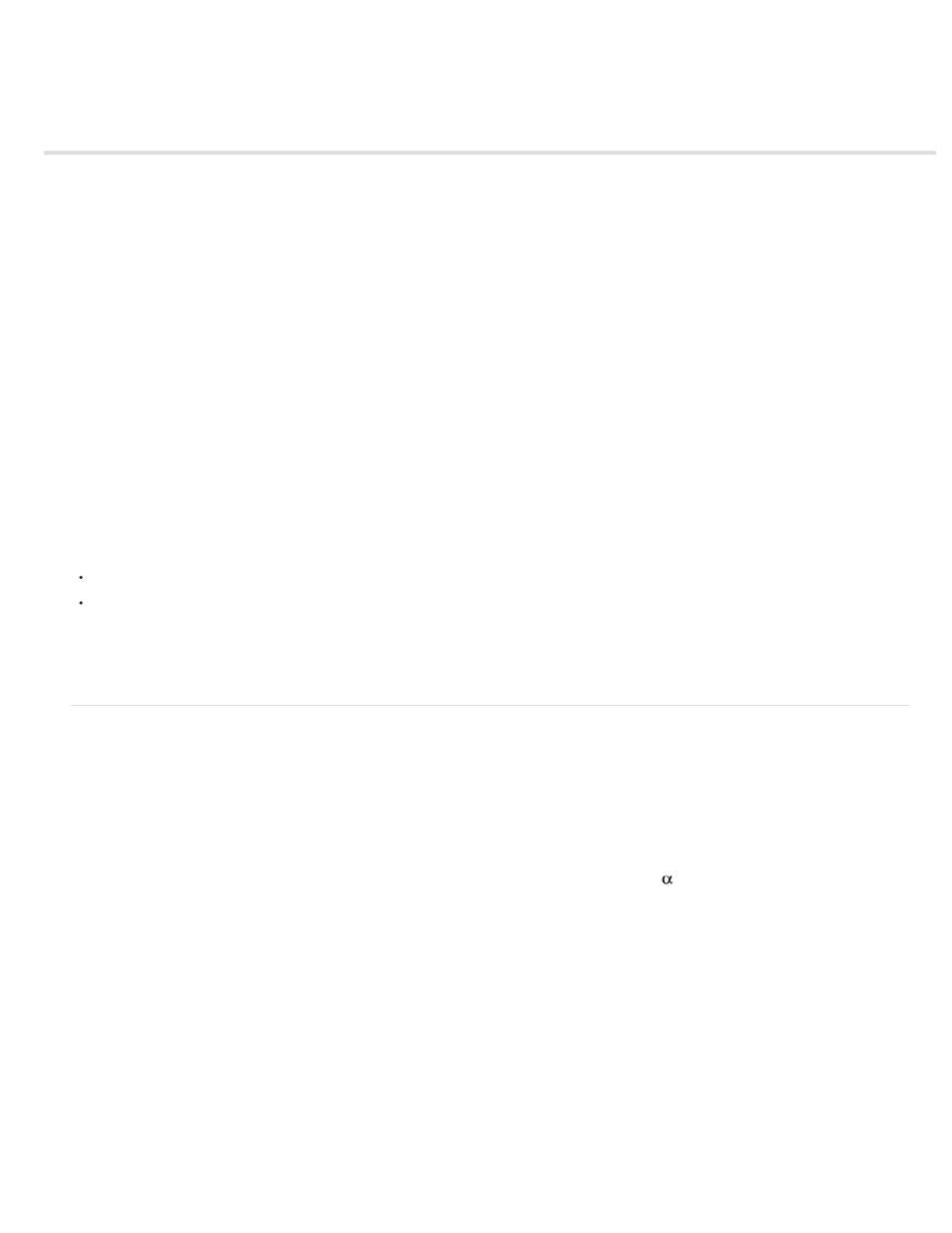
Keying effects
Note:
Note:
Note:
Color Difference Key effect
Color Key effect
Color Range effect
Difference Matte effect
Extract effect
Inner/Outer Key effect
Linear Color Key effect
Luma Key effect
Spill Suppressor effect
After Effects includes several built-in keying effects, as well as the Academy Award–winning Keylight effect, which excels at professional-quality
color keying. For information on the Keylight effect, see its documentation in the folder in which the Keylight plug-in is installed. (See Plug-ins.)
Though the color keying effects built into After Effects can be useful for some purposes, you should try keying with Keylight before
attempting to use these built-in keying effects. Some keying effects—such as the Color Key effect—have been superseded by more modern
effects like Keylight.
For information about keying in general, including links to tutorials and other resources, see Keying introduction and resources.
Third-party effects in this category included with After Effects:
Keylight effect
CC Simple Wire Removal effect
See Third-party plug-ins included with After Effects.
Color Difference Key effect
Though the color keying effects built into After Effects can be useful for some purposes, you should try keying with Keylight before
attempting to use these built-in keying effects. Some keying effects have been superseded by more modern effects like Keylight.
For information about keying in general, including links to tutorials and other resources, see Keying introduction and resources.
The Color Difference Key effect creates transparency from opposite starting points by dividing an image into two mattes, Matte Partial A and Matte
Partial B. Matte Partial B bases the transparency on the specified key color, and Matte Partial A bases transparency on areas of the image that
don’t contain a second, different color. By combining the two mattes into a third matte, called the alpha
matte, the Color Difference Key creates
well-defined transparency values.
The Color Difference Key produces high-quality keying for all well-lit footage items shot against a bluescreen or greenscreen and works especially
well with images that contain transparent or semitransparent areas, such as smoke, shadows, or glass.
This effect works with 8-bpc and 16-bpc color.
Use the Color Difference Key effect
1. Select the layer that you want to make partially transparent, and choose Effect > Keying > Color Difference Key.
To use any of the eyedroppers in the Layer panel, choose Color Difference Key from the View menu in the Layer panel.
2. In the Effect Controls panel, choose Matte Corrected from the View menu. To view and compare the source image, both partial mattes, and
the final matte at the same time, choose [A, B, Matte] Corrected, Final from the View menu. Other views available in the View menu are
477
