Animation basics – Adobe After Effects User Manual
Page 213
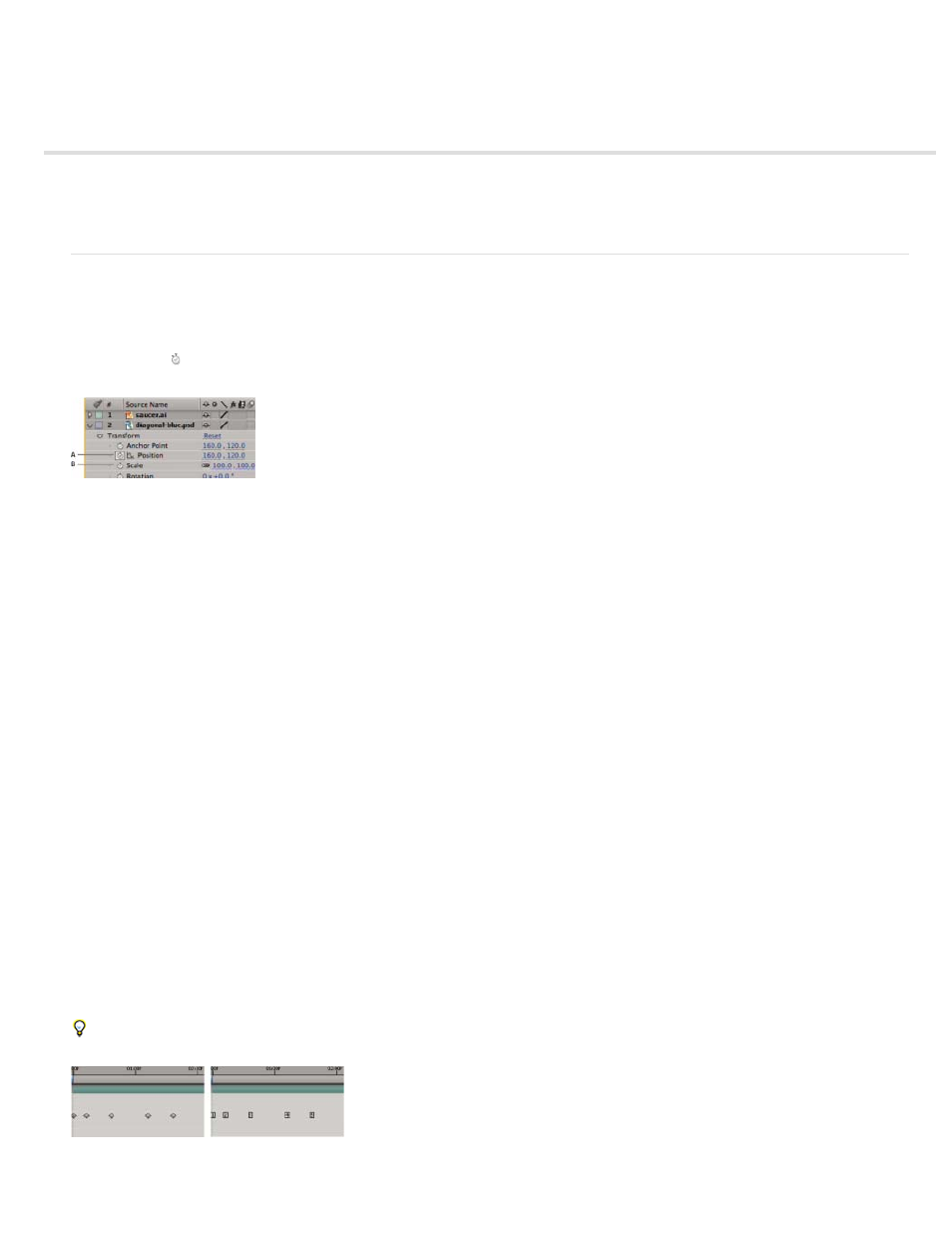
Animation basics
Note:
About animation, keyframes, and expressions
The Graph Editor
About animation, keyframes, and expressions
Animation is change over time. You animate a layer or an effect on a layer by making one or more of its properties change over time. For example,
you can animate the Opacity property of a layer from 0% at time zero to 100% at time 1 second to make the layer fade in. Any property with a
stopwatch button to the left of its name in the Timeline panel or Effect Controls panel can be animated.
Stopwatch icons
A. Active stopwatch B. Inactive stopwatch
You animate layer properties using keyframes, expressions, or both.
Many animation presets include keyframes and expressions so that you can simply apply the animation preset to the layer to achieve a complex
animated result.
You work with keyframes and expressions in After Effects in one of two modes: layer bar mode or Graph Editor mode. Layer bar mode is the
default, which shows layers as duration bars, with keyframes and expressions aligned vertically with their properties in the Timeline panel. Graph
Editor mode does not show layer bars, and shows keyframes and expression results in value graphs or speed graphs. (See
Keyframes
Keyframes are used to set parameters for motion, effects, audio, and many other properties, usually changing them over time. A keyframe marks
the point in time where you specify a value for a layer property, such as spatial position, opacity, or audio volume. Values between keyframes are
interpolated. When you use keyframes to create a change over time, you typically use at least two keyframes—one for the state at the beginning of
the change, and one for the new state at the end of the change. (See Set or add keyframes.)
When the stopwatch is active for a specific property, After Effects automatically sets or changes a keyframe for the property at the current time
whenever you change the property value. When the stopwatch is inactive for a property, the property has no keyframes. If you change the value
for a layer property while the stopwatch is inactive, that value remains the same for the duration of the layer.
When Auto-keyframe mode is on, the stopwatch is activated automatically for a property when it’s modified. (See Auto-keyframe mode.)
If you deactivate the stopwatch, all keyframes for that layer property are deleted, and the constant value for the property becomes the value at the
current time. Don’t deactivate the stopwatch unless you’re sure that you want to permanently delete all of the keyframes for that property.
Change the keyframe icons in layer bar mode to numbers by choosing Use Keyframe Indices in the Timeline panel menu.
Keyframes as icons compared to keyframes as numbers
209
