Adobe After Effects User Manual
Page 202
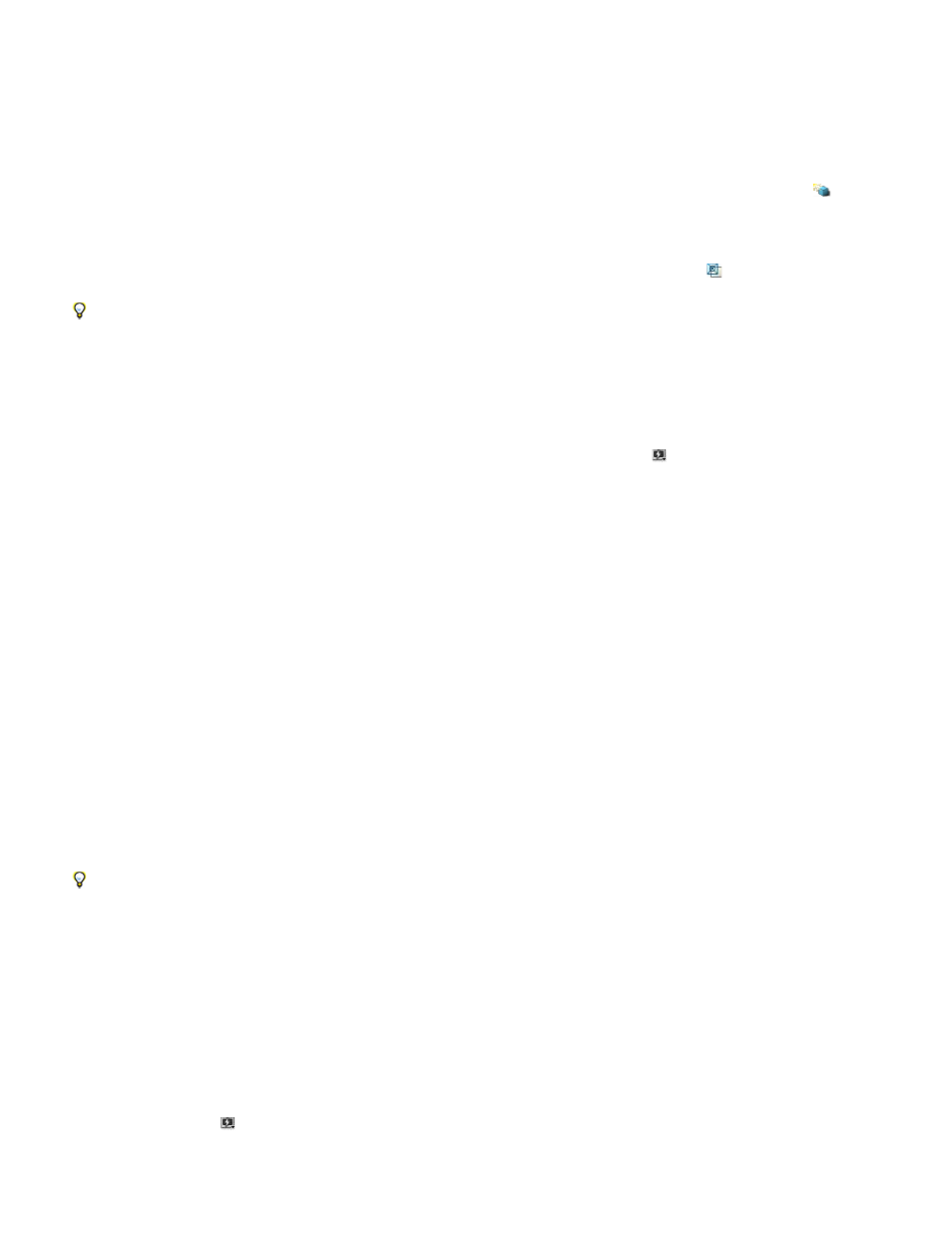
Draft 3D
Live Update
Wireframe
Adaptive Resolution—OpenGL Off
OpenGL—Interactive or OpenGL—Always On
Note:
Note:
Preview modes and Fast Previews preferences
Each preview mode provides a different balance between quality and speed for playback and for updating of images during interactions, such as
when you drag a layer in the Composition panel or modifying a property value in the Timeline panel.
Draft 3D and Live Update modes apply to all views of a composition.
Disables lights, shadows, and depth-of-field blur for cameras. To turn Draft 3D mode on or off, click the Draft 3D button
at the top of
the Timeline panel.
Updates images in the Composition or Layer panel during interactions. When Live Update is deselected, After Effects displays
wireframe representations during interactions. To turn Live Update mode on or off, click the Live Update button
, at the top of the Timeline
panel.
To temporarily toggle Live Update mode, hold Alt (Windows) or Option (Mac OS) while dragging to move a layer, modify a property value, or
move the current-time indicator.
Fast Previews (CS5.5, and earlier)
You can use a different Fast Previews mode for each view in the Composition panel. For example, in a 4 Views layout, you could use OpenGL for
the Active Camera view and Wireframe for Left, Right, and Top views. Click the Fast Previews button
, at the bottom of the Composition panel
to set Fast Previews preferences or choose from the following Fast Previews modes:
Represents each layer as a wireframe outline, which increases playback speed and allows you to quickly reposition a layer
with large pixel dimensions or several effects applied.
Decreases the preview resolution of layers when necessary to maintain speed of updating of images
during interactions. The Adaptive Resolution Limit value in the Fast Previews area in the Previews preferences category specifies the
minimum resolution to use.
OpenGL mode provides high-quality previews that require less rendering time than other
playback modes. OpenGL can also be used to speed up rendering to final output. OpenGL features in After Effects rely on OpenGL
features of your video hardware. When OpenGL does not support a feature, it simply creates a preview without using that feature. For
example, if your layers contain shadows and your OpenGL hardware does not support shadows, the preview will not contain shadows.
Select OpenGL-Interactive to use OpenGL only for interactions, such as manually previewing (scrubbing) in the Timeline panel or dragging
a layer in the Composition panel. You can tell that OpenGL is engaging by looking at the Fast Previews icon, which lights up. Select
OpenGL-Always On to use OpenGL for all previews. In this mode, “OpenGL” appears in the upper-left corner of each view in the
Composition panel.
The Enable OpenGL option in the Fast Previews area of the Preview preferences category must be selected for you to use OpenGL for
previews. If you also select Enable Adaptive Resolution With OpenGL, then the preview resolution of layers rendered with OpenGL is decreased
when necessary to maintain speed of updating of images during interactions.
To prevent After Effects from updating images in the Footage, Layer, and Composition panels, press Caps Lock. When you make a change that
would otherwise appear in a panel, After Effects adds a red bar at the bottom of the panel with a text reminder that image refresh is disabled.
After Effects continues to update panel controls such as motion paths, anchor points, and mask outlines as you move them. To resume panel
updates and display all changes, press Caps Lock again. Pressing Caps Lock is a good way to prevent views from being refreshed for each
frame during rendering for final output.
When you are using OpenGL to render previews and are previewing on a video monitor, the preview shown on the video monitor doesn’t
update as you interact with elements of your composition until you have released the mouse at the end of an interaction. (See
Fast Previews | CC, CS6
The Fast Previews button
works the same way as in previous versions of After Effects, however, the options have been reordered, and the
names of the options are new. The menu lists options ranging from higher quality but slower performance (Off), to lower quality but higher
performance (Wireframe).
198
