Leave color effect levels effect, Leave color effect, Levels effect – Adobe After Effects User Manual
Page 627
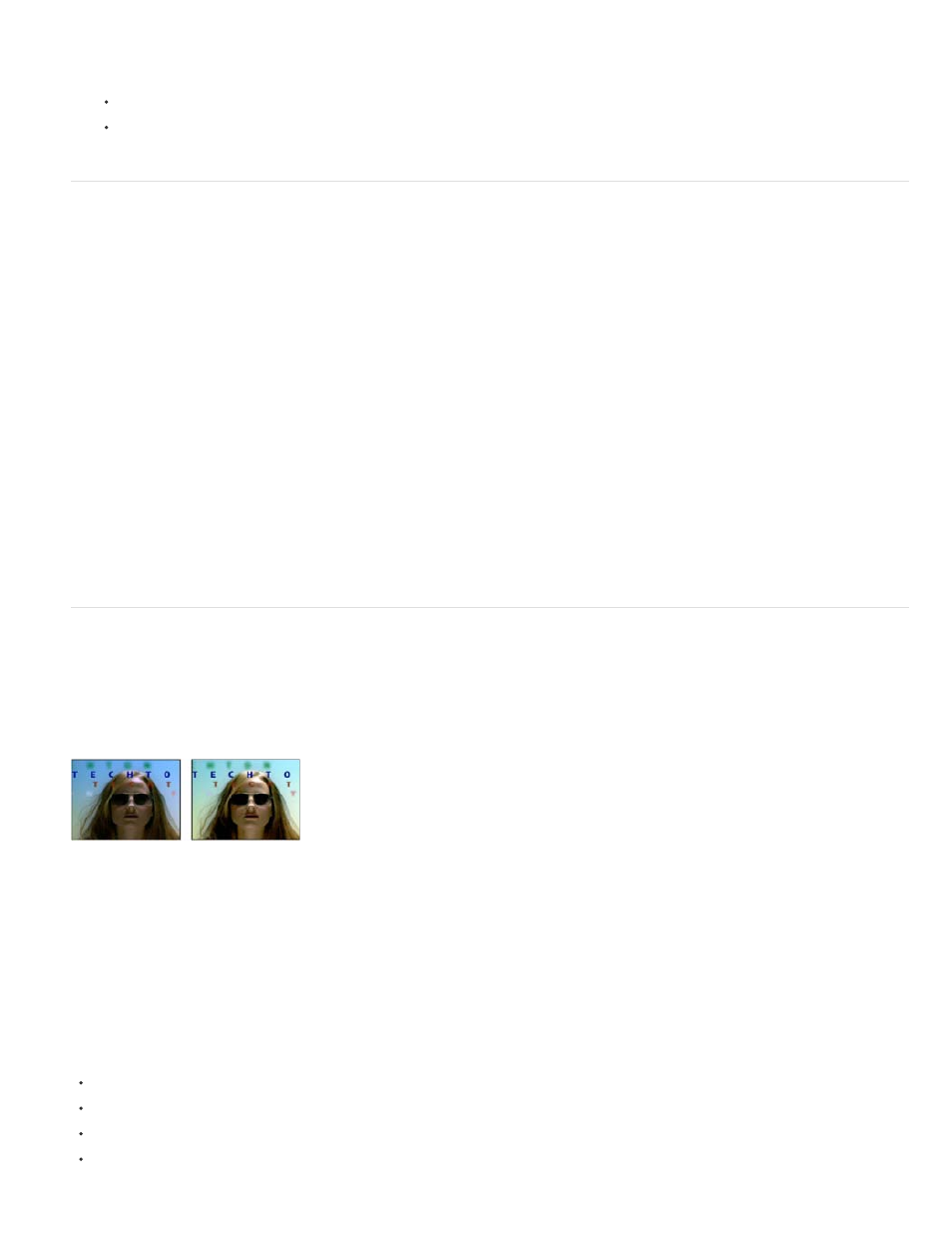
Amount To Decolor
Tolerance
Edge Softness
Match Colors
2. Do any of the following:
Drag one or both of the white triangles to adjust the amount of feather without affecting the range.
Drag one or both of the vertical white bars to adjust the range. Increasing the range decreases the fall-off, and vice versa.
Leave Color effect
The Leave Color effect desaturates all colors on a layer except colors similar to the color specified by Color To Leave. For example, a movie of a
basketball game could be decolored except for the orange of the ball itself.
John Dickinson provides an example of using the Leave Color effect on his
This effect works with 8-bpc color.
How much color to remove. 100% causes areas of the image dissimilar to the selected color to appear as shades of gray.
The flexibility of the color-matching operation. 0% decolors all pixels except pixels that exactly match Color To Leave. 100% causes no
color change.
The softness of the color boundaries. High values smooth the transition from color to gray.
Determines whether RGB values or HSB values are compared. Choose Using RGB to perform more strict matching that usually
decolors more of the image. For example, to leave dark blue, light blue, and medium blue, choose Using HSB and choose any shade of blue as
Color To Leave.
Levels effect
The Levels effect remaps the range of input color or alpha channel levels onto a new range of output levels, with a distribution of values
determined by the gamma value. This effect functions much the same as the Levels adjustment in Photoshop.
This effect works with 8-bpc, 16-bpc, and 32-bpc color.
Original (left), and with effect applied (right)
John Dickinson provides visual aids on his
illustrate how to use the Levels effect for color adjustments.
Chris and Trish Meyer provide instructions on the
for using the Channel Combiner effect with the Levels effect to affect
only the luma (detail) information in an image—or, conversely, to only affect the color information in an image.
By choosing Alpha from the Channel menu, you can use the Levels effect to convert completely opaque or completely transparent areas of a matte
to be semitransparent, or to convert semitransparent areas to be completely opaque or completely transparent. Because transparency is based on
the monochrome alpha channel, the controls for this effect refer to complete transparency as black and complete opacity as white.
Use Output Black Level of 0 and Input Black Level greater than 0 to convert a range of semitransparent areas to be completely transparent.
Use Output White Level of 1.0 and Input White Level less than 1.0 to convert a range of semitransparent areas to be completely opaque.
Use Output Black Level greater than 0 to convert a range of completely transparent areas to be semitransparent.
Use Output White Level less than 1.0 to convert a range of completely opaque areas to be semitransparent.
623
