Bending footage and composition layers, Beveled and extruded vector artwork, Bending a footage layer – Adobe After Effects User Manual
Page 383: New material options
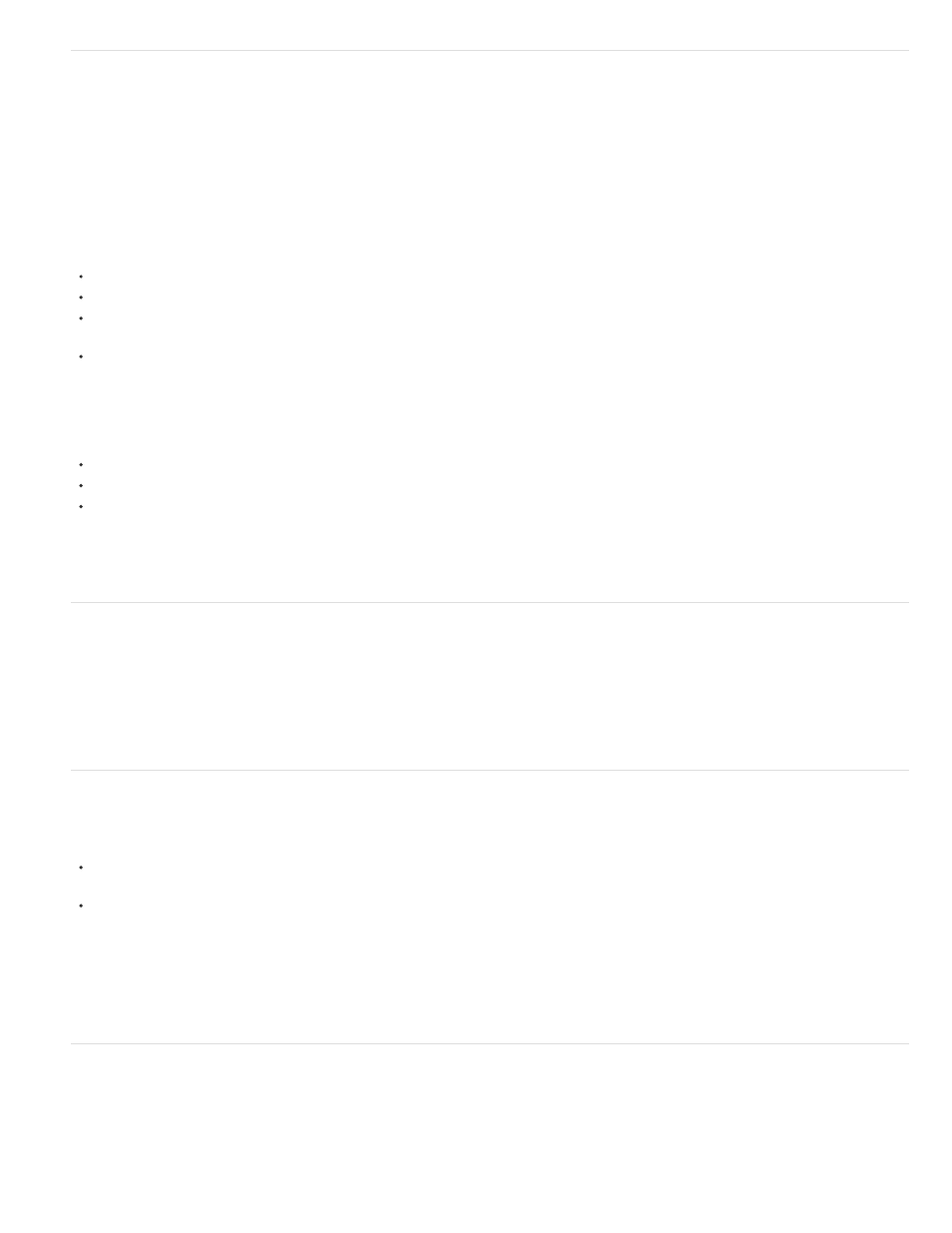
Creating beveled and extruded text and shape layers
In the Ray-traced renderer, 3D text and shape layers can have an extrusion or bevel. For a beveled and extruded text or shape layer, do the
following:
1. Create a Ray-traced 3D composition
2. Create a new text or shape layer
3. Enable the 3D for the layer
4. Adjust controls for bevel and extrusion
To control their appearance, use these properties in the layer's Geometry Options section in the Timeline panel:
Bevel Style: The form of the bevel. Options are None (default), Angular, Concave, and Convex.
Bevel Depth: The size in pixels (horizontally and vertically) of the bevel.
Hole Bevel Depth: The size of bevel for inner parts of a text character, such as the hole in an "O". It's expressed as a percentage of the
Bevel Depth.
Extrusion Depth: The pixel thickness of the extrusion. The side (extruded) surface is perpendicular to the front surface.
These new 3D objects are based on the geometry of swept surfaces, which is a radical departure from the pixel-based text and shapes in the
Classic 3D renderer. As such, masking, effects, and track mattes don't make sense when applied to geometry. The geometrical properties of text
and shapes are preserved, so character styles like kerning, font size, and subscript are supported.
The following issues are known:
Fill or stroke gradients are not supported on 3D shape layers.
Even-odd winding in shapes does not currently work properly. You might need to use a Merge Paths operator instead.
Shapes with self-intersecting paths might not be filled correctly. Also, objects with compound paths containing multiple nested holes might not
render correctly.
See
Brian Maffitt to learn about ray-traced 3D featured and extruded layers.
Beveled and extruded vector artwork
You can create a shape layer from a vector art footage layer, and then modify the shape layer. Once a vector layer has been converted into a
shape layer, you can bevel and extrude it.
For more information about creating shape layers from vector artwork, see Vector Art Footage-to-Shape Conversion.
Bending a footage layer
In the Ray-traced renderer, 3D footage and nested composition layers have the following geometry options for curving them around a vertical axis:
Curvature: The amount of bend (as a percentage). It defaults to 0% (no bend), but can go between -100% and 100% to simulate video walls
or the flapping of wings.
Segments: The smoothness of or number of facets in the bend, with a lower number producing a coarser look with wider facets.
Masks and effects can be applied, but these types of layers cannot be beveled or extruded. Also, masks and effects will be ignored on collapsed
3D composition layers.
, Todd Kopriva and video2brain show you how to you bend and curve 2D layers in 3D space. You can use this technique to create a
curved backdrop.
New material options
Materials are used for the surfaces of 3D objects, and material options are the properties for the surfaces that dictate how the objects interact with
light. After Effects has several material options properties, and ways to apply materials to extruded text and shape layers.
The Material Options section for a layer in the Timeline panel now contains the following new properties:
379
