Adobe After Effects User Manual
Page 203
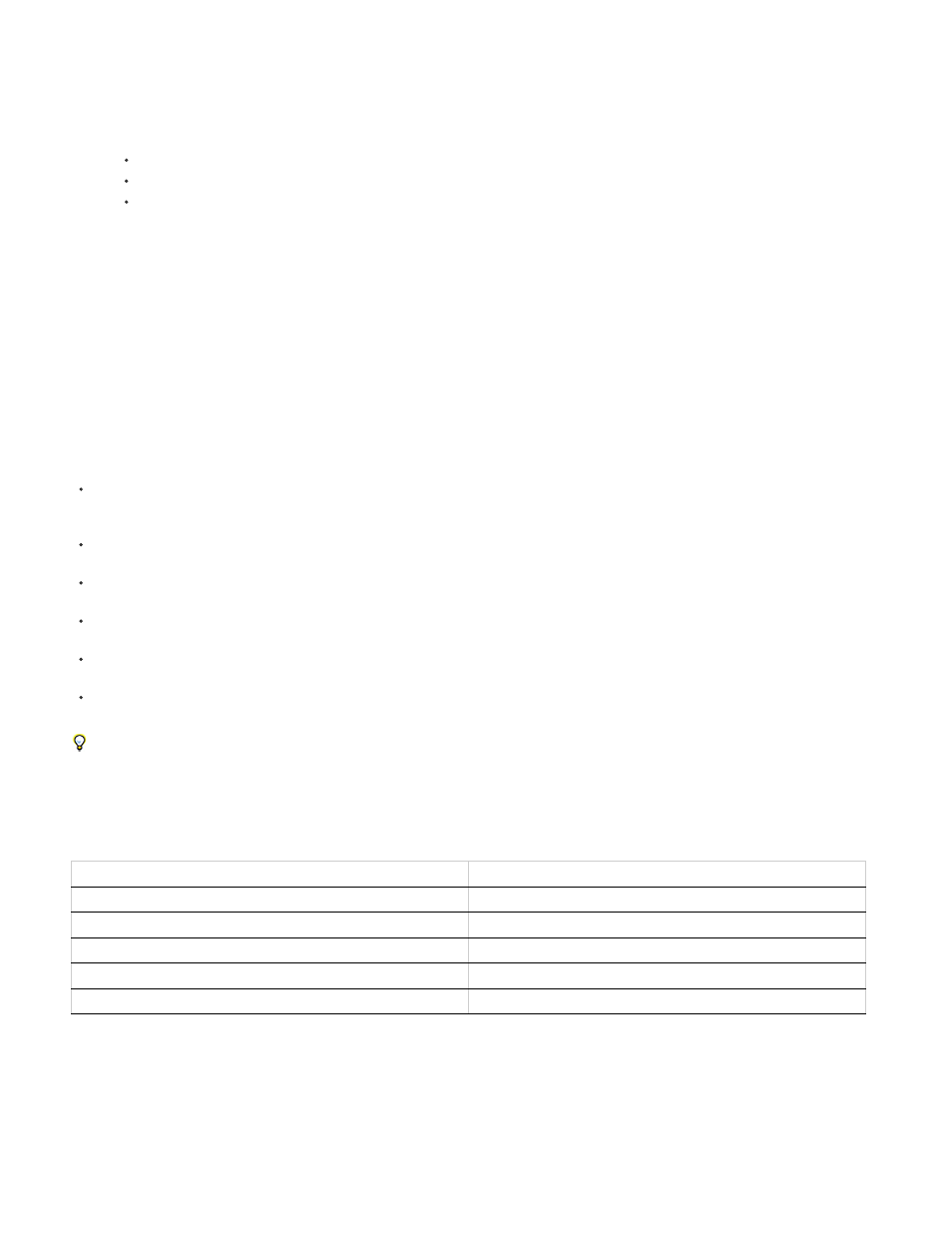
Off (Final Quality)
Adaptive Resolution
Draft
Fast Draft
Wireframe
Fast Previews is off. Use this mode when previewing the final quality of your composition.
Attempts to downsample footage while dragging a layer or scrubbing a property value. For the ray-traced 3D
compositions, Adaptive Resolution will reduce the ray-tracing quality based on the current adaptive resolution:
At 1/2, the ray-tracing quality value is cut in half.
at 1/4, it will be reduced to at most 4.
at 1/8 or 1/16, it will be reduced to at most 2.
You can change the adaptive resolution limit in Edit > Preferences > Previews (Windows) or Premiere Pro > Preferences > Previews (Mac
OS).
Available in Ray-traced 3D compositions only. This option reduces the ray-tracing quality (number of rays fired by the ray tracer) to
1.
When laying out a complex scene, or if you are working in a ray-traced 3D composition, you can use Fast Draft mode for
previewing. In ray-traced 3D compositions, Fast draft mode supports for beveled, extruded, and curved 3D layers. When previewing, the
scene is downsampled to speed up the loading of textures to the GPU. In Fast Draft mode, each frame of video is still read in to the
renderer as needed. The downsample factor is set at 1/4 resolution, and effects and track mattes are on.
Useful for setting up and previewing complex compositions.
In Draft, Fast Draft, and Wireframe modes, the Current Renderer menu button's lightning bolt appears orange. In Adaptive Resolution, it
appears orange when the composition is downsampled. In these modes, the name of the mode appears in the upper-right corner of the
Composition view.
If adjusting a property or scrubbing through the Timeline takes a long time in Off, Adaptive Resolution, or Draft modes, the scene will
temporarily switch to show wireframes. The frame will finish rendering when you stop moving the mouse.
If you are in a ray-traced 3D composition in Draft mode, and then switch to it to a Classic 3D composition, the fast preview mode
automatically switches to Adaptive Resolution.
In After Effects CS5.5 (and earlier), projects with compositions set to the "OpenGL--Interactive" fast preview mode are automatically set to
"Adaptive Resolution".
If you wish to update more than one active view when scrubbing while holding down the Ctrl (Windows) or Command (Mac OS) key, enable
the "Share View Options" option in the Select View Layout popup menu.
Press the Current Renderer menu button in the upper right corner of the Composition panel to quickly open the current renderer settings in
the Composition Settings dialog box.
Changing the Fast Previews mode to match your workflow is important, especially when working with ray-traced 3D compositions.
Keyboard shortcuts for Fast Previews
Video Tutorial for Fast Previews
Viewer Quality preferences
Quality name
Shortcut
Off (Final Quality)
Ctrl+Alt+1 (Windows) / Cmd+Option+1 (Mac OS)
Adaptive Resolution
Ctrl+Alt+2 (Windows) / Cmd+Option+2 (Mac OS)
Draft
Ctrl+Alt+3 (Windows) / Cmd+Option+3 (Mac OS)
Fast Draft
Ctrl+Alt+4 (Windows) / Cmd+Option+4 (Mac OS)
Wireframe
Ctrl+Alt+5 (Windows) / Cmd+Option+5 (Mac OS)
199
